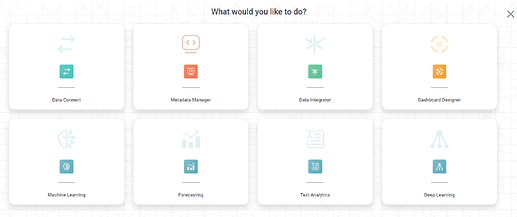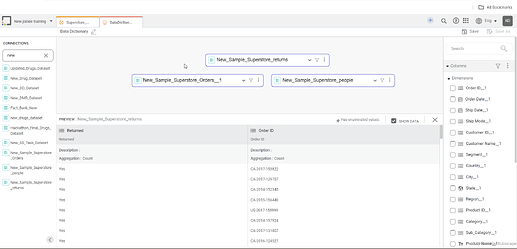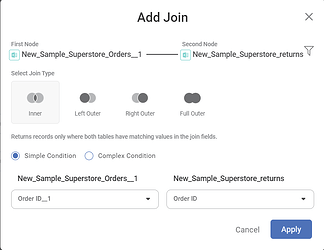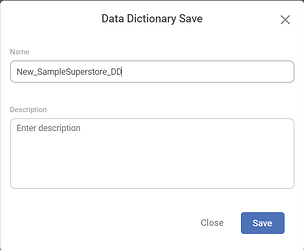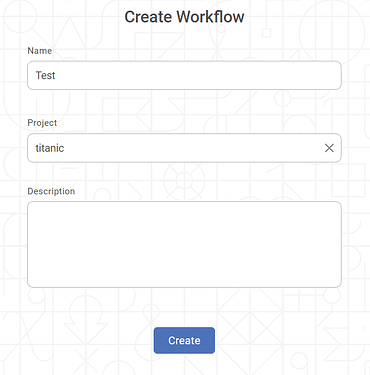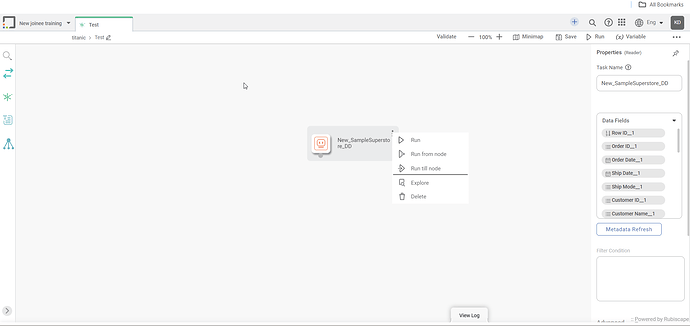Quick Use of Data Dictionary and Workflow
Data Dictionary:
With the use of pre-existing datasets, a new data dictionary can be produced. It enables you to create new datasets while reusing the existing ones and incorporating new features.
By leveraging the preexisting datasets, the Data Dictionary facilitates the creation of new datasets. It is a feature of the product selection screen for Rubiscape.
To generate new datasets, it makes use of the Data Joining functionality. Join operations can be applied to any two types of datasets.
Using Data Dictionary functions, you may add a calculated field to the dataset, add enumeration for the values, and establish a hierarchy of features in the dataset.
The data dictionary can be used in the same way as any other dataset. All possible operations on a dataset are available for execution.
Workbooks can use the data dictionary to build several models. It can also be used to generate data visualizations in other programs, like RubiSight.
To create the Data Dictionary, we have to follow the following steps:
Click the Create icon on the main page. It opens the Product Selection page.
Click Create Data Dictionary after hovering over the Metadata Manager.
The Data Dictionary page is displayed and we can see all the available features provided by Rubisight Platform.
The connections tab shows us all the available datasets on the Platform, the Preview tab available at the bottom of the page shows a preview of the dataset, the columns tab on the right side of the page shows the available columns in the dataset and we can also add Calculated Column and filter the data from the Columns Tab, and the Hierarchy option shows us the available hierarchies in the dataset. We can also create a hierarchy here.
After selecting the dataset from the connections tab, we can see the selected datasets on the Canvas and we can also filter the Dataset using the Filter option on the Table and add a calculated column if needed.
The filtering options provided by Rubisight are filtering based on Features or Filtering the dataset based on the various functions available on the platform.
The various types of filtering functions available on the platform are Comparison functions, Constant Functions, Logical Functions, and Filter Functions.
We can create connections between two datasets using the connection nodes available on the datasets and joining the node of one dataset to another.
It will open the Add Join Page and we can select the variable on which we want to join the two tables.
The dataset can be joined using the various types of joins available and we can also join the table based on simple conditions or based on some complex condition.
We can save the Data Dictionary using the save option available on the right side of the page above the columns tab.
Workflow:
In Rubisight, workflows represent automated processes that chain together multiple tasks or actions. They allow you to perform complex data analysis and manipulation without manual intervention, saving you time and effort. Here’s a breakdown of key points about Rubisight workflows:
Purpose:
- Automate repetitive tasks, like data cleaning, transformation, and analysis.
- Build complex data pipelines involving multiple steps.
- Improve efficiency and consistency in the data processing.
- Reduce the chance of human error.
Components:
- Nodes: Represent individual tasks within the workflow, such as data import, filtering, calculations, and visualizations.
- Connections: Define the order in which nodes are executed, creating the workflow flow.
- Parameters: Allows you to customize the workflow behavior by dynamically adjusting values.
Creating a Workflow:
We can create a Workflow either by going to the Product Selection Tab or by clicking the plus icon on the Data Dictionary Page.
Creating a Workflow from the Product Selection:
Click the Create icon on the main page.
Click the “Create Workflow” button after hovering over the Data Integrator tile.
Enter the Name for your workflow.
Enter the name in the Project field to create a new project.
Enter the Description for your workflow.
Review all fields and click Create.
From the above image we can see the User Interface of the Workflow page.
From here we can run the node directly or either from the node and we also have the option to see the Data Fields on the right side of the page.
Recent Topics
Air Quality Insights Across Indian Metros
As the festive season fills the skies with lights, it’s also important to keep an eye on what’s in the air we breathe. 🌫️ Rubiscape presents the Air Quality Insights a visual exploration of how pollution levels change across Indian metros, especiallyThe Smart Way to Highlight Insights: Conditional Formatting in RubiSight
When you look at a dashboard, what’s the first thing that grabs your attention? Chances are, it’s the colours. Imagine scanning through a sales report where declining revenues are instantly highlighted in red, while top-performing regions glow in green.Bug in RubiFlow Scheduler
I was trying to 'Schedule' option in my rubiflow, there I filled all the appropriate fields. But when I try to click on the 'active' option, then 'update'. but still the status of that scheduler is 'deactive'. basically the scheduler is not saving theRooted in Data: Visualizing India’s Agricultural Story
Indian agriculture has always been a story of complexity and uncertainty, shaped by shifting weather patterns, rising input costs, and vast regional differences in productivity. For decades, the data holding the key to these challenges has been fragmentedMake Sense of BI—Now at Your Fingertips with Rubiscape Mobile
In today’s fast-paced digital world, waiting for insights is no longer an option. Business decisions must happen in real time—whether you’re in a boardroom, on the shop floor, or catching a flight. The traditional desktop-bound BI model no longer meetsShowroom to Service Bay: How Rubiscape Redefines Automotive Intelligence
In today’s data-driven world, the automotive industry is experiencing rapid transformation. With evolving customer preferences, rising competition, and the growing importance of after-sales services, the need for deeper, data-backed decision-making hasWhat truly powers great dashboards, sharp analytics, and confident decision-making?
It’s not just the tools we use — it’s the foundation beneath them. Let’s shine a light on the unsung heroes of Business Intelligence — the essential elements that transform raw data into trusted insights: Data Modeling: Designing with Purpose Every strongA Deep Dive into Christmas Gift Sales Analysis using Rubisight
Unwrapping the Festive Cheer: A Deep Dive into Christmas Gift Sales The holiday season is a time of joy, cheer, and, of course, gift-giving. As retailers gear up for the next festive season, understanding the nuances of consumer behaviour and sales trendsUnwrapping the Festive Cheer: A Deep Dive into Christmas Gift Sales Analysis
Unwrapping the Festive Cheer: A Deep Dive into Christmas Gift Sales The holiday season is a time of joy, cheer, and, of course, gift-giving. As retailers gear up for the next festive season, understanding the nuances of consumer behaviour and sales trendsI have a doubt
What are the differences between supervised and unsupervised learning?Building structured data storage strategy for Things data
IOT data packets are generally dependent on the sensors, devices ,gateways, systems that generate them. Also this data can be structured or unstructured. For the sake of this post lets talk about structured data and challenges to build a mechanism ofAbout the RubiStudio category
This category consists of all topic discussions related to data preparation & modeling, machine learning, forecasting, textual analytics, and Pro Code possible with RubiStudio.Quick Use of Data Dictionary and Workflow
Data Dictionary: With the use of pre-existing datasets, a new data dictionary can be produced. It enables you to create new datasets while reusing the existing ones and incorporating new features. By leveraging the preexisting datasets, the Data DictionaryFlow of Information using Sankey Chart in RubiSight
A Sankey chart, also known as a Sankey diagram or flow diagram, is a type of data visualization that represents the flow of resources, energy, or other quantities between multiple entities or categories. It is often used to visualize the distributionSecuring Your Data at Every Level: Introducing Rubisight’s Data Level Security
In the digital age, data governance and security have emerged as paramount concerns for organizations across industries. With the proliferation of data breaches and regulatory requirements, safeguarding sensitive information and ensuring compliance hasInfographics and Specialized Widgets: When to Use, Best Practices, and Limitations
RubiSight widgets, also known as charts, are the building blocks of visual data storytelling dashboards within the Rubiscape platform. They are essentially visual representations of your data that help you explore, understand, and communicate insightsHow to include drill-down to details option?
Question - For example, I have 10 records. 7 of which are ok, 3 are not ok. On dashboard I want to show count and aggregated values for 7 and 3 respectively. And details of 3 or 7 records should be available on user demand. There are two ways to drillUse of HTML for Bookmarking in Rubisight
What is bookmarking? How do we achieve it using Power BI? Bookmarking is a common feature in various data visualization tools, and it generally refers to the ability to save and revisit a specific state or view of a report/dashboard. This feature allowsRubisight Filters Explained: Finding Insights Faster
Rubisight filters help you focus on specific data within your dashboard, making it easier to spot trends and gain valuable insights. Here are the three main types: 1. Global Filters: Apply the same filter criteria to all pages on a dashboard. Useful forBanking Analytics: Reimagining the Way Banks Do Business
Created a Comprehensive dashboard on Banking Analytics. With banking products becoming increasingly commoditized, Analytics can help banks differentiate themselves and gain a competitive edge. This dashboard showcase trends that help management in decisionRubisight Overview - Key Functionalities
Find the dashboard used in Rubisight Overview Session. This dashboard demonstrated most of the functionalities in Rubisight platform. The funcationalities used in the dashboard are as follows - Data Dictionary used for Rubisight dashboard creation. CalculatedLeBron James vs. Michael Jordan: The Greatest Debate in Basketball History
My new Viz on Rubisight Shapes - This entire dashboard is prepared based on shapes and filters. The debate over who is the greatest basketball player of all time, LeBron James or Michael Jordan, has captivated fans and analysts for years. Both athletesOutlier Detection
Outlier Detection Description Outlier Detection reveals the extreme values that deviate from the rest of the data in a real-world dataset. Why to use Numerical Analysis – Data Preparation When to use When there are certain values in the data which significantlyHardik vs Rohit - An Inhouse Rivalry!
The Big Debate - Hardik vs Rohit ---- Mumbai Indians are already out of the IPL and whose fault !!! Is it Hardik ??? The news sources are debating on the two former Indian Player, is it a correct debate ? image723×712 181 KB Find the stats in RubisightHow to convert the data type for a specific data point in Rubiflow?
In Rubiflow once the data node is processed, you can use an expression from the Data preparaion function (Data integration) and connect to the data source node. In that you will be able to see a functions on the left side - “Convert”, through this functionalityWelcome to Community
The Community hub inside Zoho Desk lets you build a powerful community around your business, while still serving customers via other channels. Your customers can post 4 types of content within your community. These are Ideas, Questions, Problems and Discussions.
Topic Participants
Rubiscape Dev Team