Advance Course in AI_ML-Application form filling Guide
Course Application Help Guide
Please follow the process below mentioned, for course application.
1. Register yourself on [ https://campus.unipune.ac.in/ccep/login.aspx ]
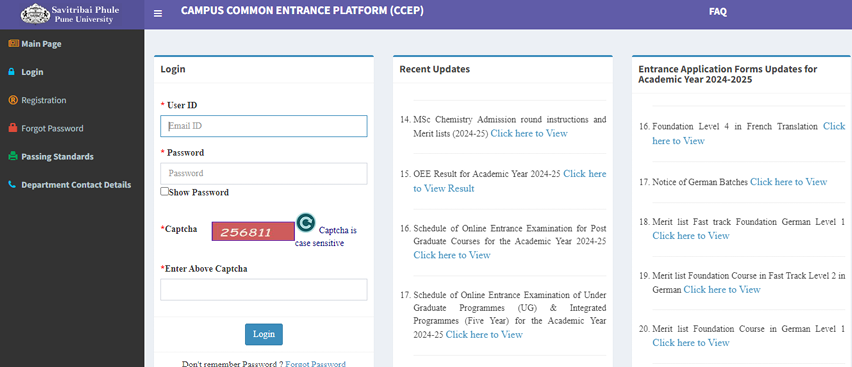
2. Select your Nationality and fill in Email id
Please follow the process below mentioned, for course application.
1. Register yourself on [ https://campus.unipune.ac.in/ccep/login.aspx ]
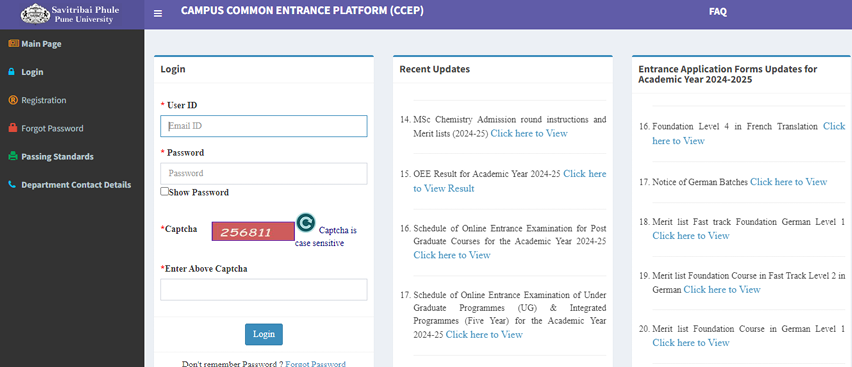
2. Select your Nationality and fill in Email id
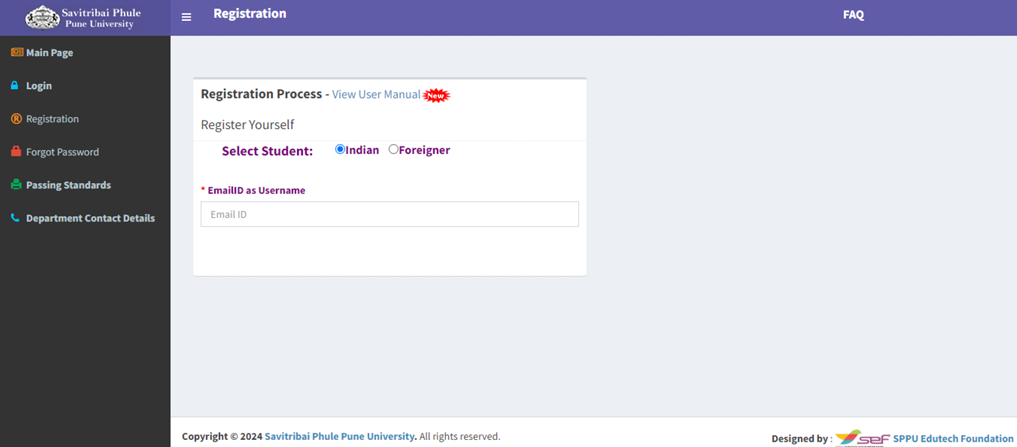
3. Verify your email address
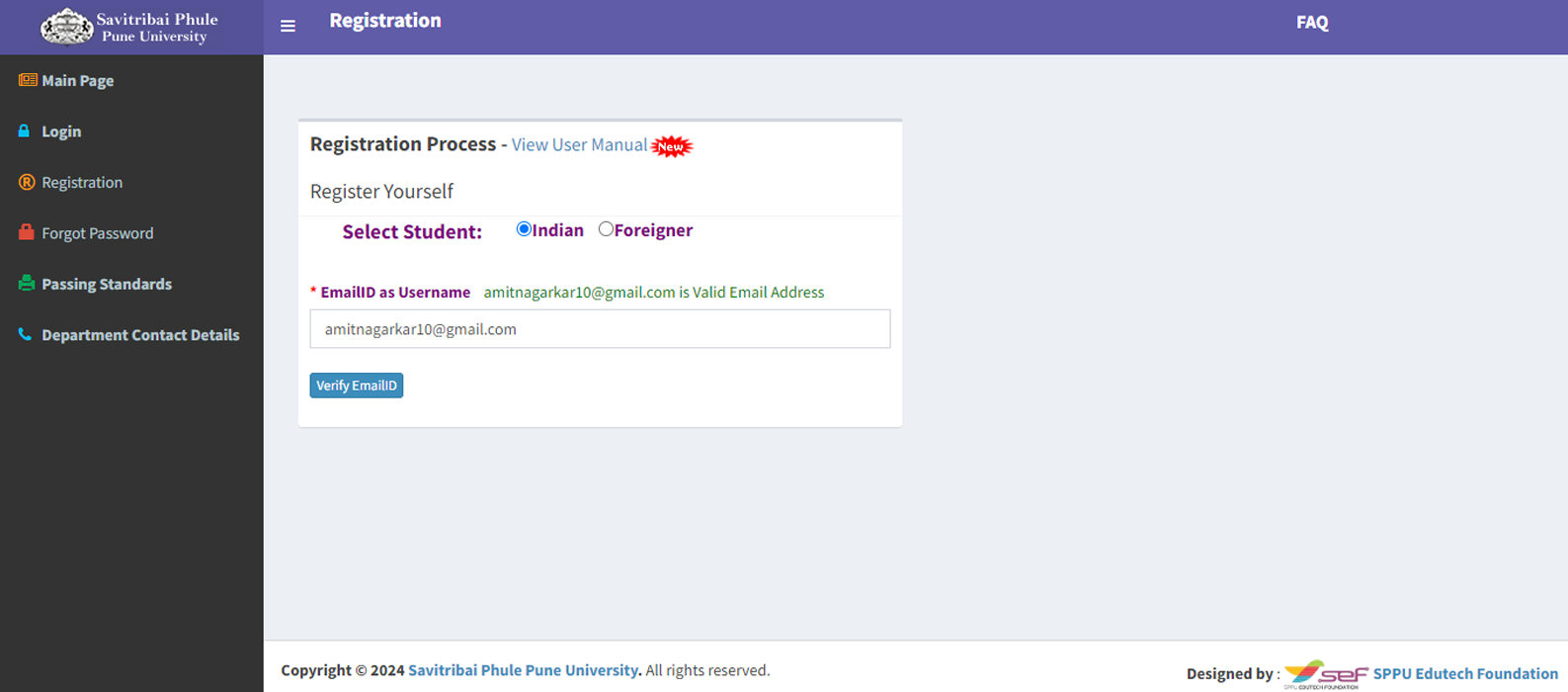
4. Enter your mobile number and verify with OTP
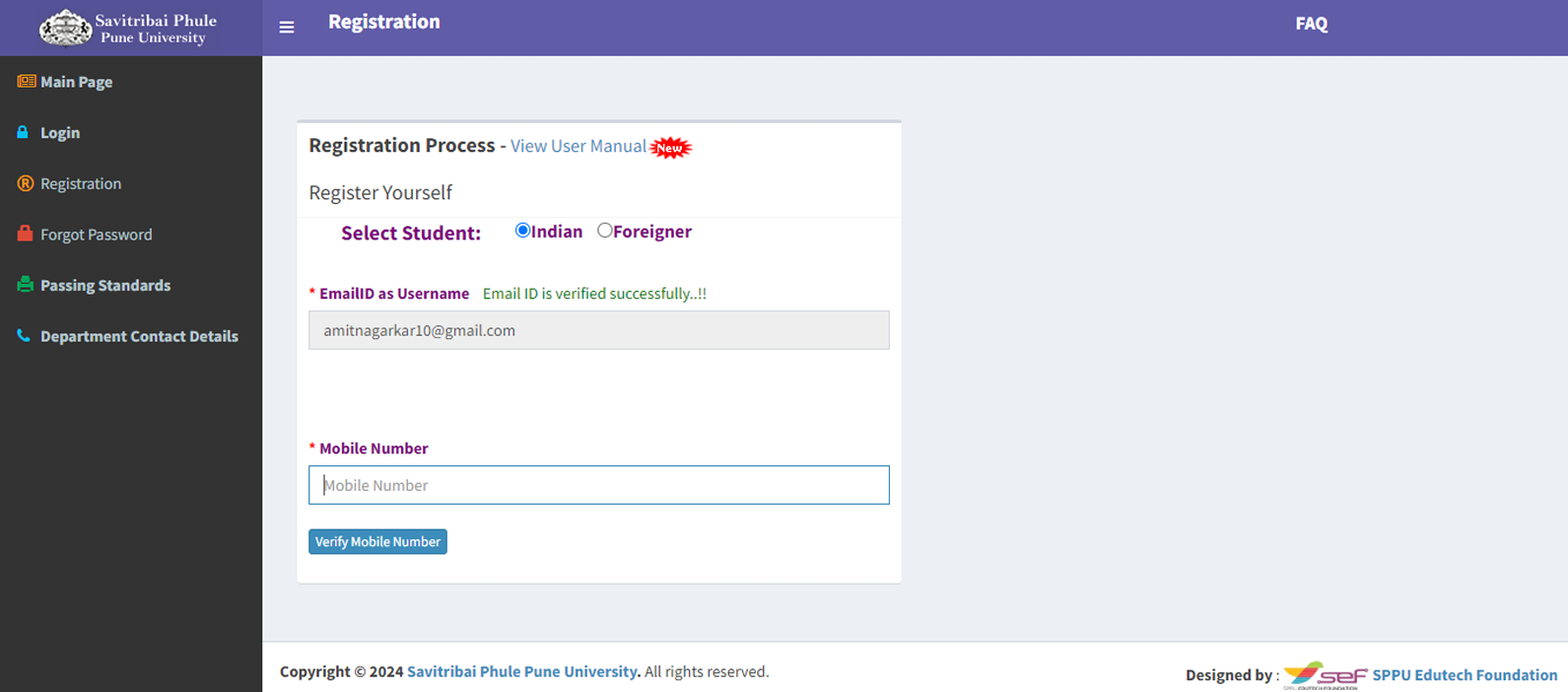
5. Set your password
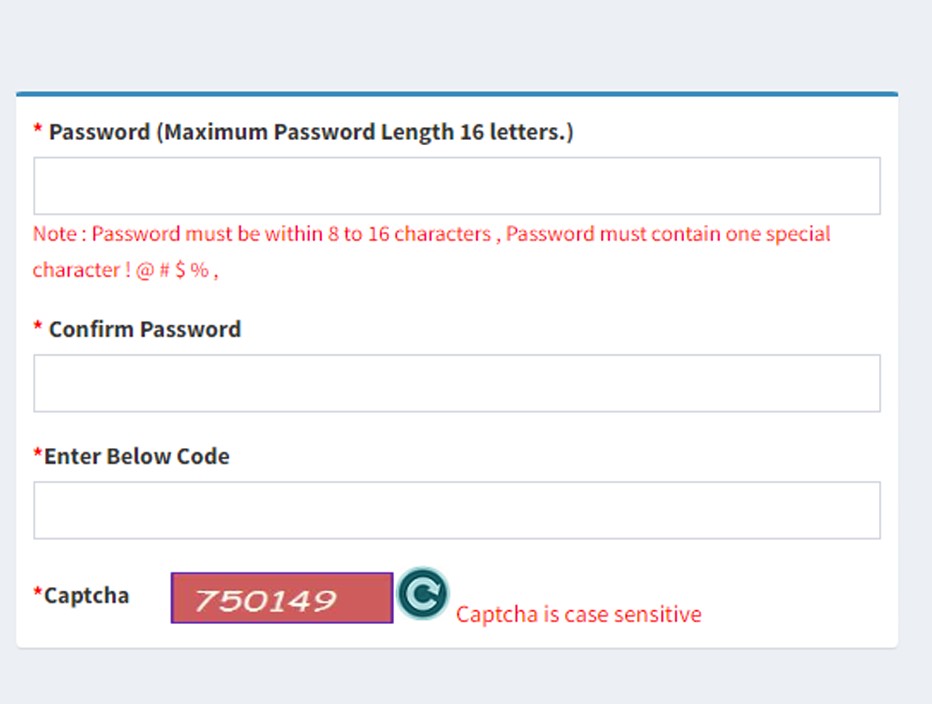
6. You will receive confirmation Pop-up after you submit the form
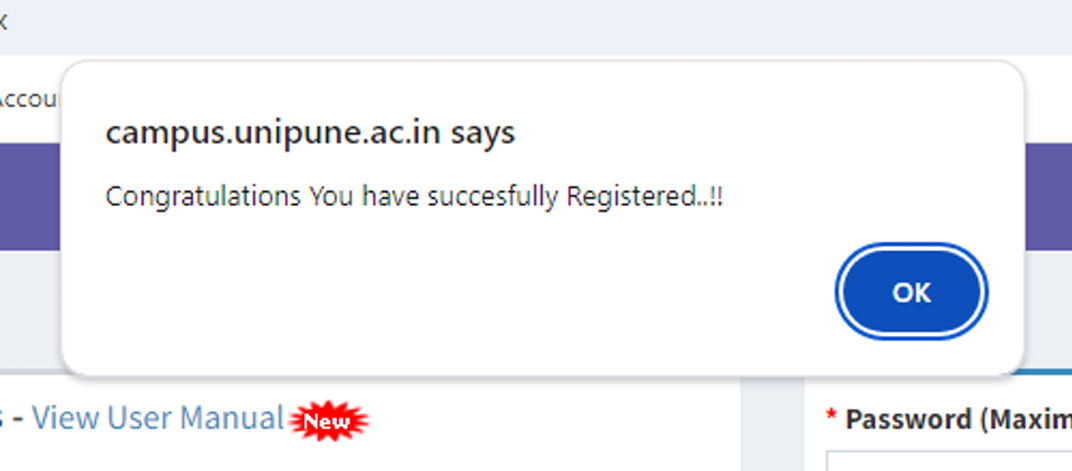
7. Important:- Submit your User Id with the Admission Team, so that
they can enable the course application to your user.
8. Fill in your details and enter captcha at the end
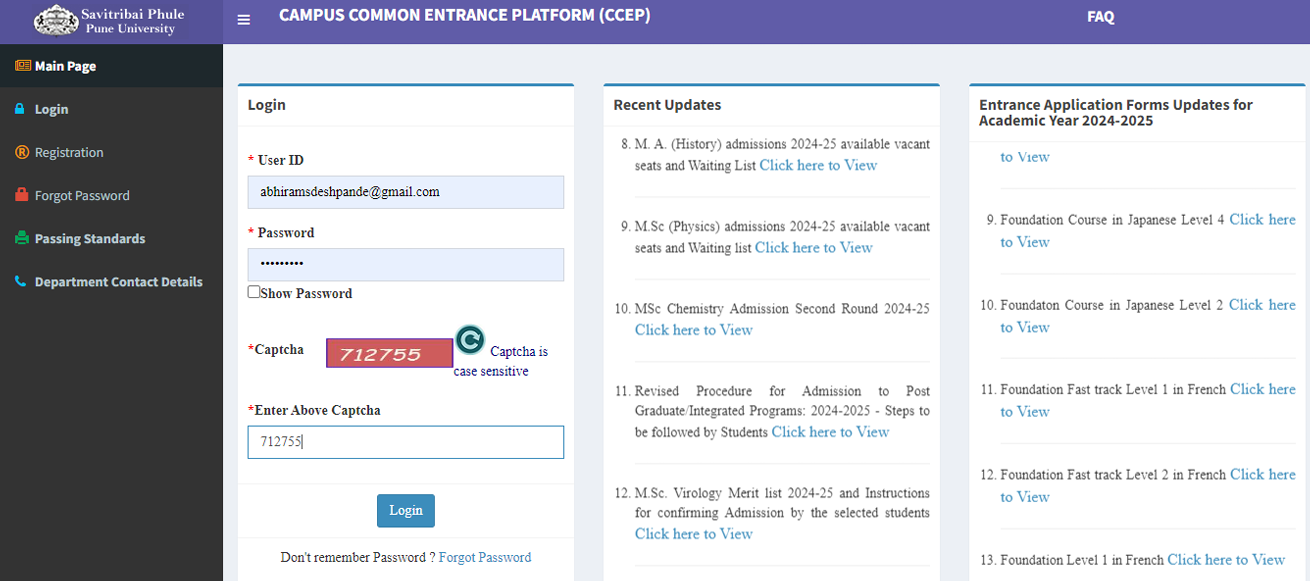
9. After successfully logged in to your account you can see the course application link at the
bottom.
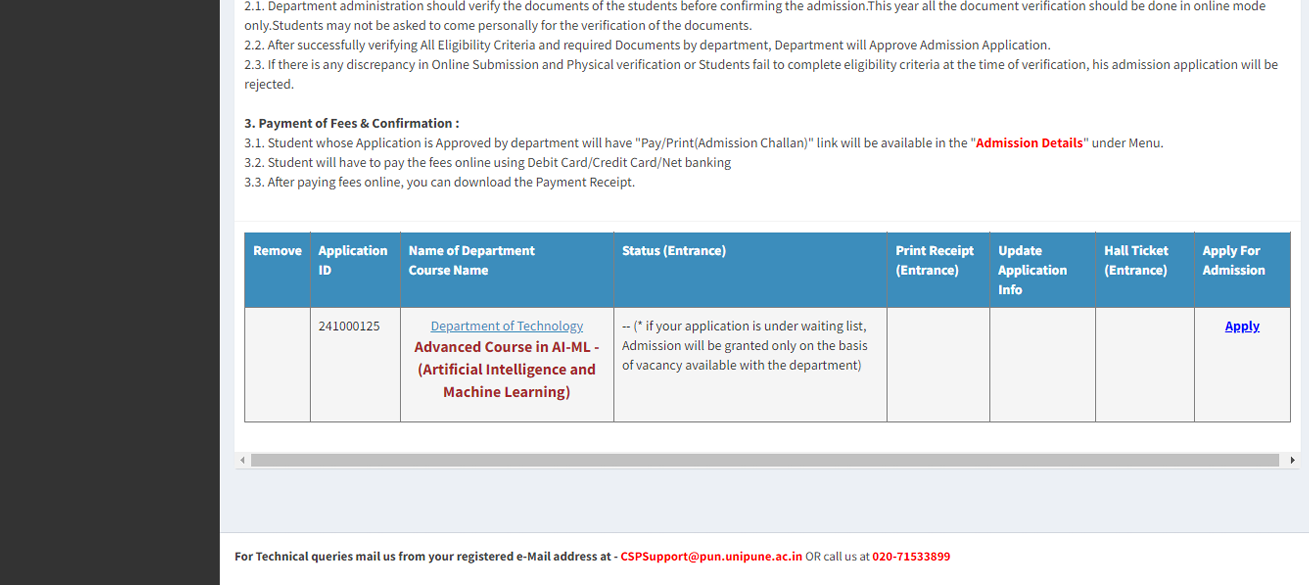
10. After clicking on apply you will see your application information and below that, you can find
the link to apply for ABC (if you have already applied, just fill in ABC number) if not then fill the
form and then proceed with course application.
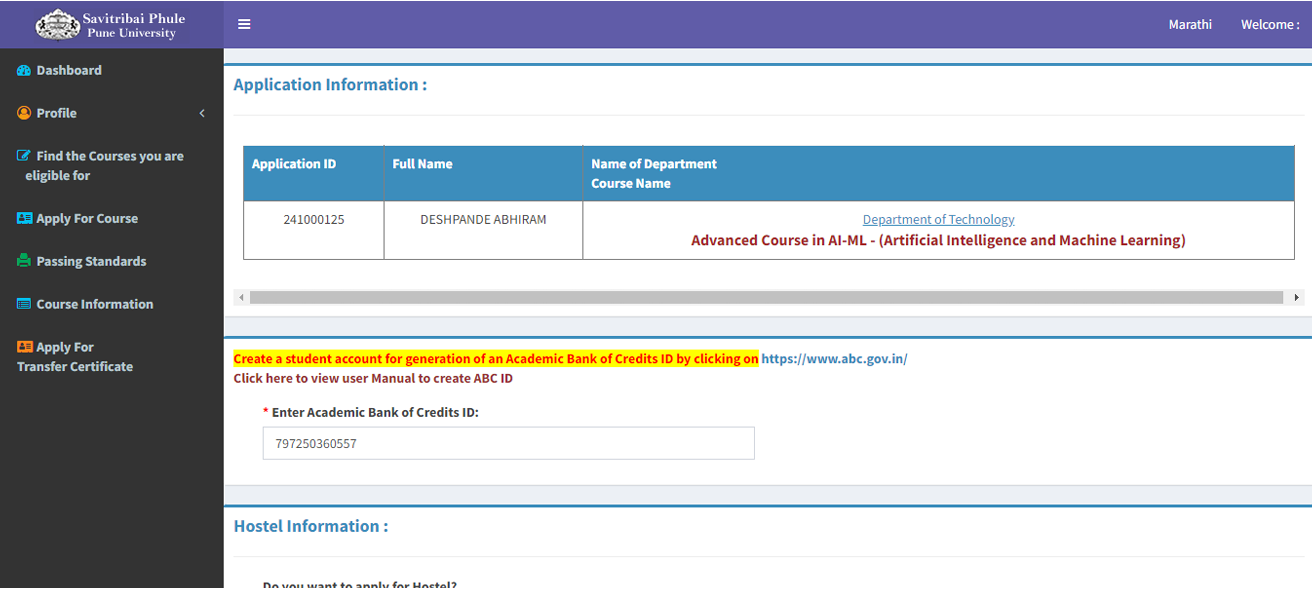
11. As this is Post Graduate level course with Hybrid Learning mode below fields should be marked
as shown in screenshot attached,
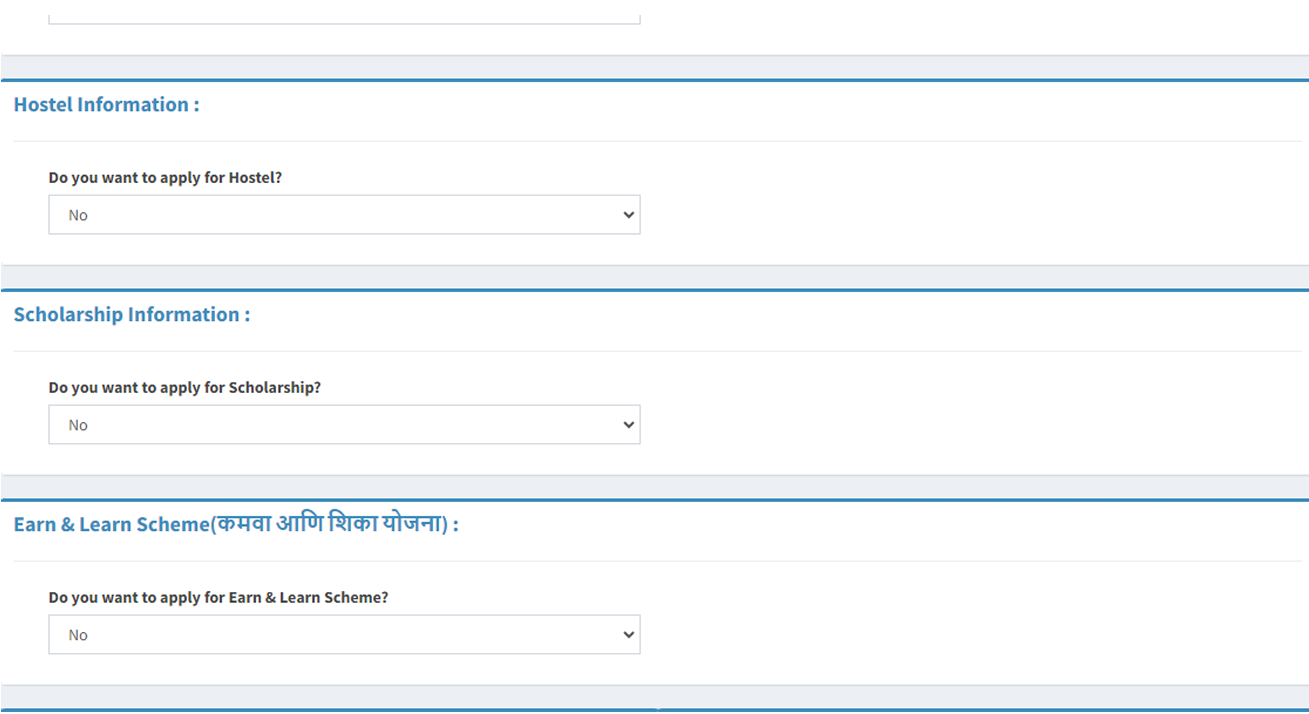
12. Fill in your Guardian information and click on Save and Next
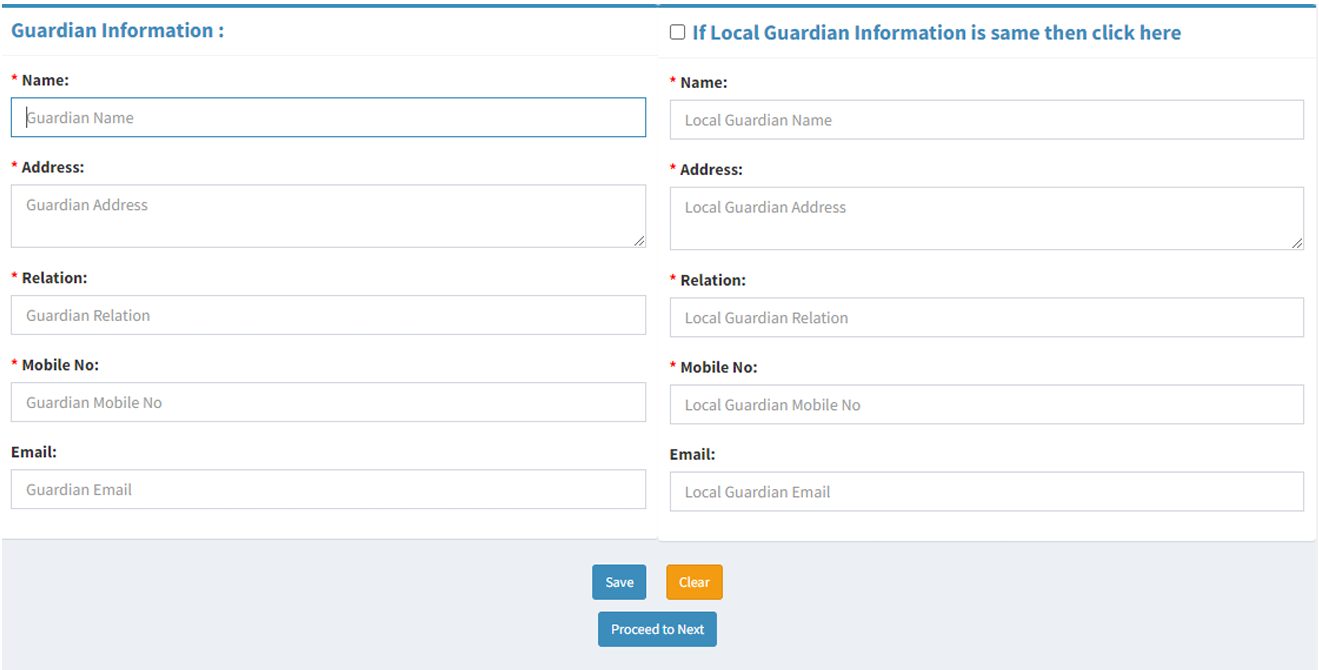
13. At next stage check with your educational information and upload the necessary documents.
14. After successfully completing this step, your application will be sent to Department of Technology for approval and you will be notify accordingly.
15. For any other help/ queries please feel free to contact on (+91-7058142401)
Related Articles
Rubisight Mobile Application- Server & Workspace Management
Server & Workspace Management This section explains how to manage servers, login details, and workspaces in the RubiSight Mobile Application. It covers server switching, adding new servers, editing server details, and managing login accounts. 1. User ...RubiSight Mobile Application- Prerequisites and Installation
? 1. Overview The Rubiscape Mobile Application enables users to access RubiSight dashboards, analytics, and insights directly from their mobile devices. It provides a secure and convenient way to view data, monitor KPIs, and receive notifications on ...Support Advance Sort with Grand Total Column in Cross Table
Refer Advance Sort for configuring sorting on the widgets. Cross Table has additional configuration in Advance Sort, to add sorting condition based on the Column Grand Total. To understand the configurations, follow the below steps: 1. Plot cross ...RubiSight Mobile Application – Home Screen
RubiSight Mobile Application – Home Screen · The Home Screen is the default landing page after you log in to the RubiSight Mobile Application. · It provides quick access to dashboards, recent activity, and navigation menus for seamless exploration of ...Signing into the Application
Note: You can sign in to Rubiscape, practically from any web browser. Google Chrome is mostly recommended owing to its compatibility with the Rubiscape platform. To sign into the application, follow the steps given below. Enter the Rubiscape URL in ...