AutoML
AutoML is located under Machine Learning > AutoML in the task pane. Use the drag-and-drop method (or double-click on the node) to use the algorithm in the canvas. Click the algorithm to view and select different properties for analysis.
Example of AutoML
Consider a HR_Employee_Attrition dataset. Connect the AutoML node with the dataset.
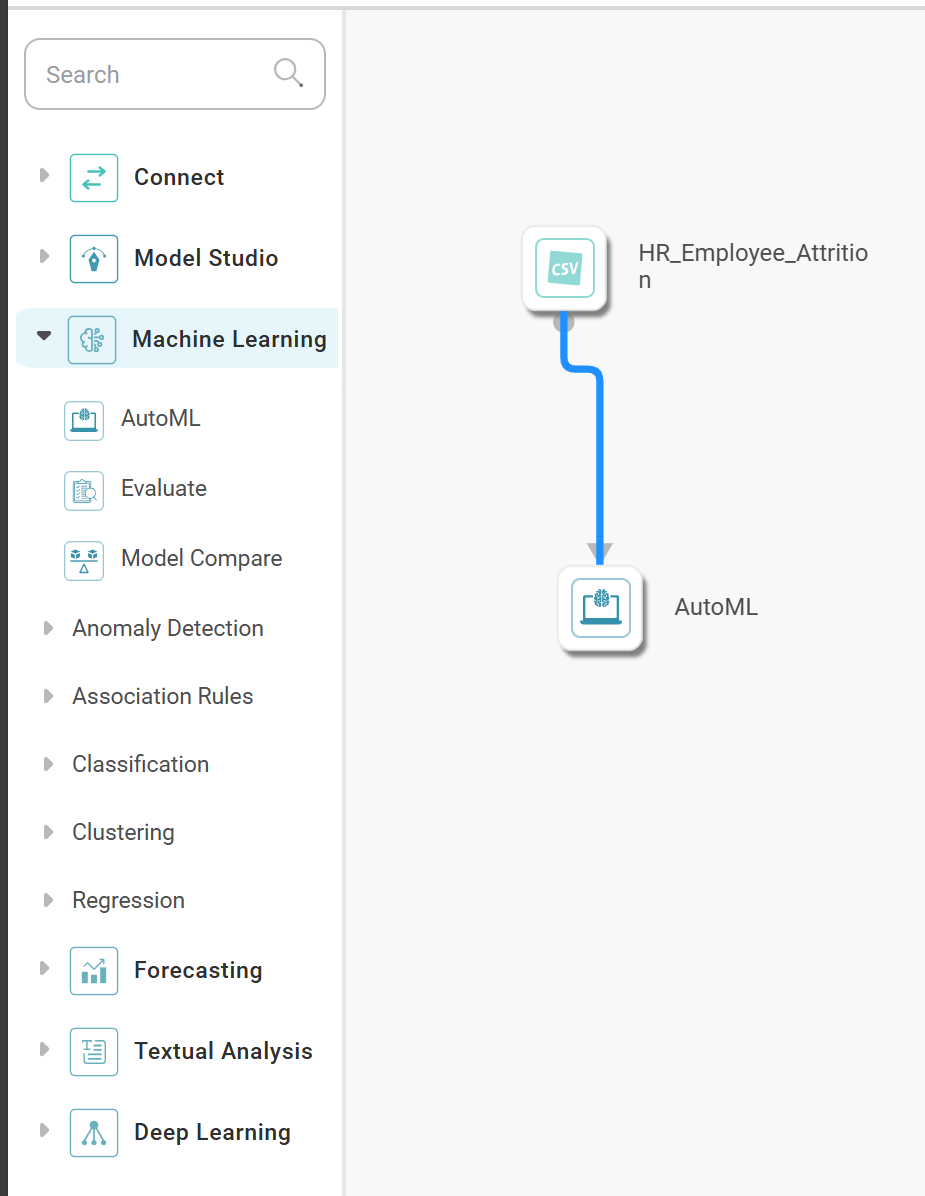
In the AutoML properties, we select Dependent Variable as 'Age', Independent Variable as 'JobLevel', 'MonthlyIncome', and No of Iterations as '2'.
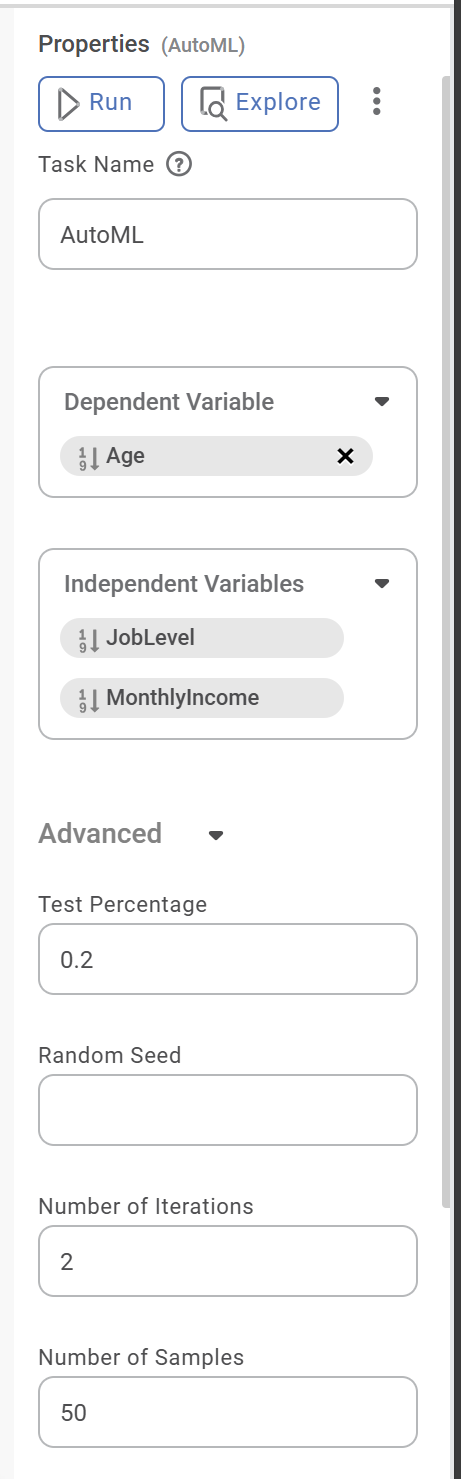
After running the node, we get the result, as shown in the screenshot below.
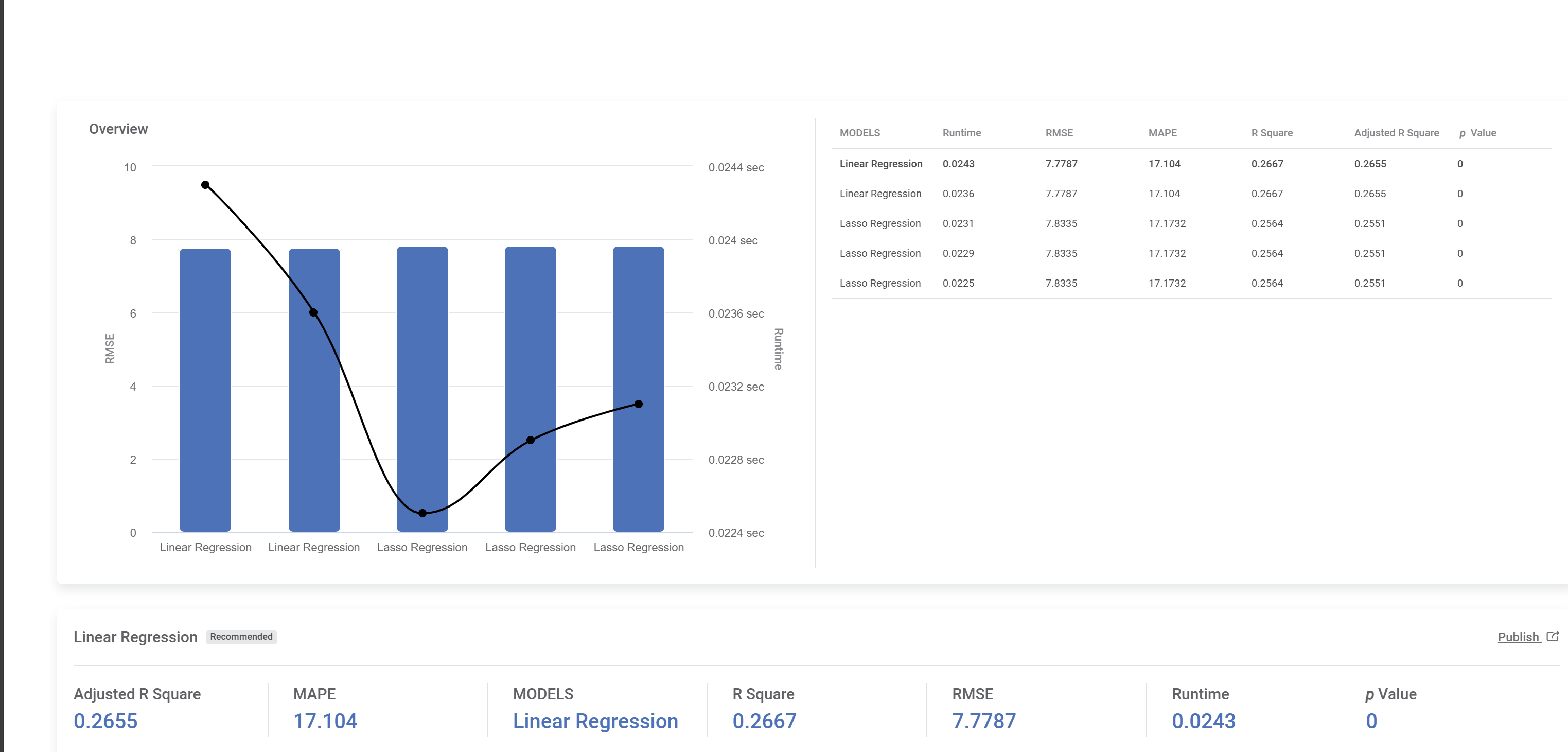
Related Articles
AutoML
Introduction to AutoML Wizard AutoML functionality in Rubiscape for Predictive Analytics, you can create, test, deploy, and maintain your predictive models easily and instantly. The Auto ML functionality offers interactive data exploration and makes ...Working with AutoML in Rubiscape
Auto ML is a process that helps you to build models with the help of predefined datasets. You can select your datasets, the dependent, and the independent variables, and run the model. AutoML wizard suggests the best fit model for your dataset. ...Features of AutoML Wizard
The Auto ML Wizard recommends the best fit model for a selected dataset, This recommendation is especially helpful if you do not know which algorithm to use for the selected dataset. Features: Auto-creation of a workbook Import, search or choose a ...Publishing Models
You can publish algorithms as models after their successful execution. A model can be reused in a workbook for training and experimenting or can be used in a workflow for production. Notes: This functionality is available only for Machine Learning ...