Column
The column formatting option is available in widgets that contain Tables.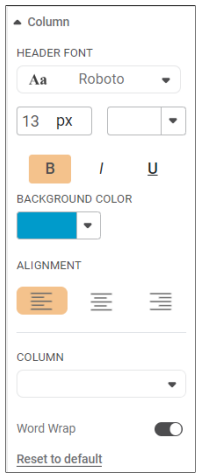
The table given below describes different fields present on Column formatting.
Field | Description | Remark |
|---|---|---|
Header Font | Font of the Header row | — |
Background Color | It allows you to change the background of the header row. | By default, the color is white. |
Alignment | Text alignment of the Header row | — |
Column | Formatting options for each column of the table | — |
To use Column formatting options, first plot a Table chart using the measures from the dataset. For example, we plot a Table Chart of Income.
The figure given below shows an original image of the Table Chart.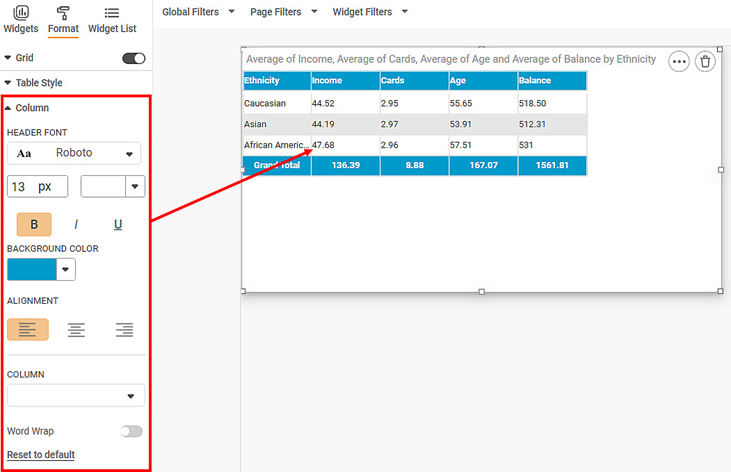
Now, change the column properties.
The resultant widget is shown below. 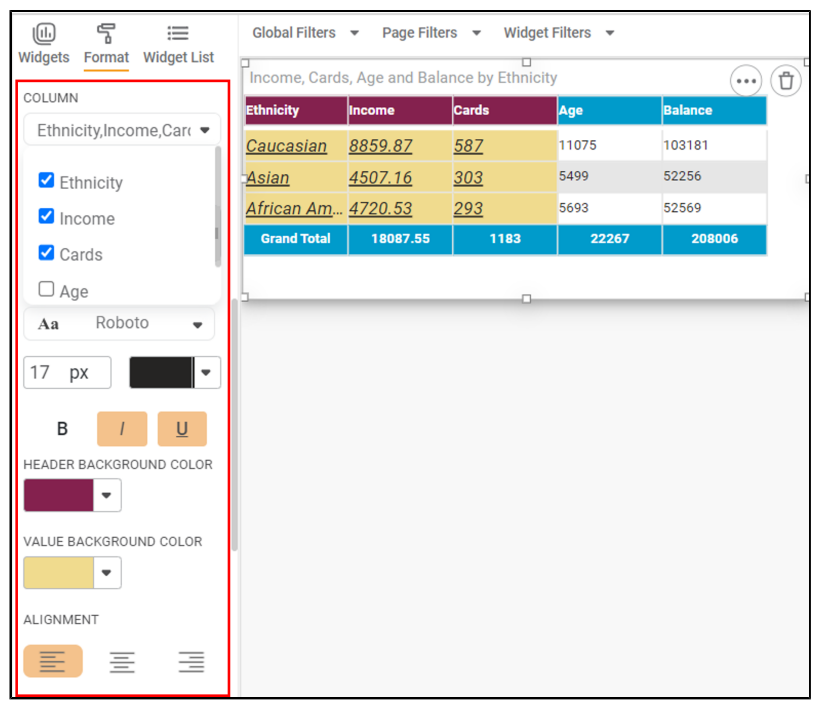
Related Articles
Column Lineage
Overview Column Lineage helps you understand how your data moves and transforms across your pipeline. This guide combines all lineage features—generation and visual tree display—into one simple explanation. 1. Lineage Generation (Pipeline) - Accessed ...Filter Column
Filter Column in rubiscape allows to choose between the columns in the table you want to keep and remove. Also, it allows you to rename the columns and pass them to the successor node. Filter Column is located under Model Studio >> Data Preparation ...Editing Calculated Column
You can edit the calculated column. To edit a calculated column, follow the steps given below. Open the Dashboard in edit mode. Refer to Editing a Dashboard. The dashboard is displayed. In the DATA pane, locate the required dataset and then click the ...Add Cache Calculated Column
Rubiscape allows you to create a Cache Calculated Column in the dashboard. It has similar functionality as the Calculated Column. While creating a Cache Calculated Column, a cache file is generated. After every update in the source file or calculated ...Deleting Calculated Column
You can delete the calculated column from the dashboard. To delete a calculated column, follow the steps given below. Note: The calculated column is displayed with a copyright symbol () next to it. Open the Dashboard in edit mode. Refer to Editing a ...