Commissioning a Thing
When a thing is added to the RubiThings, a unique key called the Thing Key is generated for the device/sensor by which it is uniquely identified. The Thing is activated when it is commissioned.
Prerequisites for Commissioning a Thing:
For commissioning a Thing, make sure to install the following beforehand.
- Python 3.7.9
Paho-MQTT 1.6.1

NotesUse following command for Paho-MQTT installation:
pip install paho-mqtt==1.6.1)For commissioning a thing,
- RubiThings provides you with a Software Development Kit (SDK) for Python.
- In the SDK, refer to the file sample_publisher.py
Commissioning a Thing
The image below shows a typical sample file for commissioning an IoT-enabled device.
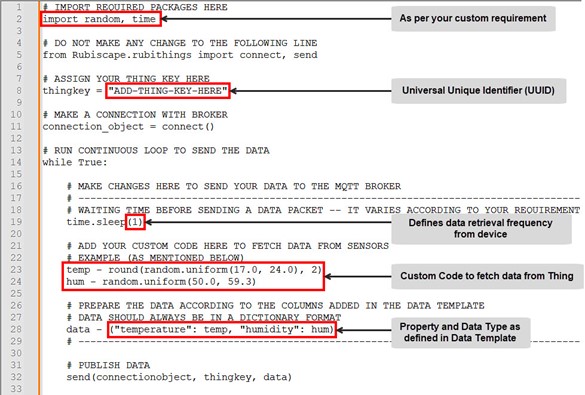
In the above image, configure the details in the highlighted regions.
Line | Content |
2 | Add your customized code to import the packages as per your requirement |
5 | Rubiscape = folder |
8 | Add the Thing Key, the Universal Unique Identifier (UUID) generated by RubiThings while creating the Thing. |
19 | Add an integer value in place of the term 'n' in time.sleep(n),n is the time (in second). It defines the frequency at which data is fetched from the Thing. |
23 & 24 | Write your custom code to fetch data from the Thing |
28 | Add the correct Property Name and Data Type (respect case sensitivity) as defined in the Data Template |
32 | Command used to publish the data. |
Authentication and Validation
To authenticate and validate a thing, make sure that
- The Thing Key should be present in RubiThings. Also, the Thing Key entered in the sample publisher file should be identical to the one generated by RubiThings. In case the key does not match, the data is discarded.
- The data packet format in which the data is retrieved from the Thing should match the format defined in the data template. In case they do not match, an alert is generated.
Related Articles
Basic Statistic
In Rubithings, after commissioning a thing, the basic statistics can be viewed by clicking on the thing. There are three types of data gadgets present. Field Description Live data It visualizes the live data Statistics It gives the basic statistics ...Hierarchy of Things
Understanding Hierarchy A hierarchy in RubiThings is the visualization mode of locations and their constituent things. Understanding the Hierarchy Home Page The RubiThings Hierarchy page is shown below. The Hierarchy Page displays a list of all ...Managing Things
Understanding Things A thing in RubiThings is any physical object, such as an intelligent sensor or edge device that can transfer data over a network, any of the IoT-enabled devices Adding a New thing You can add a thing by Clicking Things in the ...Alerts
Understanding Alerts An alert in RubiThings is a message generated when the data shared by the Thing violates a certain defined rule. For example, we set a rule for a temperature sensor that the temperature value should be less than 23. While ...Understanding the RubiThings Homepage
The RubiThings home page is the default page assigned to you to visualize the overall activity occurring in your workspace. When you log in for the first time, the home page canvas is blank. That's because you have not configured any "Thing." You see ...