Creating a Dashboard
You can create a new dashboard from scratch or create a dashboard using an existing dashboard.
Creating a New Dashboard
To create a new dashboard, follow the steps given below.
- On the home page, click the Create icon.
- Hover over the Dashboard Designer tile and click the Create Dashboard button.
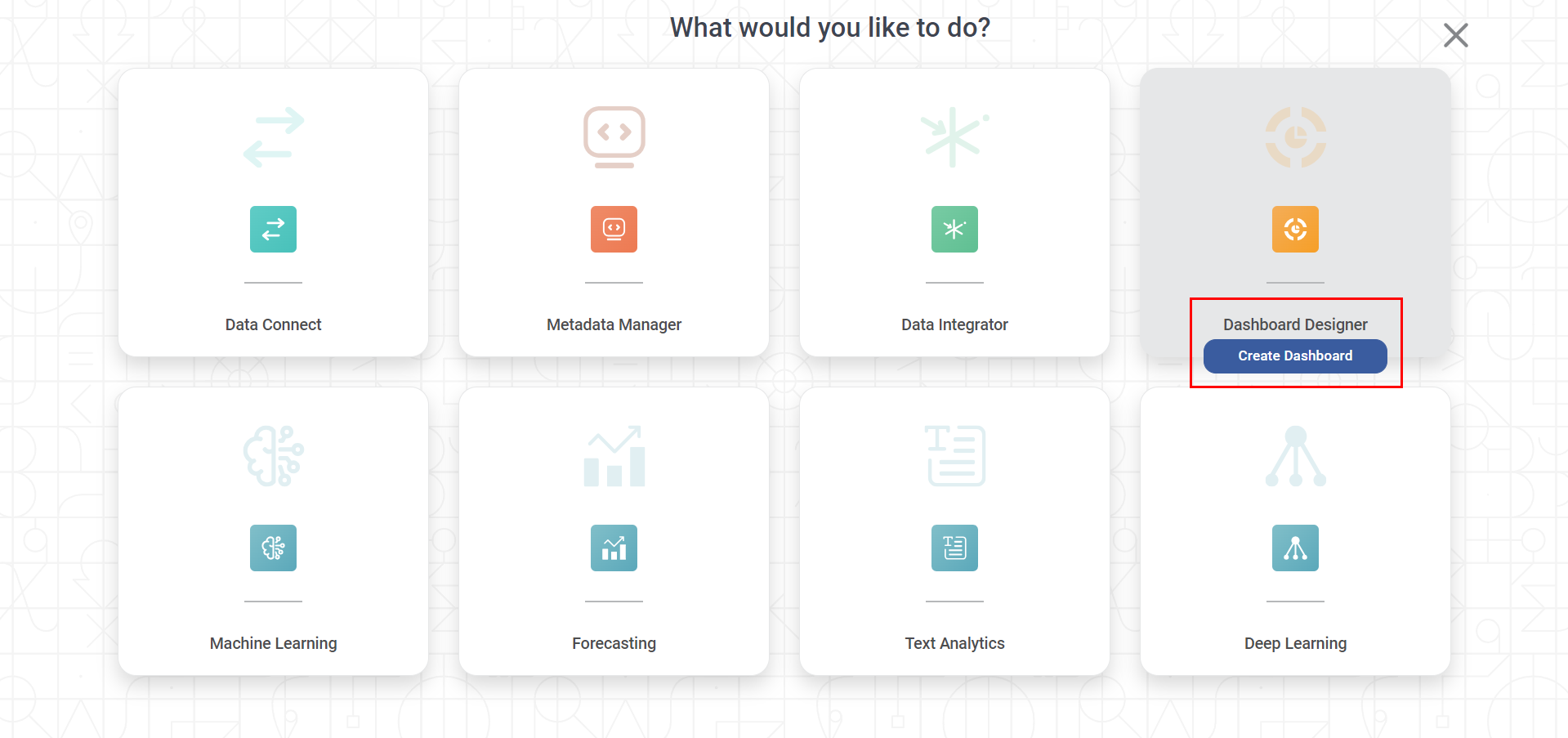
The Create Dashboard page is displayed.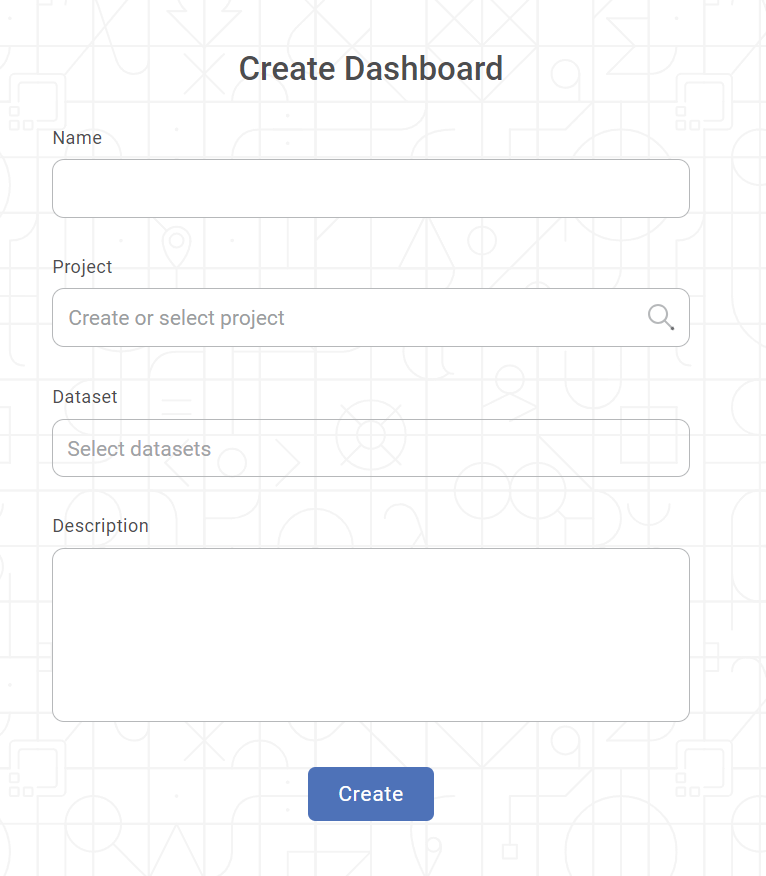
- Select the Create new radio button.
- Enter the Name for your dashboard.
Enter the name in the Project field to create a new project.
Notes:- The dashboard is created under the entered project name.
- You can also type the name of the existing project in the Project field to select the project.
- The project name is mandatory.
Click Select Dataset in the Dataset field. The Select Dataset window is displayed.
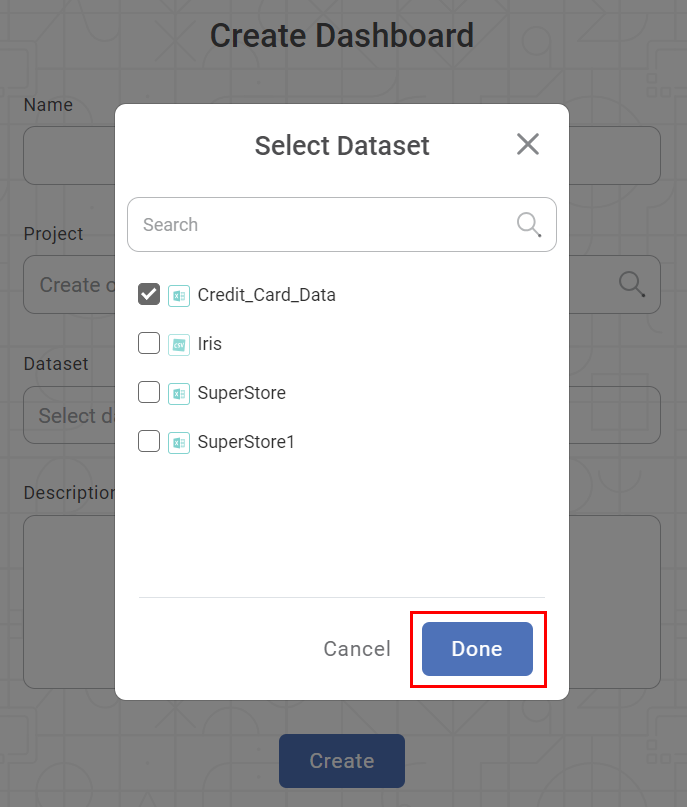
Notes:- The datasets are listed in the Ascending Order with respect to numbers and alphabets in the following sequence.
- First, the datasets with names beginning with numbers (0 to 9)
- Next, the datasets with names containing a combination of numbers (0 to 9) and alphabets (A to Z) with numbers displayed first.
- Finally, the datasets with names beginning with alphabets (A to Z)
- You can use the Search box at the top of the dataset list to search the desired dataset.
- You can select multiple datasets.
- Locate the dataset you want to add and select its corresponding check box.
- The datasets are listed in the Ascending Order with respect to numbers and alphabets in the following sequence.
- Locate the dataset you want to add and select its corresponding check box
- Click Done. The Select Dataset window is closed, and you are redirected to the Create Dashboard window.
- Enter Description for your dashboard.
- Review all fields and click Create. The dashboard is created, and the dashboard canvas is displayed.
Related Articles
Creating Visualization using Widgets on Dashboard
You can create different visualizations using the different types of widgets provided by RubiSight. When the same data is represented in different ways, it can give different insights and help the decision-making process. The following sections ...Creating a Map Widget
In RubiSight, you can create a map widget if your dataset contains geographical variables. Geographical Variable In RubiSight, a new variable type called geographical is added to represent a location. It is supported for the below-listed location ...Using Dashboard Hierarchies
In a data dictionary, you can rearrange or change the order of the features in the newly created dataset using the Hierarchy function. The created hierarchy is used in the RubiSight application. To use the created hierarchy in a dashboard, follow the ...Page Navigation On Same Dashboard
Suppose you are viewing a particular page of the dashboard. For a widget on that page, there is a reference to another page in the same dashboard. In this case, you can create and give a hyperlink of that page on the current page. When you click the ...Export to PDF/PPT using Dashboard Schedule
In RubiSight, you can export a dashboard using the Export functionality. Refer to Exporting a Dashboard. You can not only schedule this export, but also send the dashboard pages as PDF via email, at a stipulated date and time. Notes: You can schedule ...