Creating a Workbooka
To create a workbook, follow the steps given below.
- On the home page, click the Create icon (
 ).
). - Hover over the Machine Learning tile and click the Create Workbook button.
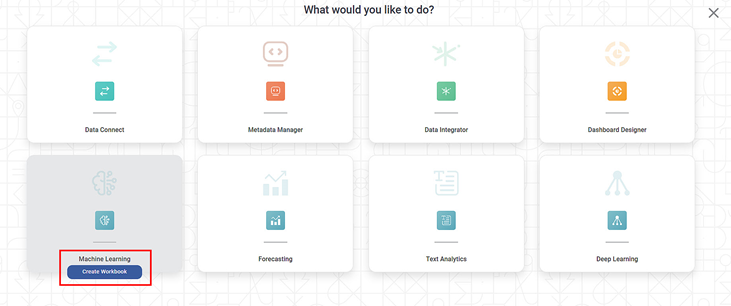
Create Workbook page is displayed. - Enter the Name for your workbook.
Enter the name in the Project field to create a new project.
Notes:
- The workbook is created under the entered project name.
- You can also type the name of the existing project in the Project field to select the project.
- Project name is mandatory.
- Enter Description for your workbook.
- Review all fields and click Create.
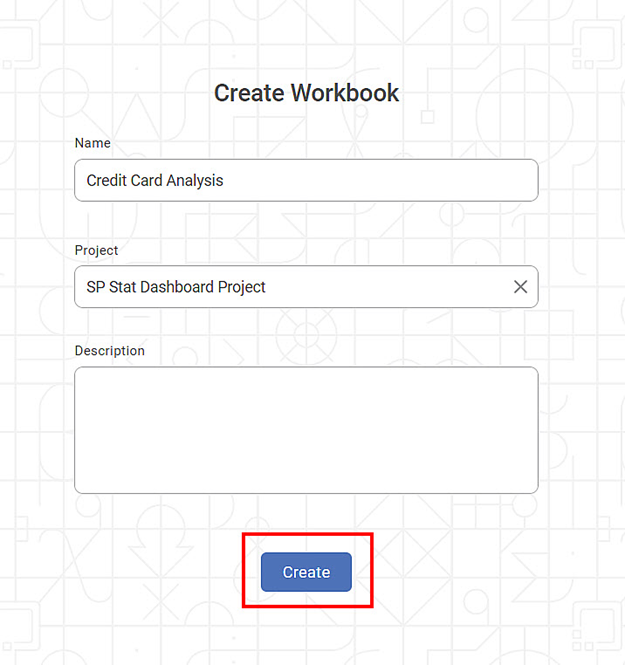
The workbook is created, and workbook canvas is displayed.
Related Articles
Creating a Map Widget
In RubiSight, you can create a map widget if your dataset contains geographical variables. Geographical Variable In RubiSight, a new variable type called geographical is added to represent a location. It is supported for the below-listed location ...Creating New Data Dictionary
You can create a new data dictionary with the help of existing datasets. It allows you to reuse the datasets and add new features to them while creating a new dataset. To create the new data dictionary, follow the steps given below. On the home page, ...Creating a Dashboard
You can create a new dashboard from scratch or create a dashboard using an existing dashboard. Creating a New Dashboard To create a new dashboard, follow the steps given below. On the home page, click the Create icon. Hover over the Dashboard ...Creating Visualization using Widgets on Dashboard
You can create different visualizations using the different types of widgets provided by RubiSight. When the same data is represented in different ways, it can give different insights and help the decision-making process. The following sections ...Creating Charts using Widgets
To create a chart using widgets, follow the steps given below. Open the Dashboard in edit mode. Refer to Editing a Dashboard. The Dashboard is displayed. In the WIDGETS pane, click the widget you want to use. Note: Hover over any widget to see its ...