Creating a Workbook in Forecasting
To create a workbook, follow the steps given below.
- On the home page, click the Create icon (
 ).
). - Hover over the Forecasting tile and click the Create Workbook button.
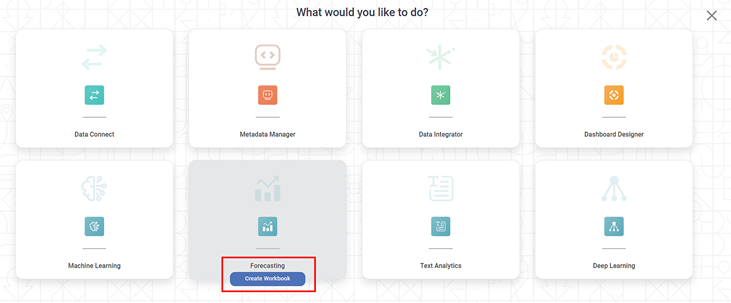
Create Workbook screen is displayed.
- Enter the Name for your workbook.
Enter the name in the Project field to create a new project.
Notes:- The workbook is created under the entered project name.
- You can also type the name of the existing project in the Project field to select the project.
- Project name is mandatory.
- Enter the Description for your workbook.
- Review all fields and click Create.
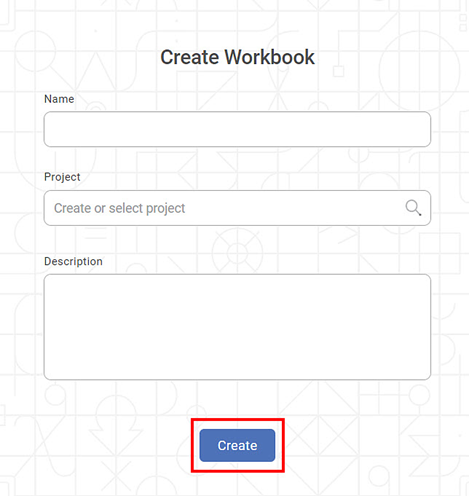
The workbook is created, and the workbook canvas is displayed.
Related Articles
Building Algorithm Flow in a Forecasting Workbook Canvas
Building algorithm flow in a Forecasting Workbook is similar to that in Model Studio. To build algorithm flow in a Workbook Canvas in Model Studio, refer to Building Algorithm Flow in a Workbook Canvas.Deleting a Workbook in Forecasting
Deleting a Workbook To delete a workbook, follow the steps given below. On the home page, click Workbooks. Recent Workbooks for the selected workspace are displayed. Hover over the workbook you want to delete, click the vertical ellipsis, and click ...Searching a Workbook in Forecasting
You can search for a workbook by its name. It is especially helpful when the workbook list is long. Note: Ensure you are in the correct Workspace, including the Workbook you want to search. To search a workbook, follow the steps given below. Open the ...Running a Workbook in Forecasting
You can run the existing workbook from the Card View or the Workbook Canvas. Note: After running the workbook, check the logs for more details about execution. Refer to Viewing Log in Workbook. Running from Card View To run a workbook from card view, ...Understanding the Forecasting Workbook Canvas
The workbook canvas is the area where you can build algorithm flows. When you open a workbook, the following icons and fields are displayed. The workbook screen has four panes, as given below. Task Pane: This pane displays the datasets and algorithms ...