Creating a WorkFlow
To create a workflow, follow the steps given below.
- On the home page, click the Create icon (
 ).
). - Hover over the Data Integrator tile and click the Create Workflow button.
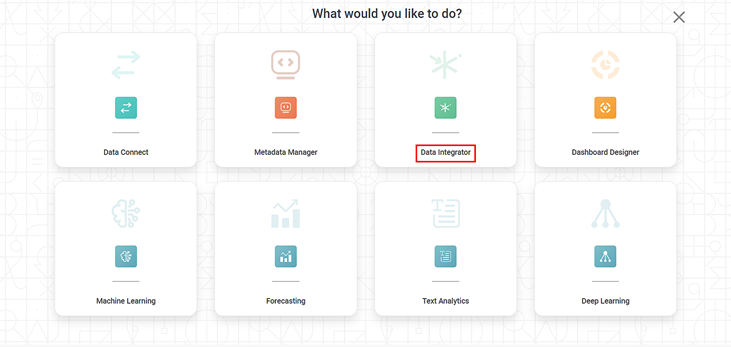
Create Workflow screen is displayed.
- Enter the Name for your workflow.
Enter the name in the Project field to create a new project.
Notes:
- The workflow is created under the entered project name.
- You can also type the name of the existing project in the Project field to select the project.
- Project name is mandatory.
Enter the Description for your workflow.
- Review all fields and click Create.
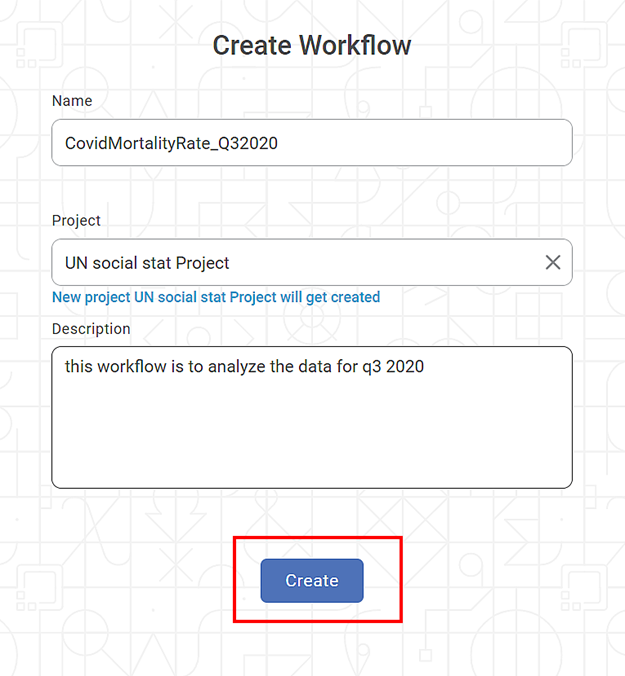
The workflow is created, and workflow canvas is displayed.
Related Articles
Workflow : Delegate, Recall, Reassign, Workflow Task Cards.
Introduction The Workflow Module in Rubiscape enables users to create workflows, design process flows using nodes, configure approval steps, assign approvers, and monitor task statuses within the same workspace. 1. Tasks Tab The Tasks tab displays ...Building Recursive Workflow
Rubiscape provides a feature that enables the execution of a complete workflow inside another workflow. This helps to execute multiple workflows with a single click. To build a recursive workflow, follow the steps given below. Open the Workspace ...Creating a Map Widget
In RubiSight, you can create a map widget if your dataset contains geographical variables. Geographical Variable In RubiSight, a new variable type called geographical is added to represent a location. It is supported for the below-listed location ...Creating New Data Dictionary
You can create a new data dictionary with the help of existing datasets. It allows you to reuse the datasets and add new features to them while creating a new dataset. To create the new data dictionary, follow the steps given below. On the home page, ...Creating a Dashboard
You can create a new dashboard from scratch or create a dashboard using an existing dashboard. Creating a New Dashboard To create a new dashboard, follow the steps given below. On the home page, click the Create icon. Hover over the Dashboard ...