Custom Word Remover
Custom Words Remover is located under Textual Analysis in Pre Processing, in the task pane on the left. Use drag-and-drop method to use algorithm in the canvas. Click the algorithm to view and select different properties for analysis.
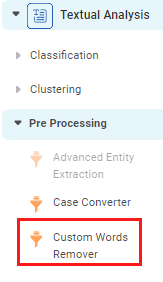
One of the major tasks of data pre-processing is to filter out useless data. It is also called as text mining. Custom words remover eliminates the user-specified custom word/words before further processing. This helps you to extract your data as required.
Properties of Custom Words Remover
The available properties of Custom Words Remover are as shown in the figure given below.
The table given below describes different fields present on properties of custom words remover.
Field | Description | Remark | |
|---|---|---|---|
| Run | It allows you to run the node. | - | |
| Explore | It allows you to explore the successfully executed node. | - | |
| Vertical Ellipses | The available options are
| - | |
Task Name | It displays the name of the selected task. | You can click the text field to edit or modify the name of the task as required. | |
Custom Terms to Remove | It allows you to type words that you want to remove. | Multiple words can be added separated by commas. | |
Text | It allows you to select the text from which you want to remove the custom words. |
| |
| Advanced | Node Configuration | It allows you to select the instance of the AWS server to provide control on the execution of a task in a workbook or workflow. | For more details, refer to Worker Node Configuration. |
Interpretation of Custom Words Remover
The figure below shows the properties of the Custom Words Remover applied to tweets on a Twitter Data.
We select the custom word "good" to be removed from the tweets.
In the highlighted example, the selected Custom Word "The" has been removed.
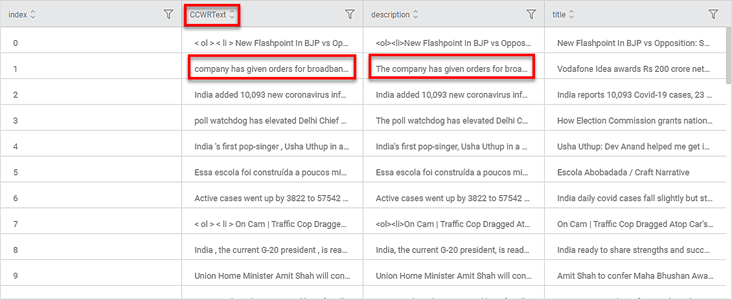
Related Articles
Custom Word Remover
Custom Words Remover is located under Textual Analysis in Pre Processing, in the task pane on the left. Use drag-and-drop method to use algorithm in the canvas. Click the algorithm to view and select different properties for analysis. One of the ...Frequent Word Remover
Frequent Words Remover is located under Textual Analysis in Pre Processing, in the task pane on the left. Use the drag-and-drop method to use the algorithm in the canvas. Click the algorithm to view and select different properties for analysis. ...Frequent Word Remover
Frequent Words Remover is located under Textual Analysis in Pre Processing, in the task pane on the left. Use the drag-and-drop method to use the algorithm in the canvas. Click the algorithm to view and select different properties for analysis. ...Punctuation Remover
Punctuation Remover is located under Textual Analysis in Pre Processing, in the task pane on the left. Use drag-and-drop method to use algorithm in the canvas. Click the algorithm to view and select different properties for analysis. Punctuation ...Punctuation Remover
Punctuation Remover is located under Textual Analysis in Pre Processing, in the task pane on the left. Use drag-and-drop method to use algorithm in the canvas. Click the algorithm to view and select different properties for analysis. Punctuation ...