Decision Tree Regression
Decision Tree Regression is located under Machine Learning ( ) > Regression > Decision Tree Regression
Use the drag-and-drop method (or double-click on the node) to use the algorithm in the canvas. Click the algorithm to view and select different properties for analysis.
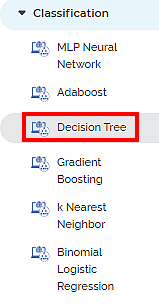
Properties of Decision Tree Regression
The available properties of the Decision Tree Regression are as shown in the figure below.
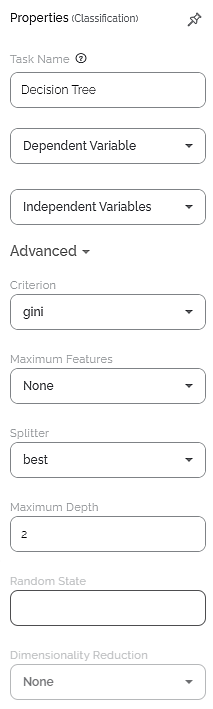
The table given below describes the different fields present on the properties pane of Decision Tree Regression.
Field | Description | Remark |
Run | It allows you to run the node. | – |
Explore | It allows you to explore the successfully executed node. | – |
Vertical Ellipse | The available options are
| – |
Task Name | It displays the name of the selected task. | You can click the text field to edit or modify the task's name as required. |
Dependent Variable | It allows you to select the variable from the drop-down list for which you need to predict the values of the dependent variable y. |
|
Independent Variable | It allows you to select the experimental or predictor variable(s) x. |
|
Advanced | ||
Criterion | It allows you to select the Decision-making criterion to be used. |
|
Maximum Features | It allows you to select the maximum number of features to be considered for the best split. |
|
Random State | It allows you to enter the seed of the random number generator. | - |
Maximum Depth | It allows you to enter the maximum tree depth for base learners. | The default value is "None". |
Minimum Samples Leaf | The minimum number of samples (data points) required to create a leaf node in each decision tree. | The default value is 1. |
Minimum Samples Split | It controls the minimum number of samples required to split an internal node (a decision tree node) into child nodes. | The default value is 2. |
Splitter | It allows you to select the criterion to determine how the data is divided at each internal node of the tree. | Values are: |
Dimensionality Reduction | It allows you to select the dimensionality reduction option.
|
|
Add result as a variable | It allows you to select whether the result of the algorithm is to be added as a variable. | For more details, refer to Adding Result as a Variable. |
Node Configuration | It allows you to select the instance of the AWS server to provide control over the execution of a task in a workbook or workflow. | For more details, refer to Worker Node Configuration. |
Hyper Parameter Optimization | It allows you to select parameters for optimization. | For more details, refer to Hyper parameter Optimization. |
Related Articles
Random Forest Regression
Random Forest Regression is located under Machine Learning ( ) > Regression > Random Forest Regression Use the drag-and-drop method (or double-click on the node) to use the algorithm in the canvas. Click the algorithm to view and select different ...Decision Tree
Decision Tree is located under Machine Learning ( ) in Classification, in the task pane on the left. Use drag-and-drop method to use the algorithm in the canvas. Click the algorithm to view and select different properties for analysis. Refer to ...Binomial Logistic Regression
Binomial Logistic Regression is located under Machine Learning () in Data Classification, in the task pane on the left. Use drag-and-drop method to use the algorithm in the canvas. Click the algorithm to view and select different properties for ...Extreme Gradient Boost Regression (XGBoost)
XGBoost Regression is located under Machine Learning ( ) in Regression, in the left task pane. Use the drag-and-drop method to use the algorithm in the canvas. Click the algorithm to view and select different properties for analysis. Refer to ...Classification
Notes: The Reader (Dataset) should be connected to the algorithm. Missing values should not be present in any rows or columns of the reader. To find out missing values in a data, use Descriptive Statistics. Refer to Descriptive Statistics. If missing ...