Deleting a User Data
Rubiscape allows you to delete your user data. This process removes all user-related data from the application. Deleting user data also removes your login access.
Caution | Before deleting a user data, ensure that:
|
Steps to Delete User Data
To delete a user, follow these steps:
- Sign in to Rubiscape.
- Browser to Identity, Select Delete user data
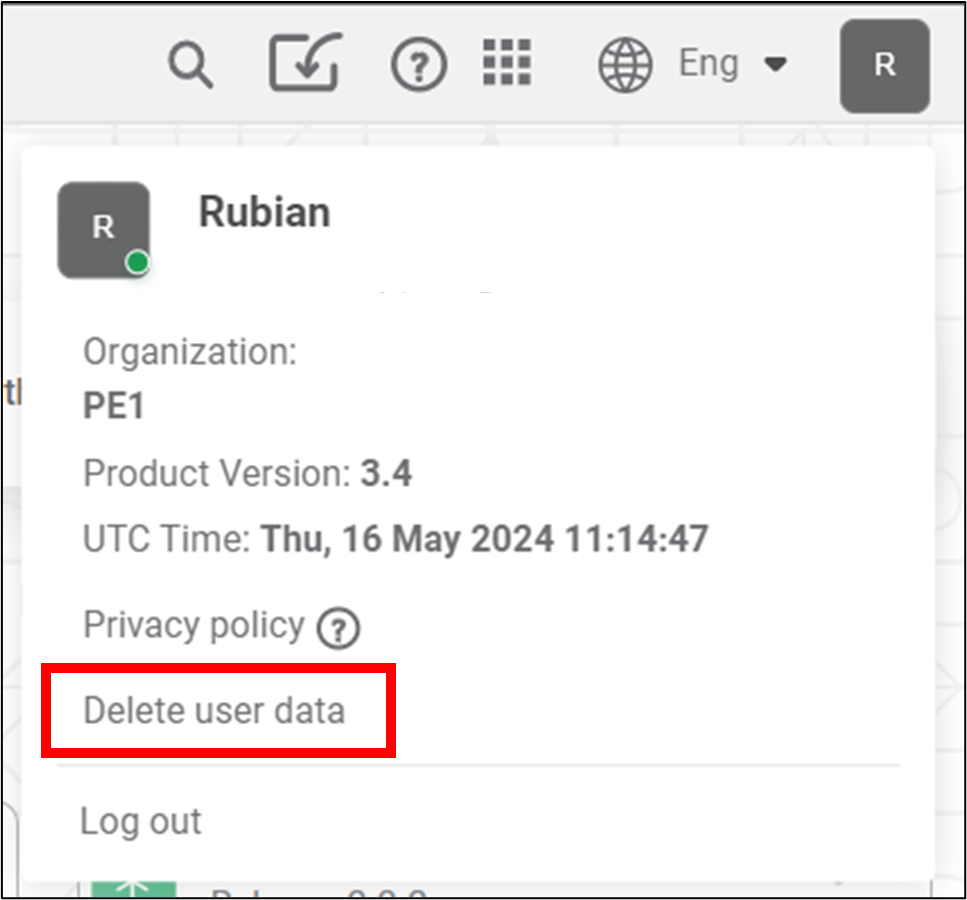
- On the Delete User Data window, Select Delete.
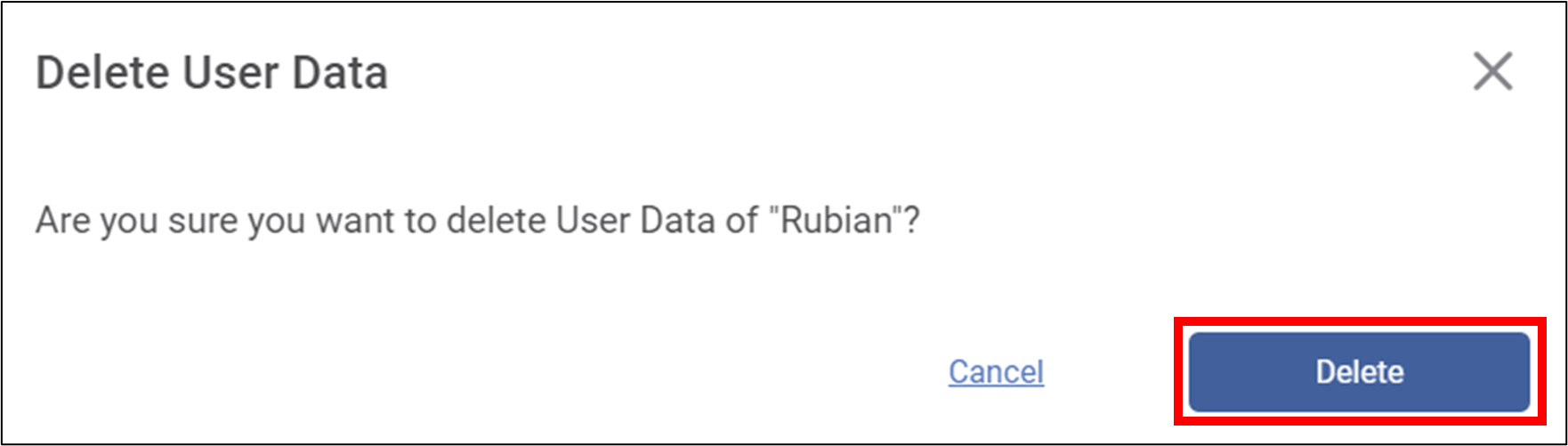
Your data has been deleted, and you have no access to Rubiscape.
Related Articles
Deleting Data Dictionary
You can delete a data dictionary when it is no longer needed. To delete the data dictionary, follow the steps given below. Open the workspace that includes your data dictionary. Refer to Changing Workspace. On the home page, click Datasets. Recent ...Restrict to Single User Dashboard Access in Edit Mode
Overview: This functionality ensures that only one user can open and work in the Edit Mode of a dashboard at any given time. While design access is restricted to a single user, multiple users can simultaneously view the same dashboard in View Mode ...User Defined Widget Name
The Widget Name Formatter allows users to assign meaningful, custom names to widgets across all chart and widget types in RubiSight dashboards. This helps in easy identification of widgets during interactions such as filtering, interactivity control, ...Using Data Level Security
RubiSight provides a Data Level Security feature, which helps to restrict access to the data in dashboards. You can define column-level access on the database, which will show data of only the allowed columns. To use Data level security, you first ...Creating New Data Dictionary
You can create a new data dictionary with the help of existing datasets. It allows you to reuse the datasets and add new features to them while creating a new dataset. To create the new data dictionary, follow the steps given below. On the home page, ...