Deleting Join Condition
After creating the join condition, you can delete it.
To delete the join condition, follow the steps given below
- Click the joining line connecting to datasets.
The Edit Join page is displayed. - Click Delete Join.
A message to confirm your action is displayed. - Click Delete to delete the join condition.
The data joiner is removed from the data dictionary canvas.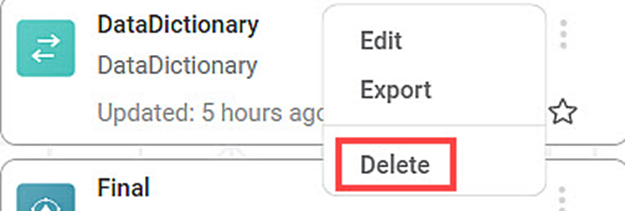
- Click the Save icon () on the top right corner of the Data Dictionary page to save the change to the data dictionary.
Related Articles
Editing Join Condition
After creating the join condition, you can edit it. To edit the join condition, follow the steps given below Click the joining line connecting to datasets. The Edit Join page is displayed. Edit the join type, join condition, and the variables to join ...Deleting a User Data
Rubiscape allows you to delete your user data. This process removes all user-related data from the application. Deleting user data also removes your login access. Caution Before deleting a user data, ensure that: You have reviewed and backed up any ...Using While Condition
To use the While condition, follow the steps given below. Open the required workbook or create a new workbook. The selected workbook canvas is displayed. Add the reader/dataset if not already present in your workbook. Drag-and-drop or double-click ...Using While Condition
To use the While condition, follow the steps given below. Open the required workbook or create a new workbook. The selected workbook canvas is displayed. Add the reader/dataset, if not already present in your workbook. Drag-and-drop or double-click ...Using While Condition
To use the While condition, follow the steps given below. Open the required workbook or create a new workbook. The selected workbook canvas is displayed. Add the reader/dataset, if not already present in your workbook. Drag-and-drop or double-click ...