Discover
Discover is located under Rubi AI, in the task pane on the left. Use the drag-and-drop method to use the algorithm in the canvas. Click the algorithm to view and select different properties for analysis.
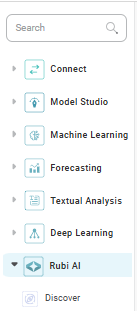
In the Discover algorithm, you can only use one dataset as a predecessor.
Properties of Discover
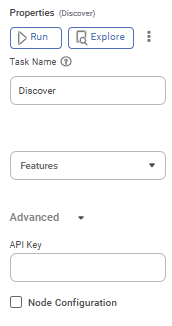
The table given below describes the different fields present on the Properties pane of Discover.
Field | Description | Remark | |
| Run | It allows you to run the node. | - | |
| Explore | It allows you to explore the successfully executed node. | - | |
| Vertical Ellipse | The available options are
| - | |
Task Name | It displays the name of the selected task. | You can click the text field to edit or modify the name of the task as required. | |
Features | It allows you to select the columns that you want to display on the result page. |
| |
API Key | It allows you to enter the API Key in the text box. | — | |
Advanced | Node Configuration | It allows you to select the instance of the AWS server to provide control on the execution of a task in a workbook or workflow. | For more details, refer to Worker Node Configuration. |
Example of Discover
In the example, Customer Details dataset is used.
The figure given below displays the input data Customer Details.
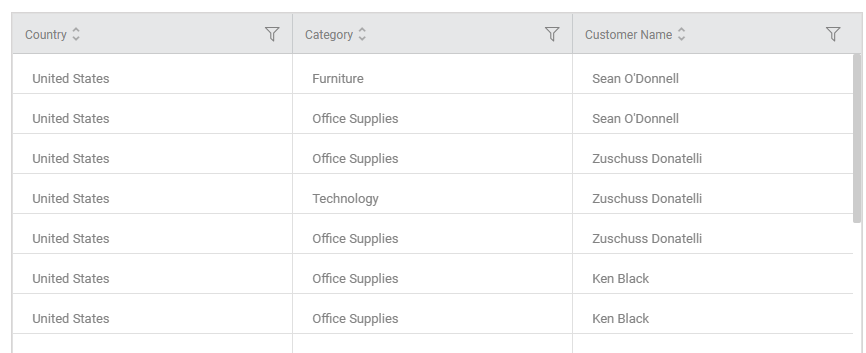
The figure given below displays the output data obtained after applying the Discover.
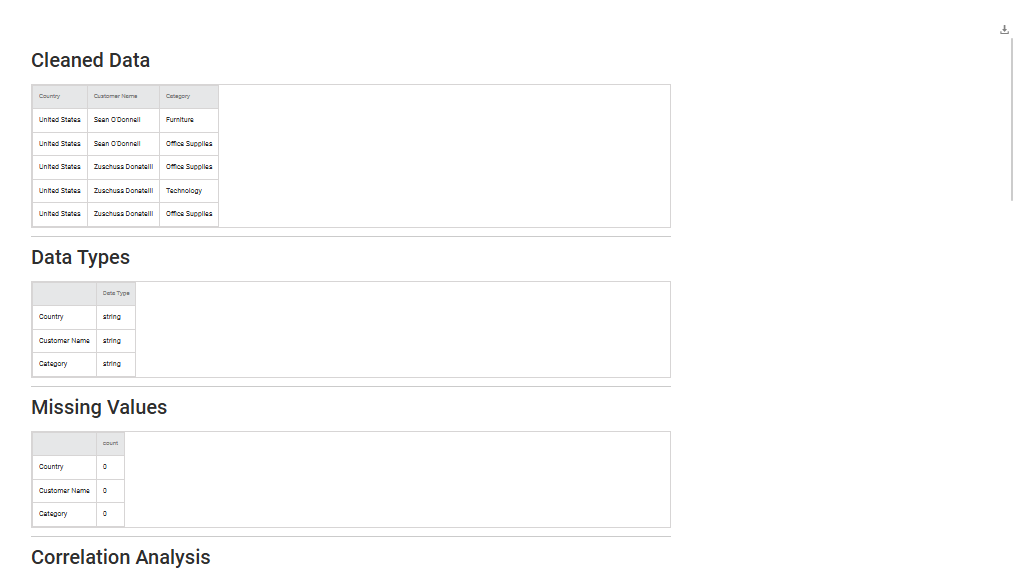
Related Articles
Latent Dirichlet Allocation
LDA is located under Textual Analysis > Topic Modeling > Latent Dirichlet Allocation. Use drag-and-drop method to use algorithm in the canvas. Click the algorithm to view and select different properties for modeling. Properties of Latent Dirichlet ...Latent Dirichlet Allocation
LDA is located under Textual Analysis > Topic Modeling > Latent Dirichlet Allocation. Use drag-and-drop method to use algorithm in the canvas. Click the algorithm to view and select different properties for modeling. Properties of Latent Dirichlet ...Data Preparation
Time-series Data Preparation organizes and formats transactional data into time-series data to predict trends and seasonality in the data. Transactional data is timestamped data recorded over a period at no specific frequency, while time-series data ...