Favourites
Favourites are an easy way to mark and find your items. When added to favourites, they are listed under Favourites on the home page. The items that can be added as favourites are,
- Datasets
- Workbooks
- Workflows
- Models
- Dashboards
You can identify a favorite item by the Star icon.
|
|
|
|
Adding an Item to Favourites
From Card View
To add an item to the favourites list, follow the steps given below.
- On the home page, click All. All the items for the selected workspace are displayed.
Locate the item you want to add to your favorite and click the Star icon (
 ) in the bottom right corner of that card.
) in the bottom right corner of that card.Note:
You can also type the name of the item in the Search field.
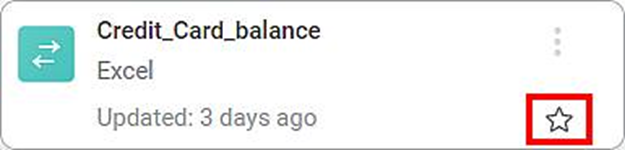
The item is added to favorites.
From List View
To add an item to the favourites list, follow the steps given below.
- On the home page, click All. All the items for the selected workspace are displayed.
Hover over the item you want to add to your favourite and click the Star icon (
 )
)
The item is added to Favourites.
Notes:- You can also type the name of the item in the Search field.
- The items with the yellow Star icon (
 ) are already added to favourites. You can click the icon to remove it from your favourite.
) are already added to favourites. You can click the icon to remove it from your favourite.
Viewing Favourites Items
To view the items that are added in favorite, follow the steps given below.
- Open the Workspace that includes your favorites. Refer to Changing Workspace.
- On the home page, click Favourites.
Recently updated items added as favorites for the selected workspace are displayed.
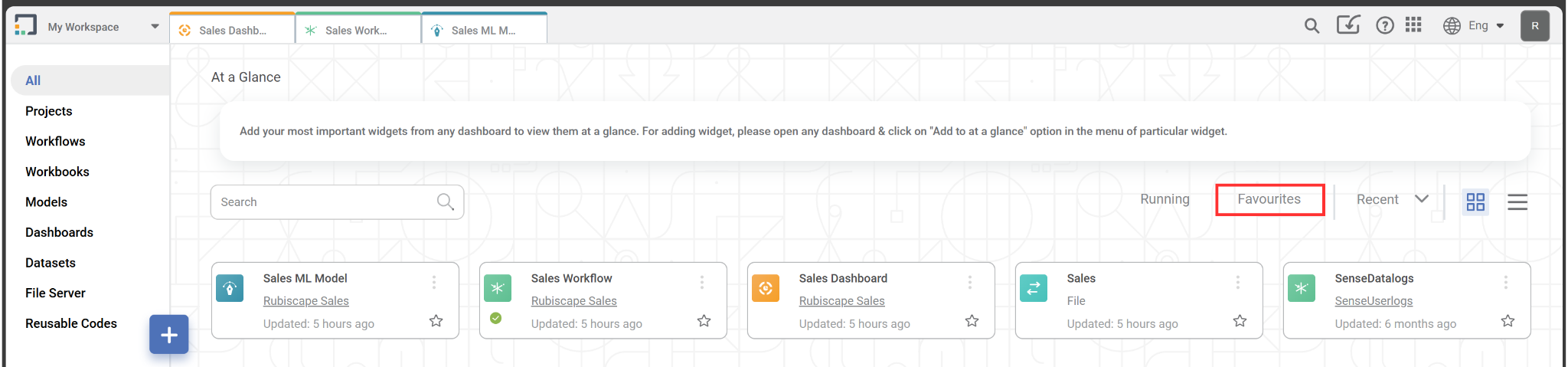
Related Articles
Favourites
Favourites are an easy way to mark and find your items. When added to favourites, they are listed under Favourites on the home page. The items that can be added as favourites are, Datasets Workbooks Workflows Models Dashboards You can identify a ...Recently Opened Dashboards
The Recently Opened Dashboards section in the RubiSight Mobile App allows users to quickly reopen dashboards they accessed earlier. This improves navigation efficiency and helps users resume their analysis seamlessly. 1. Accessing Recently Opened ...RubiSight Mobile Application – Home Screen
RubiSight Mobile Application – Home Screen · The Home Screen is the default landing page after you log in to the RubiSight Mobile Application. · It provides quick access to dashboards, recent activity, and navigation menus for seamless exploration of ...Understanding the Application Home Page
Your home page is the default workspace assigned to you as a user. The home page has four panes and a quick tour icon, as given below. Title pane: This pane displays options to go to the home page and change the workspace. It also displays options to ...

