Frequent Word Remover
Frequent Words Remover is located under Textual Analysis in Pre Processing, in the task pane on the left. Use the drag-and-drop method to use the algorithm in the canvas. Click the algorithm to view and select different properties for analysis.
Properties of Frequent Words Remover
The available properties of Frequent Words Remover are shown in the figure given below.
The table given below describes different fields present in the properties of frequent word removers.
Field | Description | Remark | |
|---|---|---|---|
| Run | It allows you to run the node. | - | |
| Explore | It allows you to explore the successfully executed node. | - | |
| Vertical Ellipses | The available options are
| - | |
Task Name | It displays the name of the selected task. | You can click the text field to edit or modify the name of the task as required. | |
Text | It allows you to select the text from which you want to remove the frequent words. |
| |
| Advanced | Node Configuration | It allows you to select the instance of the AWS server to provide control over the execution of a task in a workbook or workflow. | For more details, refer to Worker Node Configuration. |
Interpretation of Frequent Words Remover
The figure given below shows the result of the Frequent Words Remover.
In the figure, the column heading CFRText represents the text after the Frequent Words Remover has been applied.
In the highlighted example, the Frequent Word "has" is removed.
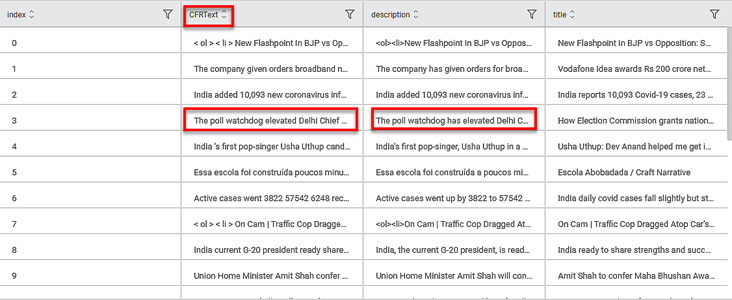
Related Articles
Frequent Word Remover
Frequent Words Remover is located under Textual Analysis in Pre Processing, in the task pane on the left. Use the drag-and-drop method to use the algorithm in the canvas. Click the algorithm to view and select different properties for analysis. ...Custom Word Remover
Custom Words Remover is located under Textual Analysis in Pre Processing, in the task pane on the left. Use drag-and-drop method to use algorithm in the canvas. Click the algorithm to view and select different properties for analysis. One of the ...Custom Word Remover
Custom Words Remover is located under Textual Analysis in Pre Processing, in the task pane on the left. Use drag-and-drop method to use algorithm in the canvas. Click the algorithm to view and select different properties for analysis. One of the ...Word Embeding
Word Embedding is located under Textual Analysis in Pre processing on the left task pane. Alternatively, use the search bar for finding the Word Embedding feature. Use the drag-and-drop method or double-click to use the algorithm in the canvas. Click ...Word Embeding
Word Embedding is located under Textual Analysis in Pre processing on the left task pane. Alternatively, use the search bar for finding the Word Embedding feature. Use the drag-and-drop method or double-click to use the algorithm in the canvas. Click ...