Holts-Winters Exponential Smoothing
Holts-Winter Exponential Smoothing is located under Forecasting > Modeling > Holts-Winter Exponential Smoothing. Double-click or drag-and-drop the algorithm to use in the workbook canvas. Click the algorithm to view and select the different properties for analysis.
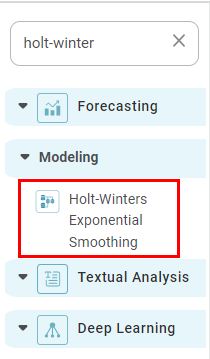
Properties of Holts-Winter Exponential Smoothing
Related Articles
Simple Exponential Smoothing
To use Simple Exponential Smoothing, go to Forecasting > Modeling, and select Simple Exponential Smoothing. Use the drag-and-drop method or double-click to use the algorithm on the canvas. Click the algorithm to view and select different properties ...Holt Exponential Smoothing
Holt Exponential Smoothing is located under Forecasting > Modeling > Holt Exponential Smoothing. Double-click or drag-and-drop the algorithm to use in the workbook canvas. Click the algorithm to view and select the different properties for analysis. ...Components in Forecasting
Forecasting deals with the analysis and detection of trends in the time-series data. The components of forecasting are, Data Exploration: Data Exploration is used to explore the time-series data. It helps in identifying the underlying parameters ...Expression
Expression is located under Model Studio ( ) in Data Preparation, in the Task Pane on the left. Use the drag-and-drop method to use the feature in the canvas. Click the feature to view and select different properties for analysis. Refer to Properties ...Parametric Distribution Fitting
Parametric Distribution Fitting is located under Model Studio ( ) in Statistical Analysis, in the left task pane. Use the drag-and-drop method to use the algorithm in the canvas. Click the algorithm to view and select different properties for ...