Image
The Image formatting option is available in the Image widget.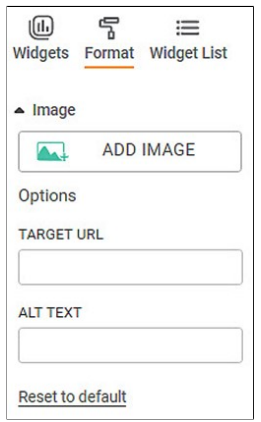
The table given below describes different fields present on Image formatting.
Field | Description |
|---|---|
Add Image | It allows you to select an image from your local machine or shared network location. |
Target URL | It allows you to specify an URL from where an image will be shown. |
ALT Text | It allows you to enter alternative text to be shown in case the application fails to load the image for any reason. |
| Apply Url | It allows you to hyperlink an image. |
The figure given below shows an original image of the Image widget.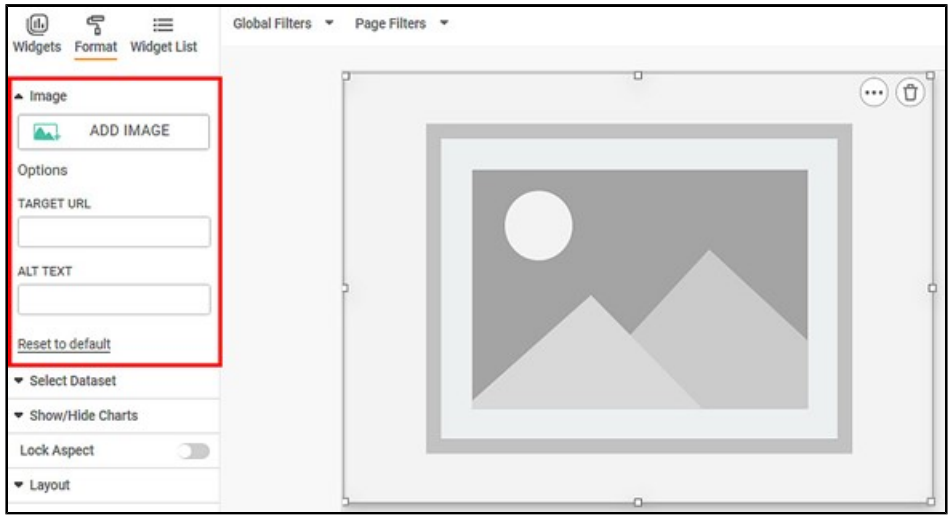
Now, add an image to the image widget. The resultant widget is shown below.
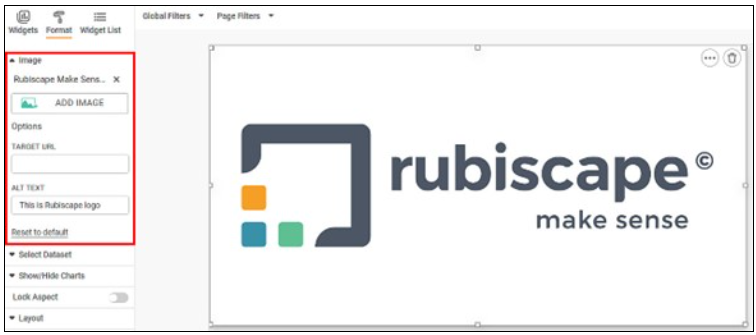
Related Articles
Generate Smart Insights with Text/Image Processing
Smart Data Insights - Dashboard Data vs External Text/Image: RubiAI allows you to generate Smart Insights wrt dashboard data and the uploaded Text/Image file. You can attach any file in the text formats- word, , csv, excel, pdf, text and image ...Image dataset as a reader in workbook and workflow
You can read an added and imported image dataset into the workbook and the workflow. To add and import an image dataset, refer to Adding a Dataset or Importing a Dataset. Reading an image dataset shows you the Name of the image, the Image file path, ...Formatting Custom Charts
RubiSight provides three charts which are different than the rest of the charts. They are - Text HTML ImagePlot Area
The Plot Area refers to that part of the chart where the widget is plotted. For example, in a bar chart, the plot area lies between the X and Y axes. The table given below describes different fields present for Plot Area formatting. Field Description ...HTML
The HTML formatting option is available in the HTML widget. The figure given below shows an original image of the HTML widget. Now, add HTML code. The resultant widget is shown below.