Johnson Transformation
Johnson transformation is located under Model Studio > Statistical Analysis > Johnson Transformation. on the left task pane. Use the drag-and-drop method (or double-click on the node) to use the algorithm in the canvas. Click the algorithm to view and select different properties for analysis.
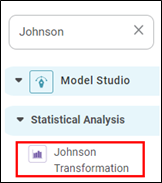
Properties of Johnson Transformation
The following figure shows the properties of Johnson Transformation.
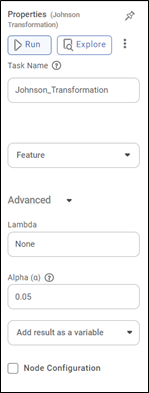
The table below describes the properties of Johnson's transformation.
Field | Description | Remark |
Run | It allows you to run the node. | - |
Explore | It allows you to explore the successfully executed node. | - |
Vertical Ellipses | The available options are
| - |
Task Name | It is the name of the task selected on the workbook canvas. | You can click the text field to edit or modify the task name as required. |
Feature | It allows you to select a numerical column. | Only one numerical column can be selected. |
Advanced | ||
Lambda | It allows you to enter a specific. It transforms all the values in the selected column using the entered value of lambda. |
|
Alpha | It allows you to enter the Alpha value, a significance level. |
|
Node Configuration | It allows you to select the instance of the AWS server to provide control over the execution of a task in a workbook or workflow. | For more details, refer to worker node configuration |
Example of Johnson Transformation
We consider the credit card balance dataset. It contains numerical columns Age, balance, cards, and so on. We select the Age column for Johnson transformation.
The result of the Johnson transformation is displayed in the figure below.
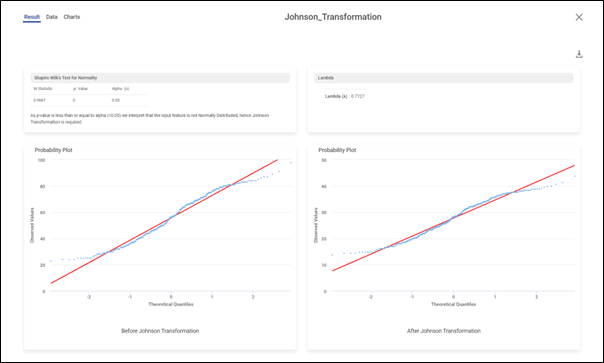
Section | Description |
Shapiro Wilk test of normality | It shows the test statistics for the Shapiro-Wilk test for normality and tells whether Johnson's transformation is required. |
Lambda | It is the value of lambda for which the distribution of data is normal after transformation. |
Probability plot | It shows the QQ Plot before and after the Johnson transformation. |
Related Articles
Box Cox Transformation
Box-Cox Transformation is located under Model Studio > Statistical Analysis > Box Cox Transformation. Alternatively, use the search bar to find the Box-Cox Transformation test feature. Use the drag-and-drop method or double-click to use the algorithm ...Reader
The Reader in Rubiscape Pipelines is a component used to ingest data from various sources into a pipeline. It acts as the entry point of the pipeline, enabling users to read structured, semi-structured from files, databases, APIs, cloud storage, or ...Workflow : Workbench : Approve
1. Introduction The Approve node in the Workflow module is designed to support approval-driven governance flows. It pauses workflow execution until the assigned approver reviews the selected dashboard and chooses Approve, Reject, or Investigate. The ...Introduction To Pipeline Elements (Know-How)
This guide explains the key interface components of the Rubiscape Pipeline and Workbook environment—Main Menu, Nodes, Properties Pane, Task Pane, Edit Mode, and View Mode. Understanding these elements helps users design, configure, and manage ...Data Preparation
Time-series Data Preparation organizes and formats transactional data into time-series data to predict trends and seasonality in the data. Transactional data is timestamped data recorded over a period at no specific frequency, while time-series data ...