Node Categories
Using Control in Workbook and Workflow
Rubiscape provides a combined node hierarchy called Control in Model Studio and Data Integrator. The functionalities present herein are used to perform various tasks on Workbook and Workflow. The sub-categories under Control are:
- File (to add all your file-related nodes)
- Flow Control (predecessor conditions for deciding the execution flow of algorithms)
- Orchestration (contains Refresh Cache for all datasets in Data integrator)
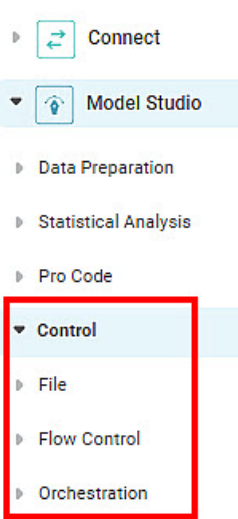
The Flow Control drop-down contains the following loop control statements or conditions to control the execution of your workbook and workflow.
- If-Else (in both Model Studio and Data Integrator)
- While (in both Model Studio and Data Integrator)
- End (in both Model Studio and Data Integrator)
- Workflow Task (only in Data Integrator)
The Orchestration drop-down contains Refresh Cache function in Data Integrator.
Related Articles
Copying Node in Same Workbook
Rubiscape provides a facility to copy a single node, multiple nodes, or connected nodes in the same workbook using keyboard events (shortcuts). Notes: You can copy the Node (s) in the same workbook or workflow but cannot copy them in another workbook ...Naive Bayes
Naïve Bayes is located under Textual Analysis ( ) in Classification, in the left task pane. Use the drag-and-drop method to use the algorithm in the canvas. Click the algorithm to view and select different properties for analysis. Refer to Properties ...Word Embeding
Word Embedding is located under Textual Analysis in Pre processing on the left task pane. Alternatively, use the search bar for finding the Word Embedding feature. Use the drag-and-drop method or double-click to use the algorithm in the canvas. Click ...Word Embeding
Word Embedding is located under Textual Analysis in Pre processing on the left task pane. Alternatively, use the search bar for finding the Word Embedding feature. Use the drag-and-drop method or double-click to use the algorithm in the canvas. Click ...Categorical Naive Bayes
The categorical Naive Bayes test is located under Machine Learning ( ) in Classification, on the left task pane. Alternatively, use the search bar for finding the Categorical Naive Bayes test feature. Use the drag-and-drop method or double-click to ...