One Sample Wilcoxon Signed Rank Test
One Sample Wilcoxon Signed Rank Test is located under Model Studio () in Statistical Analysis below Hypothesis Test, under Non-Parametric Test in the left task pane. Use the drag-and-drop method or double-click to use the algorithm in the canvas. Click the algorithm to view and select different properties for analysis. You can access it using the search option.
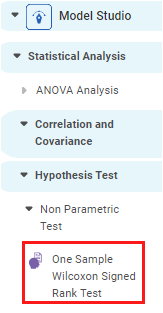
Properties of One Sample Wilcoxon Signed Rank Test
The available properties of the One Sample Wilcoxon Signed Rank Test are shown below.
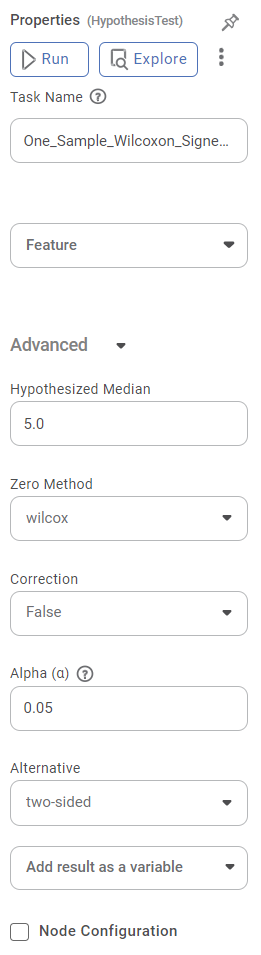
The table below describes the different properties of the One Sample Wilcoxon Signed Rank Test.
Field | Description | Remark | |
|---|---|---|---|
| Run | It allows you to run the node. | - | |
| Explore | It allows you to explore the successfully executed node. | - | |
| Vertical Ellipses | The available options are
| - | |
Task Name | It is the name of the task selected on the workbook canvas. |
| |
Features | It allows you to select the independent variable. |
| |
Advanced | Hypothesized mean | It is the value that the test uses to determine if the group differs | The default value is 5. You can modify this value. |
Zero Method | Zero difference is a way of telling whether you wish to discard the differences in your data or not. |
| |
Correction |
|
| |
Alpha | It allows you to set the level of significance. |
| |
Alternative | Defines the alternative hypothesis. |
| |
Node Configuration | It allows you to select the instance of the AWS server to provide control over the execution of a task in a workbook or workflow. | For more details, refer to Worker Node Configuration. | |
Example of One Wilcoxon Signed Rank Test
As a medical researcher, you would like to know if a given Drug 1 performs better than the determined level of 5. You use one sample Wilcoxon test to do so.
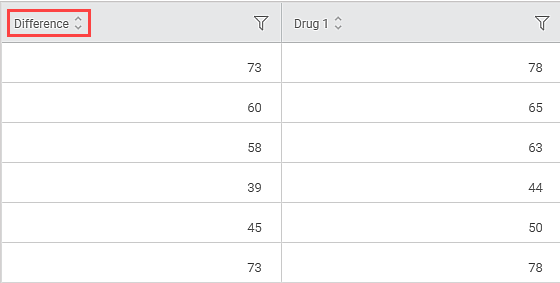
The data tab shows the selected input column and a new column called Difference which shows the values obtained after subtracting the hypothesized median, which is 5 in this case, from the input column.
Further, the Result page is as follows.
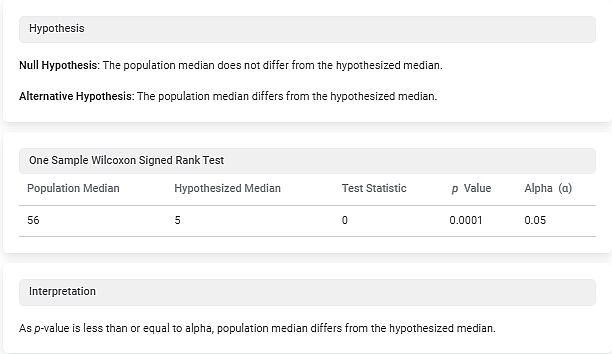
The result page consists of the following sections:
- Hypothesis:
This section displays Null Hypothesis and Alternative Hypothesis defined by the system. - One Sample Wilcoxon Signed Rank Test:
This section displays the One-Sample Wilcoxon Signed Rank test result. It shows a value of the following parameters:- Population Median
- Hypothesized Median
- Test Statistic
- p Value
- Alpha (α)
- Interpretation:
In this example, the p value (0.0001) is less than the alpha value (0.05); hence the null hypothesis is rejected. Thus, in this case, the level of effectiveness of drug 1 is more than 5.
Related Articles
One Sample Z Test
One sample Z Test is located under Model Studio > Statistical Analysis > One Sample z-test on the left task pane. Use the drag-and-drop method (or double-click on the node) to use the algorithm in the canvas. Click the algorithm to view and select ...One Sample T Test
One Sample t Test is located under Model Studio > Statistical Analysis > One sample t Test. Use the drag-and-drop method (or double-click on the node) to use the algorithm in the canvas. Then, Click the algorithm to view and select different ...One Sample Proportion Test
One Sample Proportion Test is located under Model Studio in Statistical Analysis below Hypothesis Test, Parametric Test in the left task pane. Use the drag-and-drop method or double-click to use the algorithm in the canvas. Click the algorithm to ...Two Sample Z Test
Two Sample Z Test Description Two sample Z test is a statistical test used to determine whether there is a significant difference between the means of two independent variables. Why to use To compare the means of two independent variables When to use ...One Way ANOVA
One Way ANOVA is located under Model Studio ( ) in ANOVA Analysis under Statistical Analysis, in the task pane on the left. Use the drag-and-drop method to use the algorithm in the canvas. Click the algorithm to view and select different properties ...