Opening a Workbook
To open a workbook, follow the steps given below.
- On the home page, click Workbooks.
Recent Workbooks for the selected workspace are displayed. - Hover over the workbook you want to open and click View.
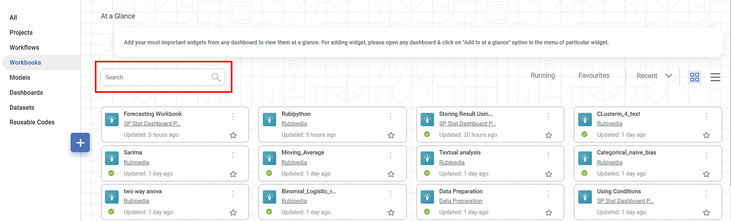
Your selected workbook canvas is displayed.
Related Articles
Opening a Workbook in Forecasting
To open a workbook, follow the steps given below. On the home page, click Workbooks. Recent Workbooks for the selected workspace are displayed. Hover over the workbook you want to open, click the vertical ellipsis (), and click View. Your selected ...Exploring a Workbook
After successful execution of the workbook or of an individual node in the workbook, you can explore the result of the node. To explore the result of a node, follow the steps given below. Create a workbook or Open an existing workbook. Refer to ...Viewing Log In Workbook
Rubiscape generates a log of the tasks performed in the background when you run an algorithm. The log shows task name, type, duration, and status. The logs and activity trace are particularly helpful for troubleshooting. It also displays the custom ...Running a Workbook in Forecasting
You can run the existing workbook from the Card View or the Workbook Canvas. Note: After running the workbook, check the logs for more details about execution. Refer to Viewing Log in Workbook. Running from Card View To run a workbook from card view, ...Viewing Logs in Workbook in Forecasting
Rubiscape generates a log of all the tasks performed in the background when running an algorithm. The log shows task name, task type, status, row count, start and end time, and duration. The logs and activity trace are particularly helpful for ...