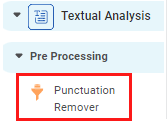Punctuation Remover
Punctuation Remover is located under Textual Analysis in Pre Processing, in the task pane on the left. Use drag-and-drop method to use algorithm in the canvas. Click the algorithm to view and select different properties for analysis.
Properties of Punctuation Remover
The available properties of Punctuation Remover are as shown in the figure given below.
The table given below describes different fields present on properties of punctuation remover.
Field | Description | Remark | |
|---|---|---|---|
| Run | It allows you to run the node. | - | |
| Explore | It allows you to explore the successfully executed node. | - | |
| Vertical Ellipses | The available options are
| - | |
Task Name | It displays the name of the selected task. | You can click the text field to edit or modify the name of the task as required. | |
Text | It allows you to select the text from which you want to remove punctuation marks. |
| |
| Advanced | Node configuration | It allows you to select the instance of the AWS server to provide control on the execution of a task in a workbook or workflow. | For more details, refer to Worker Node Configuration. |
Interpretation of Punctuation Remover
The figure given below shows the result of Punctuation Remover applied on Google News snippets.
In the figure, the column heading CPRText represents the text after the Punctuation Remover is applied.
In the two highlighted examples, the two punctuation marks comma ( , ) and dash ( - ) have been removed.
In the figure, the column heading CPRText represents the text after the Punctuation Remover is applied.
In the two highlighted examples, the two punctuation marks comma ( , ) and dash ( - ) have been removed.
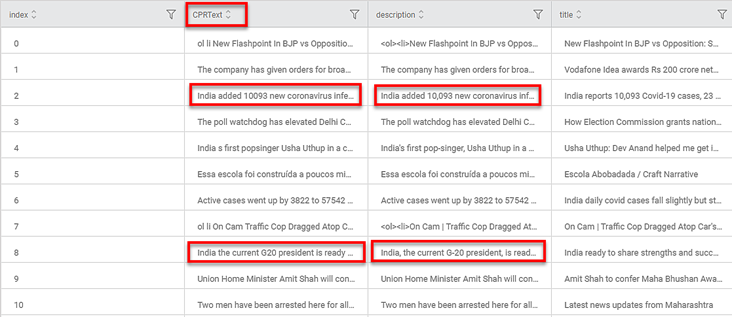
Related Articles
Punctuation Remover
Punctuation Remover is located under Textual Analysis in Pre Processing, in the task pane on the left. Use drag-and-drop method to use algorithm in the canvas. Click the algorithm to view and select different properties for analysis. Punctuation ...Custom Word Remover
Custom Words Remover is located under Textual Analysis in Pre Processing, in the task pane on the left. Use drag-and-drop method to use algorithm in the canvas. Click the algorithm to view and select different properties for analysis. One of the ...Custom Word Remover
Custom Words Remover is located under Textual Analysis in Pre Processing, in the task pane on the left. Use drag-and-drop method to use algorithm in the canvas. Click the algorithm to view and select different properties for analysis. One of the ...Frequent Word Remover
Frequent Words Remover is located under Textual Analysis in Pre Processing, in the task pane on the left. Use the drag-and-drop method to use the algorithm in the canvas. Click the algorithm to view and select different properties for analysis. ...Frequent Word Remover
Frequent Words Remover is located under Textual Analysis in Pre Processing, in the task pane on the left. Use the drag-and-drop method to use the algorithm in the canvas. Click the algorithm to view and select different properties for analysis. ...