Removing Dataset from RubiSight
You can remove the dataset from your existing dashboard.
Note: |
|
To remove the dataset, follow the steps given below.
- Open the dashboard in edit mode. Refer to Editing a Dashboard.
- In the DATA pane, click the ellipsis corresponding to the dataset you want to remove, and then click Remove dataset.
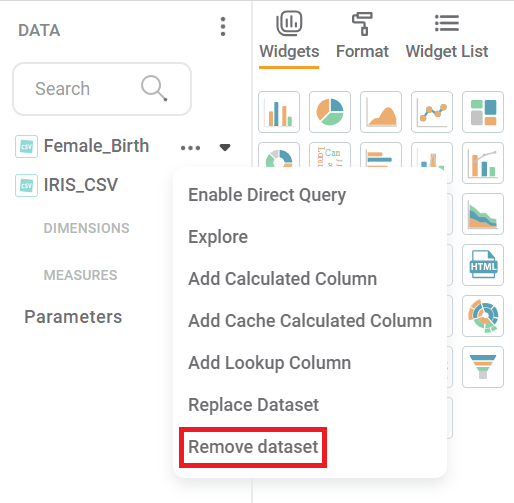
- A window pops up. Click on "Remove" to remove the dataset. Click on 'Cancel' to cancel the action.
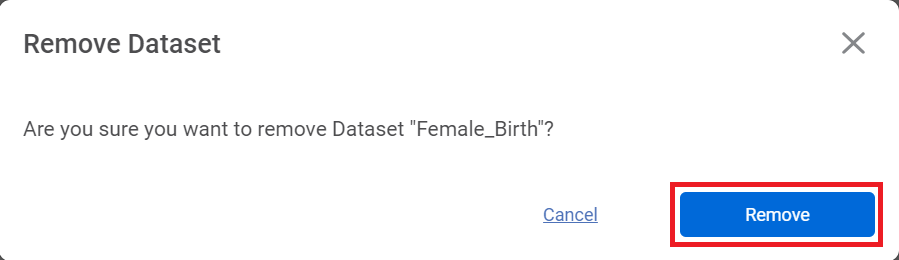
Related Articles
RubiSight Mobile Application – Home Screen
RubiSight Mobile Application – Home Screen · The Home Screen is the default landing page after you log in to the RubiSight Mobile Application. · It provides quick access to dashboards, recent activity, and navigation menus for seamless exploration of ...Rubisight Mobile Application- Server & Workspace Management
Server & Workspace Management This section explains how to manage servers, login details, and workspaces in the RubiSight Mobile Application. It covers server switching, adding new servers, editing server details, and managing login accounts. 1. User ...Replace a Dataset
You can replace the dataset in a built dashboard in RubiSight. The following conditions must be met to replace the dataset in the dashboard with a new dataset: Columns must have the same number. Columns must have the same names. Columns with the same ...Calculated Columns in RubiSight
RubiSight provides a function to add a new column that is not originally present in your dataset. You can create a new column by doing some calculations on the existing columns. RubiSight uses the Expression function for creating a new column using ...Using Parameters in RubiSight
In RubiSight, two types of user-defined values are available, Calculated Column Parameters A Calculated Column is created as a new column created that was not a part of the original dataset. The new column is related to one (or more) of the existing ...