Search Option in Data Pane
When creating dashboards, we add datasets to them to plot various widgets. To plot widgets, multiple datasets can be used on the same dashboard page, or the same dataset can be used on multiple dashboard pages. All these datasets are parked in the data pane on the extreme left of a dashboard page. Now, each dataset may contain many columns. Thus, if you want to use a particular column in a dataset to plot a widget but do not know where it is, you can use the search field in the data pane.
|
|
The search field helps you easily locate the column. It also helps you locate columns with similar names present in multiple datasets.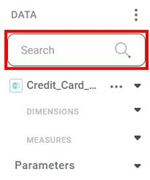
You can search a column using textual string. It can be the complete name, a group of alphabets in a logical sequence, or simply a single alphabet. Consider an example of three datasets in the data pane, each dataset containing multiple columns under dimensions and measures. To search for a particular column,
- Type a text string like a name, a group of alphabets, or a single alphabet in the search field. For example, we type 'order'.
- Navigate to each dataset, expand the dataset, and expand the dimensions and measures drop-downs. All columns with the string 'order' are displayed. If the string is absent in any of the datasets, 'No Data Available' is displayed.
Results:
- The first dataset displays No Data Available since none of the column names in dimensions or measures match the search string.
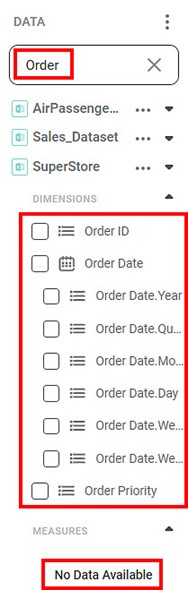
- In the second dataset, columns in dimensions and measures matches the search string and is displayed. Also, you can see that the search is not case-sensitive.
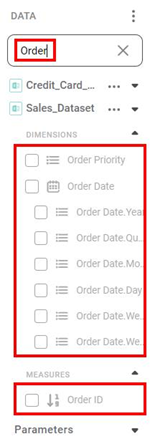
- In the third dataset, three columns in dimensions match the search string and are displayed. None of the columns in measures match the string.
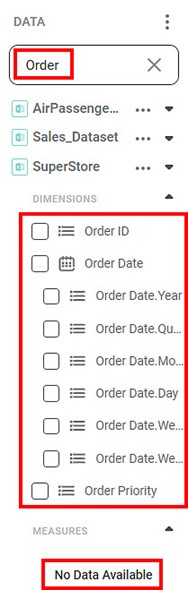
- In place of a complete name, even if you type a group of alphabets, you can search for column names with identical strings. For example, the image below shows the search result for the string 'Dat'.
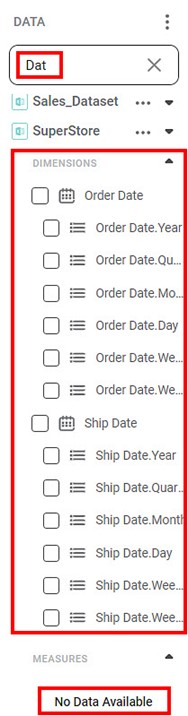
Related Articles
Creating New Data Dictionary
You can create a new data dictionary with the help of existing datasets. It allows you to reuse the datasets and add new features to them while creating a new dataset. To create the new data dictionary, follow the steps given below. On the home page, ...Search Option In Filter Widget
In RubiSight, a Filter Widget filters data present in other widgets on the same dashboard page. Usually, a categorical feature is used to plot a filter widget. When you plot a filter widget, the values appear on the filter widget in the form of List ...Viewing Data in Preview Pane
You can view the data entries in the selected dataset in the PREVIEW pane in the data dictionary. To view the data in the PREVIEW pane, follow the steps given below. Select the dataset from the data dictionary canvas. The features of the dataset are ...Global Search
Global Search can be used within your selected workspace to search the items listed below. Workflows Workbooks Models Dashboards Datasets The major advantage of global search is that you can perform a search at any point in time. You need not go to ...Global Search
Global Search can be used within your selected workspace to search the items listed below. Workflows Workbooks Models Dashboards Datasets The major advantage of global search is that you can perform a search at any point in time. You need not go to ...