Searching a Location
Searching a location from a long list can be time-consuming. The Search field helps to search your desired location quickly.
To search for a location,
- In the Manage dropdown, click Locations.
- Type the name of the location you want to search.
Partial names are allowed for searching. A list of location names matching the search string is populated as you start typing.
For example, in the image below, as we type the string "De," the location results with the same string are populated on the dashboard.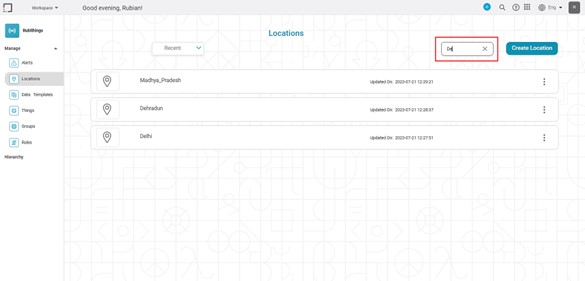
Related Articles
Searching a Template
Searching for a template from a long list can be time-consuming. The Search field helps to search your desired template quickly. To search for a data template, In the Manage dropdown, click Data Templates. Type the name of the template you want to ...Searching a Dashboard
Searching helps you to search a dashboard by a specific name. There can be a long list of dashboards in some workspaces. It is not convenient to manually search a single dashboard from a long list. Note: Make sure you are in the correct Workspace, ...Deleting a Location
You can delete a location that is no longer required. To delete a location, In the Manage dropdown on the home page, click location. Identify the location you want to delete. Hover over the location and click the Delete icon ( ). A confirmation ...Editing a Location
To edit a location, In the Manage dropdown on the home page, click Locations. Identify the location you want to edit. To navigate to the Edit Location page, hover over the location and click the Edit icon ( ). Alternately, you can click on the ...Adding a New Location
You can add a location by Clicking Locations in the Manage dropdown (for the first time) Clicking Add New Location on the top-right corner of the Locations page (after you have added a location) Clicking Add Location from the Create ( ) menu on the ...