Server Monitoring
As an administrator, you can monitor the servers allocated to tasks or workflows created by users.
This section explains how to monitor your servers and workflows within Rubiscape.
Modes in Rubiscape
Rubiscape platform works in two modes -
- Scaled Mode
- Non-Scaled Mode
At the time of deployment, one of the above options can be chosen. This choice is generally based on the amount of data to be processed and the computation power required to process that data.
Scaled Mode
Multiple servers are utilized to perform a specific task in the Scaled Mode based on computation requirements.
There are one main server and other worker servers, which are spawned as required. If a user is performing complex tasks, they utilize the power from these multiple servers. When the server receives a request for workflow execution, workers are spawned to complete the task. When those servers come online, they are listed on the Server Monitoring page. After the execution is complete, the servers go offline.
Thus, the servers come online only for the duration of task execution. There are zero workers when the server is not doing any computation and no workflow runs.
This process is transparent to the user and hence is also called auto-scaling.
| Scaled mode is recommended
|
Non-Scaled Mode
Unlike the scaled mode, in the Non-Scaled Mode, a fixed server computation power is utilized for performing user tasks.
According to the changing requirement, the facility to utilize more or fewer servers is not available in this mode. The amount of data and processing speed are restricted to the single server's computational power and speed.
|
|
Elements of Server
The default Server Monitoring page is shown below. It helps to understand the current status of the server execution.
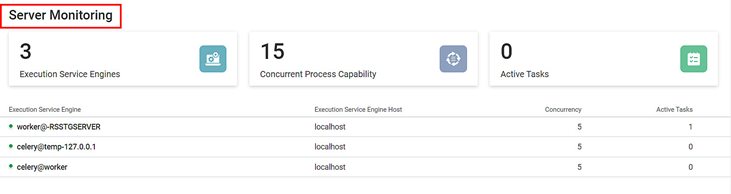
The table below describes the various elements of the Server Monitoring page. Use this page to view a summary of the following Rubiscape Microservices and their usage.
Field/Icon | Description |
|---|---|
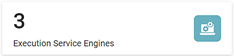 |
|
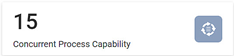 |
|
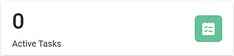 |
|
Execution Server Engine |
|
Execution Server Engine Host |
|
Concurrency |
|
Active Tasks |
|
Related Articles
Rubisight Mobile Application- Server & Workspace Management
Server & Workspace Management This section explains how to manage servers, login details, and workspaces in the RubiSight Mobile Application. It covers server switching, adding new servers, editing server details, and managing login accounts. 1. User ...Rubiscape File Server
The Rubiscape File Server lets you upload files/folders on cloud storage for the current workspace. You can use these files while creating a dataset or working with RubiNotebook or RubiPython. Rubiscape provides you six options to select the source ...Working with File Server
Understanding File Server Pane The File Server allows you upload files/ and folders on Rubiscape cloud storage for the current workspace. You can upload files of all formats and use them while creating a dataset or working with RubiNotebook or ...Managing Workflows
You can schedule workflows to run at pre-decided time intervals as an administrator. The scheduled workflows execute at the set time without any user intervention. It makes the automation of certain processes easier. You can Create new schedules Run ...Generate Widget Level Insights
Widget-Level Insights (Narration) The RubiAI Widget-Level Narration feature enables AI-generated summaries specific to each individual widget. This allows users to derive insights based on the data visualized in a single chart or graph, considering ...
