Sorting Templates
The Data Templates are sorted by the date and time they were modified with the most recent data template appearing first. You can also sort data templates according to alphabetical order.
To sort data templates,
- In the Manage dropdown, click Data Templates.
- Click Recent near the top-right corner.
- Select Alphabetical. The list is sorted in alphabetical order.
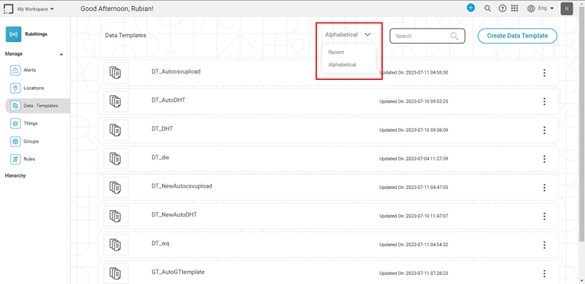
Related Articles
Sorting
Sorting is located under Model Studio ( ) in Data Preparation, in the task pane on the left. Use drag-and-drop method to use the algorithm in the canvas. Click the algorithm to view and select different properties for analysis. Refer to Properties of ...Sorting
Sorting is located under Model Studio ( ) in Data Preparation, in the task pane on the left. Use drag-and-drop method to use the algorithm in the canvas. Click the algorithm to view and select different properties for analysis. Refer to Properties of ...Sorting Data in Widgets
You can sort a widget based on the variables present in the chart. The default sorting of the chart is as per the data from the input dataset. For charts with legend, if you select a feature as a Legend, the numerical variable plotted on the Y-axis ...Managing Data Templates
A data template in RubiThings defines a data packet format that you send from your IoT-enabled devices. RubiThings acquires (subscribes) the data if the incoming (published) data is in the form defined in the data template. A data template specifies ...Sorting a Location
The locations are sorted by the date and time they were created, with the most recent location appearing first. You can also sort locations according to alphabetical order. To sort locations, In the Manage dropdown, click Locations. Click Recent near ...