Viewing Logs in Workflow
When you run an algorithm, rubiscape generates a log of the tasks that are performed in the background. The log shows task name, type, duration, and status. The logs and activity trace are particularly helpful for troubleshooting.
To view the log, follow the steps given below.
- Open a Workflow. Refer to Opening a Workflow.
- Click the Run icon (
 ) located in the top-right corner on the function pane.
) located in the top-right corner on the function pane.
The workflow execution starts. - During the execution or after completion, Click VIEW LOG.
Logs are displayed as shown in the figure below.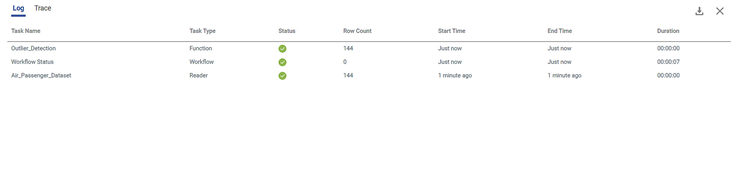
Log: It displays the details such as Task Name, Task Type, Status, and so on.
Trace: It displays the details of execution. You can track the error if your execution fails.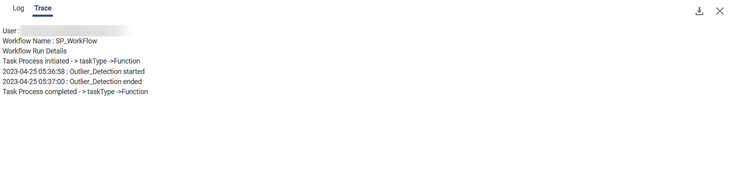
The log trace shows more details such as the username, workbook name, and timestamp of each of the activities.
The log status can have one of these values: Yet to Start, Running, Completed, and Failed.
Related Articles
Running a Workflow
You can run the existing workflow. You can run a workflow either from Card View or from Workflow Canvas. Note: After you have run the workflow, check the logs for more information about execution details. Refer to Viewing Logs in Workflow. Running ...Viewing Logs in Workbook in Forecasting
Rubiscape generates a log of all the tasks performed in the background when running an algorithm. The log shows task name, task type, status, row count, start and end time, and duration. The logs and activity trace are particularly helpful for ...Workflow : Workbench : Approve
1. Introduction The Approve node in the Workflow module is designed to support approval-driven governance flows. It pauses workflow execution until the assigned approver reviews the selected dashboard and chooses Approve, Reject, or Investigate. The ...Workflow : Delegate, Recall, Reassign, Workflow Task Cards.
Introduction The Workflow Module in Rubiscape enables users to create workflows, design process flows using nodes, configure approval steps, assign approvers, and monitor task statuses within the same workspace. 1. Tasks Tab The Tasks tab displays ...Understanding WorkFlow Canvas
The workflow canvas is the area where you can build algorithm flows. When you open a workflow, the following icons and fields are displayed. The workflow screen has four panes as given below. Task Pane: This pane displays the datasets and algorithms ...