Binomial Logistic Regression
Binomial Logistic Regression is located under Machine Learning ( ) in Data Classification, in the task pane on the left. Use drag-and-drop method to use the algorithm in the canvas. Click the algorithm to view and select different properties for analysis. Refer to Properties of Binomial Logistic Regression.
) in Data Classification, in the task pane on the left. Use drag-and-drop method to use the algorithm in the canvas. Click the algorithm to view and select different properties for analysis. Refer to Properties of Binomial Logistic Regression.
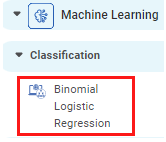
Properties of Binomial Logistic Regression
The available properties of Binomial Logistic Regression are as shown in the figure given below.
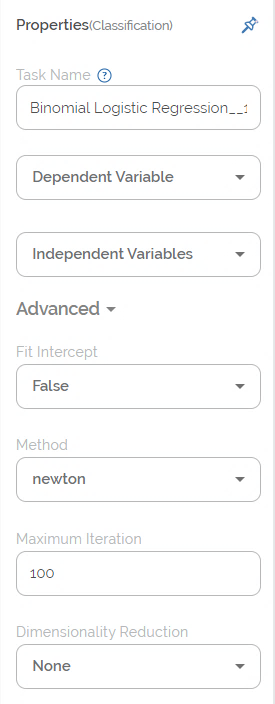
The table given below describes the different fields present in the properties of Binomial Logistic Regression.
Field | Description | Remark |
|---|---|---|
| Run | It allows you to run the node. | - |
| Explore | It allows you to explore the successfully executed node. | - |
| Vertical Ellipses | The available options are
| - |
Task Name | It displays the name of the selected task. | You can click the text field to edit or modify the name of the task as required. |
Dependent Variable | It allows you to select the binary variable. | Any one of the available binary variables can be selected. |
Independent Variable | It allows you to select the continuous variable. |
|
Fit Intercept | It allows you select the fit intercept. |
|
Method | It allows you to select the method (or solver). |
|
Maximum Iteration | It allows you to select the maximum number of iterations to be performed on the data. |
|
Dimensionality Reduction |
|
|
The table given below describes the different fields present in the properties of Binomial Logistic Regression.
Field | Description | Remark |
|---|---|---|
Task Name | It displays the name of the selected task. | You can click the text field to edit or modify the name of the task as required. |
Dependent Variable | It allows you to select the binary variable. | Any one of the available binary variables can be selected. |
Independent Variable | It allows you to select the continuous variable. |
|
Fit Intercept | It allows you select the fit intercept. |
|
Method | It allows you to select the method (or solver). |
|
Maximum Iteration | It allows you to select the maximum number of iterations to be performed on the data. |
|
Dimensionality Reduction |
|
|
Interpretation from Binomial Logistic Regression
The interpretation of Binomial Logistic Regression properties is given below.
- Dependent Variable:
In Binomial Logistic Regression, the dependent variable must be a binary variable. For example, 1/0, True/False, Pass/Fail, Yes/No, and so on. Thus, the target (dependent) variable has only two possible outcomes.If there are no categorical (binary) variables in the given dataset, or you want to use a continuous variable as a binary variable, you can convert it into a binary variable. For this, follow the steps given below.- On the home page, find the dataset, and click Edit.
- Hover over the numerical variable which you want to convert into categorical (binary) variable and click the gear icon (
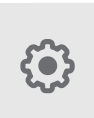 ) corresponding to it.
) corresponding to it. - From the Variable Type drop down list, select Categorical.
- Click Done.
In the updated dataset, the variable appears as a categorical variable. - In the workbook/workflow, use drag and drop to reload the new dataset from the reader list.
Now, if you explore the dataset, the converted variable appears in the data fields as a binary variable.
- Independent Variable:
Independent variables are continuous in nature. In Binomial Logistic Regression, we determine the probability or likelihood of the continuous independent variables falling in one of the two categories of the dependent (binary) variable.You can also use the data scaling option to standardize the range of data features. This may be required in case of data where the data values vary widely. The two types of data scaling possible are,- Scaling, in which the data is transformed such that the values are within a specific range [for example, (0,1)]
- Normalization, in which data is transformed such that the values are described as a normal distribution, like a bell curve. In this case, the values are roughly equally distributed above and below the mean value.
To select the scaling type, follow the steps given below.
- In the Properties column, hover over any independent variable and click the gear icon (
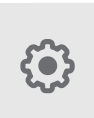 ).
). - Select the Data Scaling check box.
- In the Type of Data Scaling drop down, select any one of the three types.
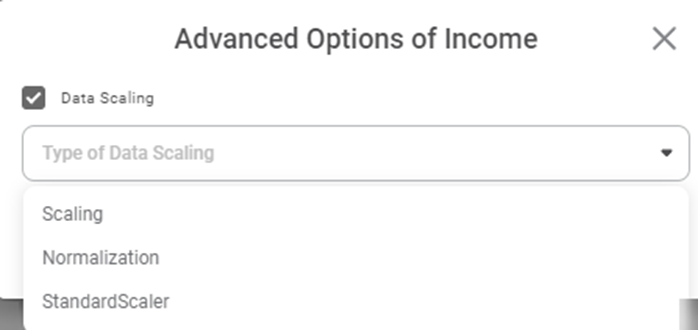
Fit Intercept: The fit intercept (also called constant or bias) decides whether the constant term in the linear equation will be added to the decision function.
If it is selected as True, the intercept is included in the model. If it is selected as False, the intercept is excluded from the model.  Notes:
Notes:- Generally, fit intercept is included in models because it relaxes one of the Ordinary Least Squares (OLS) assumptions, that is, the zero mean of error term.
- However, owing to the possibility that the intercept may disturb some of the regularization techniques, it is usually either omitted or then manually added.
Method: Methods (also called solvers) are actually the algorithms which are used in the optimization problem. The solvers are selected depending upon different criteria and are used for different purposes. The list of available methods is given below.
- Newton (for the Newton-Raphson method)
- lbfgs (limited-memory BFGS with optional box constraints,. Where BFGS stands for Broyden-Fletcher-Goldfarb-Shanno)
- powell (for the modified Powell's method)
- cg (for conjugate gradient)
- ncg (for Newton-conjugate gradient)
- basinhopping (for global basin-hopping solver)
- minimize (for generic wrapper of scipy minimize, which is BFGS by default)
Maximum Iteration: The maximum iteration decides the number of times you want to iterate the process.
Dimensionality Reduction: Dimensionality reduction removes redundant dimensions that generate similar or identical information, but do not contribute qualitatively to data accumulation. The options available in dimensionality reduction are given below.
- None, in which we do not perform dimensionality reduction.
- Principal Component Analysis (PCA), in which we perform dimensionality reduction and highlight the variability in the dataset.
Note: |
| |
Example of Binomial Logistic Regression
In the example given below, the Binomial Logistic Regression is applied on a Credit Card Balance dataset. The independent variables are Income, Limit, Cards, Age, and Balance. The Gender is selected as the dependent (binary) variable.
The figure given below displays the input data.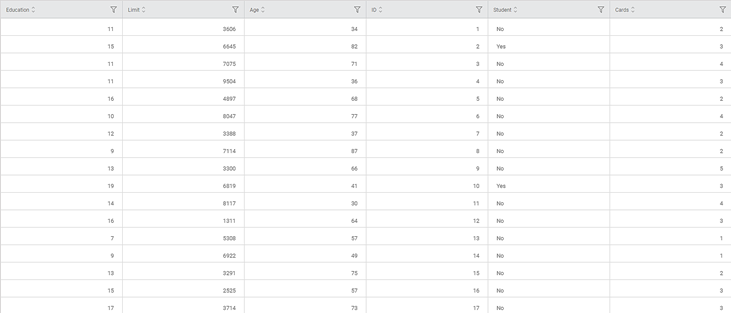
After using the Binomial Logistic Regression, the following results are displayed according to the Event of Interest, that is, either Male or Female.
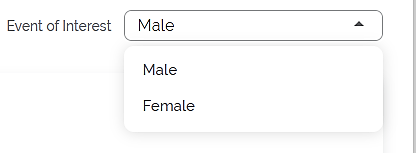
Male: The Key Performance Index results obtained for the Event of Interest Male are given below.

The table given below describes the various parameters present on the Key Performance Index.
Field | Description | Remark |
|---|---|---|
Sensitivity | It gives the ability of a test to correctly identify the positive results. |
|
Specificity |
|
|
F-score |
|
|
Accuracy |
|
|
| Precision |
|
|
The Confusion Matrix obtained for the Event of Interest Male is given below.
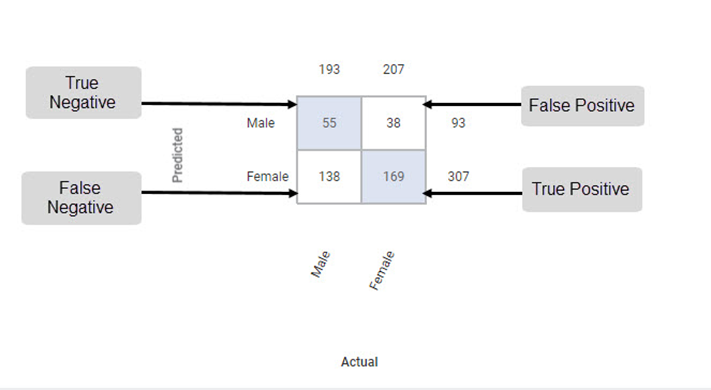
The Table given below describes the various values present in the Confusion Matrix.
Field | Description | Remark |
|---|---|---|
Predicted | It gives the values that are predicted by the classification model. | The predicted values for Male and Female are
|
Actual | It gives the actual values from the result. | The actual values for Male and Female are
|
True Positive | It gives the number of results that are truly predicted to be positive. | The true positive count for Male is 169. |
True Negative | It gives the number of results that are truly predicted to be negative. | The true negative count for Male is 55. |
False Positive | It gives the number of results that are falsely predicted to be positive. | The false positive count for Male is 38. |
False Negative | It gives the number of results that are falsely predicted to be negative. | The false negative count for Male is 138. |
The Receiver Operating Characteristic (ROC) Chart for the Event of Interest Male is given below.
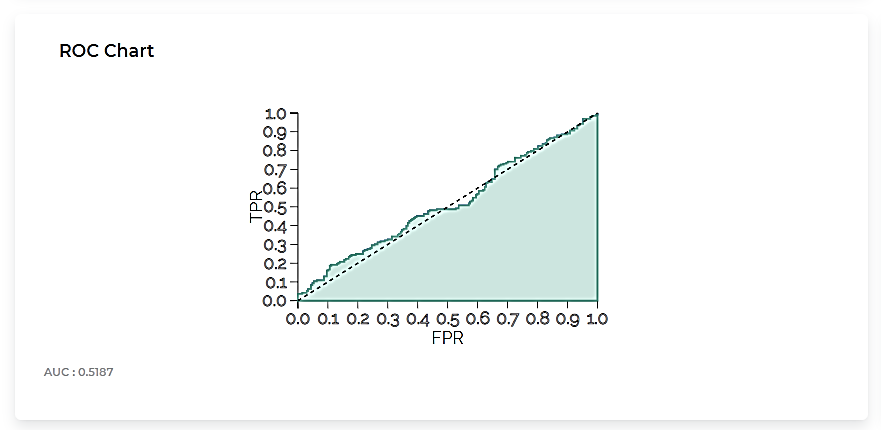
The Lift Chart obtained for the Event of Interest Male is given below.
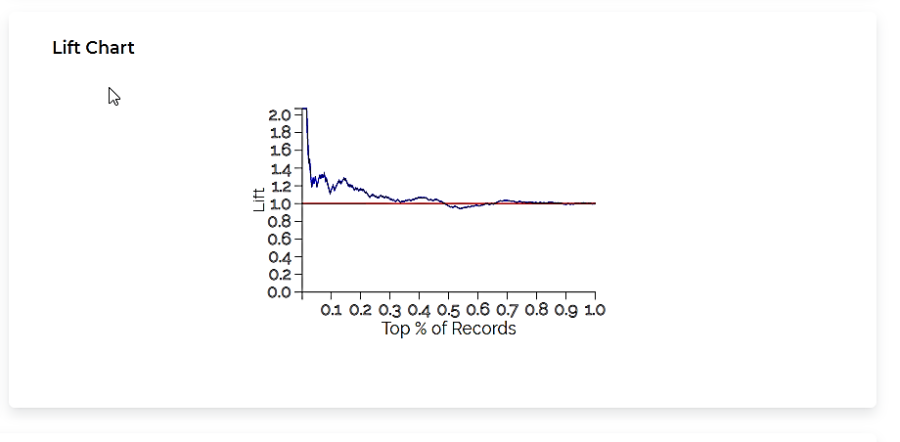
The table given below describes the ROC Chart and the Lift Curve
Field | Description | Remark |
|---|---|---|
ROC Chart |
|
|
Lift Curve |
|
|
The Coefficient Summary obtained for the Event of Interest Male is given below.
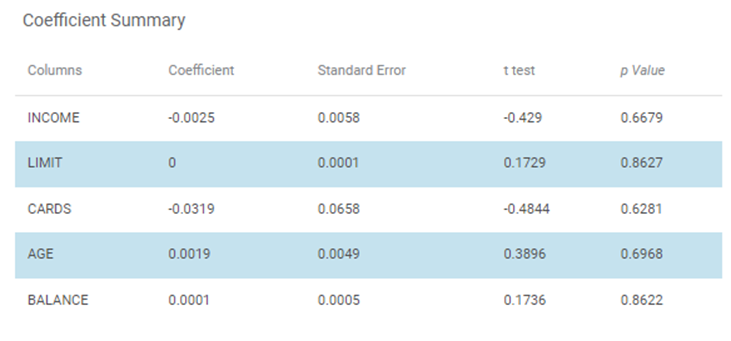
The table given below describes the various parameters present in the Coefficient Summary.
Field | Description | Remark |
|---|---|---|
Columns | It displays the independent variables selected for Binomial Logistic Regression. | In the above example,
|
Coefficient | It is the degree of change in outcome variables for every unit change in the predictor variable. | _ |
Standard Error | It is used for testing whether the parameter is significantly different from 0. | _ |
t-test | It gives t-test statistic value used to test whether coefficients are significantly different from zero. | _ |
p-value | It helps to understand which coefficients has no effect in the regression model. | P-value < 0.05 is significant. |
- Female: The results obtained for the binary variable Female are given below.
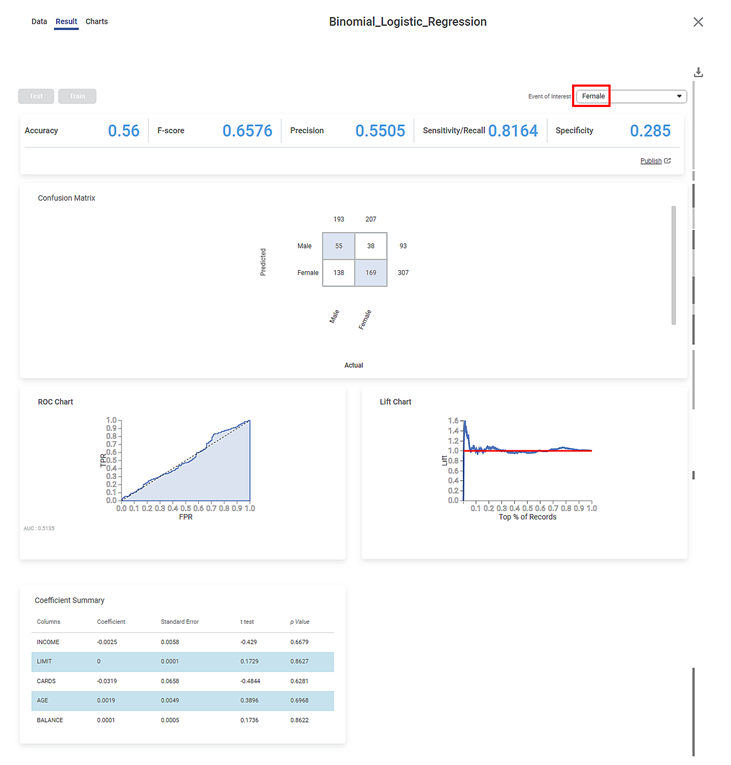
Related Articles
Classification
Notes: The Reader (Dataset) should be connected to the algorithm. Missing values should not be present in any rows or columns of the reader. To find out missing values in a data, use Descriptive Statistics. Refer to Descriptive Statistics. If missing ...MLP Neural Network in Regression
The MLP Neural Network is located under Machine Learning in Regression, on the left task pane. Alternatively, use the search bar for finding the MLP Neural Network algorithm. Use the drag-and-drop method or double-click to use the algorithm in the ...Poisson Regression
Poisson Regression is located under Machine Learning () under Regression, in the left task pane. Use the drag-and-drop method to use the algorithm in the canvas. Click the algorithm to view and select different properties for analysis. Refer to ...Linear Regression
Linear Regression is located under Machine Learning ( ) in Regression, in the task pane on the left. Use the drag-and-drop method to use the algorithm in the canvas. Click the algorithm to view and select different properties for analysis. Refer to ...Polynomial Regression
Polynomial Regression is located under Machine Learning () under Regression, in the left task pane. Use the drag-and-drop method to use the algorithm in the canvas. Click the algorithm to view and select different properties for analysis. Refer to ...