Data Unpivot
Data Unpivot is located under Model Studio (  ) in Data Preparation, in the left task pane. Use the drag-and-drop method to use the algorithm in the canvas. Click the algorithm to view and select different properties for analysis.
) in Data Preparation, in the left task pane. Use the drag-and-drop method to use the algorithm in the canvas. Click the algorithm to view and select different properties for analysis.
Refer to Properties of Data Unpivot.
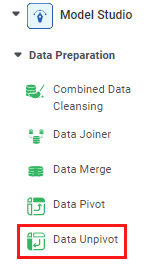
Properties of Data Unpivot
The available properties of Data Unpivot are shown in the figure below.
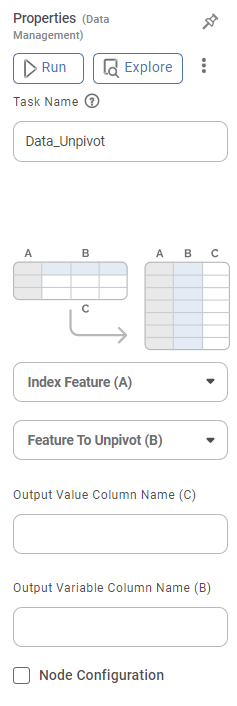
The depictions of tables and the change from one table structure to another are shown in the figure above. The elements A, B, and C of the first table are rearranged as shown in the second table.
The table below describes different fields present on the properties of Data Unpivot.
Field | Description | Remark | |
|---|---|---|---|
| Run | It allows you to run the node. | - | |
| Explore | It allows you to explore the successfully executed node. | - | |
| Vertical Ellipses | The available options are
| - | |
Task Name | It is the name of the task selected on the workbook canvas. | You can click the text field to edit or modify the task's name as required. | |
Index Feature (A) | It allows you to select the variable(s) to be selected for the first column of the resultant table. | You can select a single or multiple variables. | |
Feature to Unpivot (B) | It allows you to select the variable(s) to be selected for the second column of the resultant table. |
| |
Output Value Column Name (C) | It allows you to enter the Name to be given to the third column of the resultant table. |
| |
Output Variable Column Name (B) | It allows you to enter the Name to be given to the second column of the resultant table. |
| |
Advanced | Node Configuration | It allows you to select the instance of the Amazon Web Services (AWS) server to provide control on the execution of a task in a workbook or workflow. | For more details, refer to Worker Node Configuration. |
Example of Data Unpivot
Consider a Ship Mode dataset containing dispatch data for five consecutive years, shown in the figure below.
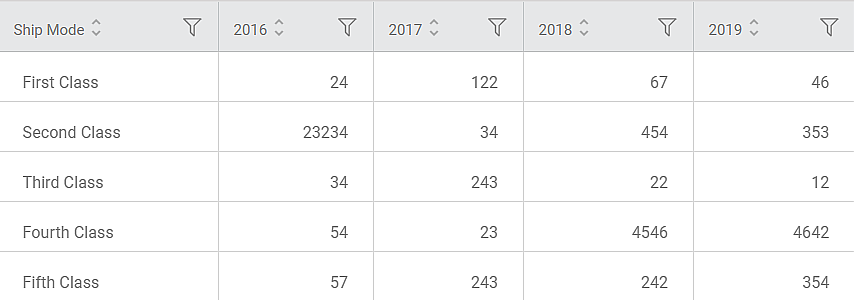
We select the following properties and apply Data Unpivot.
Index Feature (A) | Ship Mode |
Feature to Unpivot (B) | 2016 and 2017 |
Output Value Column Name (C) | Values |
Output Variable Column Name (B) | Year |
The figure below shows the resultant Unpivoted table on the Data tab.
You can see that the table structure has changed. The values for Year and Value variables are displayed, for all Ship Modes, one below the other.
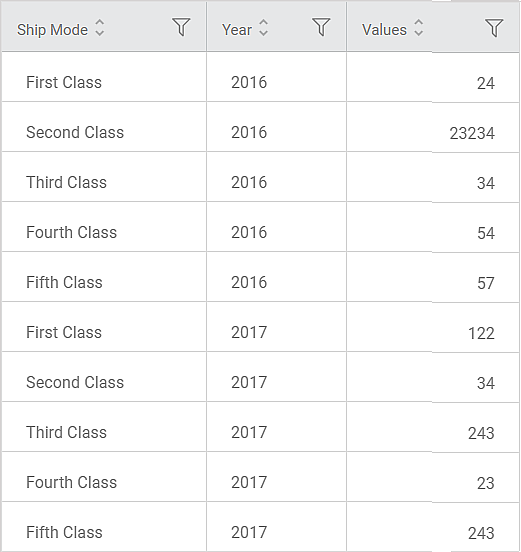
Related Articles
Data Unpivot
Data Unpivot is located under Model Studio ( ) in Data Preparation, in the left task pane. Use the drag-and-drop method to use the algorithm in the canvas. Click the algorithm to view and select different properties for analysis. Refer to Properties ...Data Compare
Data Compare is located under Model Studio ( ) in Data Preparation, in the task pane on the left. Use the drag-and-drop method to use the algorithm in the canvas. Click the algorithm to view and select different properties for analysis. In the Data ...Live Data
Data visualization is the representation of data in the form of pictures, images, graphs, or any other form of visual illustration. In RubiThings, Live Data is visualized in the form of Line Chart, SolidGauge, and Speedometer. To fetch the live data, ...Data Merge
Data Merge is located under Model Studio ( ) in Data Preparation, in the task pane on the left. Use drag-and-drop method to use the algorithm in the canvas. Click the algorithm to view and select different properties for analysis. Properties of Data ...Data Merge
Data Merge is located under Model Studio ( ) in Data Preparation, in the task pane on the left. Use drag-and-drop method to use the algorithm in the canvas. Click the algorithm to view and select different properties for analysis. Properties of Data ...