Deleting a Dashboard
You are deleting the dashboard results in the deletion of all the charts, graphs, and tables in it. You can delete a dashboard if it has already been saved or is not required.
|
|
|
|
To delete a dashboard, follow the steps given below.
- Open the Workspace that includes your dashboard. Refer to Changing Workspace.
- On the home page, click Dashboards. Recent Dashboards for the selected workspace are displayed.
- Hover over the dashboard you want to delete, click the vertical ellipsis, and then click Delete.
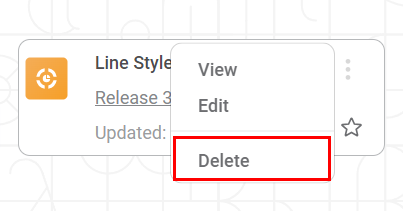
A message to confirm your action is displayed. - Click Yes, Delete. The dashboard is deleted, and a confirmation message is displayed.
Related Articles
Deleting a Widget
Deleting a widget removes any unwanted chart, graph, or table you want to discard from the dashboard. To delete a widget, follow the steps given below. Open the Dashboard in edit mode. Refer to Editing a Dashboard. The Dashboard is displayed. Browse ...Keyboard Shortcuts in Dashboard
Keyboard shortcuts are helpful for enhancing user efficiency. Rubiscape provides you with various shortcut keys to move around the RubiSight dashboard and perform tasks using keyboards. The table below describes the shortcuts available in rubiscape ...Deleting Calculated Column
You can delete the calculated column from the dashboard. To delete a calculated column, follow the steps given below. Note: The calculated column is displayed with a copyright symbol () next to it. Open the Dashboard in edit mode. Refer to Editing a ...Deleting a Parameter
You can delete a Parameter from the Dashboard if it is no more required. To delete a Parameter, follow the steps given below. Open the Dashboard in edit mode. Refer to Editing a Dashboard. The dashboard is displayed. In the DATA pane, click the ...Configuring Dashboard from Mobile View
Refer Navigate Mobile View to access the Mobile View. Refer Mobile View introduction for getting details of the sections available in the Mobile View and why this configuration is required. Navigate to Mobile View of canvas for configuring dashboard ...