Deleting a Widget
Deleting a widget removes any unwanted chart, graph, or table you want to discard from the dashboard.
To delete a widget, follow the steps given below.
- Open the Dashboard in edit mode. Refer to Editing a Dashboard.
The Dashboard is displayed. - Browse and open the widget that you want to delete.
- Click on the widget.
- Click the delete icon (
 ) in the top-right corner of the widget
) in the top-right corner of the widget - A window pops up. Click on ‘Delete’ to delete the widget. Click on ‘Cancel’ to cancel the action.
Click on ‘Cancel’ to cancel the action.
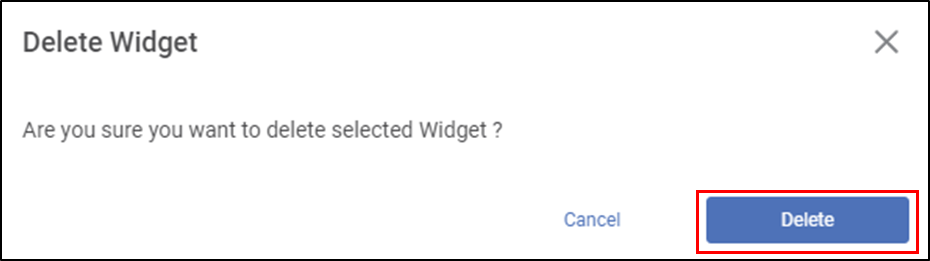
Related Articles
Widget List
The Widget List option is present in the Widget pane, next to Widgets and Format tabs. The Widget List is used to display the list of plotted widgets on a Dashboard page in a particular sequence. The last plotted widget appears first in the list, ...Widget Filter
Widget filters are activated when we click on a particular widget; that is, they are applied only to the selected widget. To apply widget filters, follow the steps given below. Create the number of charts as required. Refer to Creating Charts using ...User Defined Widget Name
The Widget Name Formatter allows users to assign meaningful, custom names to widgets across all chart and widget types in RubiSight dashboards. This helps in easy identification of widgets during interactions such as filtering, interactivity control, ...Perform Widget Tasks
Once the chart is plotted, you can perform various tasks on the widget depending on your requirements. You can, Apply global, page, and widget filters to view the specific dimensions and measures in the chart Format the widget to change the visual ...Formatting a Widget
Formatting a widget helps you make necessary changes in the charts and add or remove certain elements. It is changing the look and feel of the chart created. You can format several different elements in a widget. Depending on the type of widget ...