Exporting a Dashboard
Exporting a dashboard helps you to store/save the dashboard on the system. You can then share or view the dashboard in PDF and PPT format. When you export a dashboard, all the pages present in the dashboard are exported.
To export a dashboard, follow the steps given below.
- Open the Workspace that includes your dashboard. Refer to Changing Workspace.
- On the home page, click Dashboards.
Recent Dashboards for the selected workspace are displayed. Hover over the dashboard and click View.
The dashboard is displayed in view mode.Note:
- Exporting a dashboard is not limited to View Mode only. You can Export a dashboard from View mode as well as Edit Mode.
- On the function pane, in the top-right corner, click the ellipsis (
 ).
). - From the drop-down list, click Export in PDF or Export in PPT.
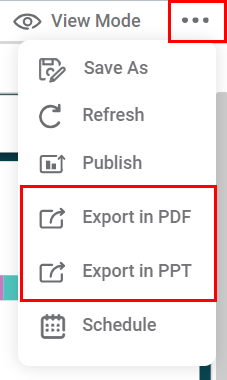
The dashboard is downloaded as a PDF or a PPT file, and a confirmation message is displayed.
|
|
Exporting from View Modes-
View/Publish/Outer modes:
- When
the dashboard is exported as a PDF/PPT, the data displayed in PDF/PPT is
current data on dashboard and not the data as per saved configurations.
- This
enables user get PDF/PPT with the data as per own choice. User can add/update/remove
the filter configurations or set the sorting options as per own choice and then
Export Dashboard as PDF/PPT.
- Example:
- Suppose the
data is available on the dashboard for East region as per applied Global filter on Region Column. Data for all charts across all pages is filtered
for this filter. This configuration is saved.
- User
in View mode, removes this filter and then Export Dashboard as PDF/PPT. The
downloaded file shows the data for all regions and not East region for all
charts across all pages.
- This is applicable for all other scenarios of add/update/remove any type of filters and sorting.
- Note that, this is that particular user specific and if no changes are done in the existing dashboard configuration, then the saved configuration is considered and as per that data is displayed in PDF/PPT.
Limitations:
The dashboard pages set with Scale to Fit as Width or Standard, following are the limitations, while exporting dashboard as a PDF/PPT. Same is also applicable for the Dashboard Schedule PDF/PPT:
- Google map: The page with google map present on it will not show proper screenshot and shows white band on top side
- HTML: HTML widget will not display in PDF/PPT
- Python widget: If the widget is located at lower side then additional page extension will be observed in height.
Related Articles
Exporting a Project
Exporting a project is saving the project on your system. The exported project is saved in a .DAT file format. This project can be used again by importing it into rubiscape. Note: Make sure you are in the correct Workspace, which includes the project ...Exporting Chart and Chart Data
Exporting charts and data helps you store/save them in your device or on the cloud. You can then share or view the chart in PDF format and data in CSV format. Exporting Chart in PDF To export the chart, follow the steps given below. Create the number ...Export to PDF/PPT using Dashboard Schedule
In RubiSight, you can export a dashboard using the Export functionality. Refer to Exporting a Dashboard. You can not only schedule this export, but also send the dashboard pages as PDF via email, at a stipulated date and time. Notes: You can schedule ...Configuring Dashboard from Mobile View
Refer Navigate Mobile View to access the Mobile View. Refer Mobile View introduction for getting details of the sections available in the Mobile View and why this configuration is required. Navigate to Mobile View of canvas for configuring dashboard ...Performing Dashboard Tasks
Once the dashboard is created, you can perform various tasks as listed below. Create Dashboard Edit Dashboard View Dashboard Search Dashboard Saving a Dashboard Refresh Dashboard Publish Dashboard Export Dashboard Delete Dashboard Replace Dataset The ...