Exporting a Project
Exporting a project is saving the project on your system. The exported project is saved in a .DAT file format. This project can be used again by importing it into rubiscape.
Note: | Make sure you are in the correct Workspace, which includes the project that you want to export. |
To export a Project, follow the steps given below.
- Open the Workspace that includes your project. Refer to Changing Workspace.
- On the home page, click Projects.
Recent Projects for the selected workspace are displayed. - Click the ellipsis (
 ) corresponding to the project you want to export, and then click Export (
) corresponding to the project you want to export, and then click Export ( ).
).
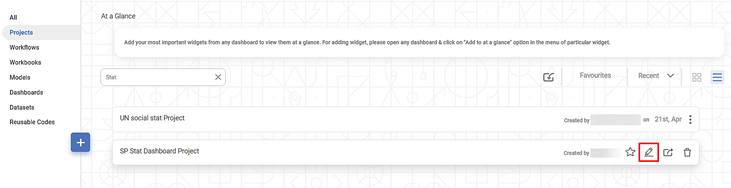
Your project is downloaded in the default format (.DAT file).
Notes: |
|
Related Articles
Performing Project Tasks
You can perform the following set of actions on a Project. Searching a Project Opening a Project Editing a Project Importing a Project Exporting a Project Deleting a ProjectImporting a Project
The project can be imported only if you have a .DAT file in your system. If you don't have any, then you can export an existing project and then import the project. Notes: Projects can be imported as a .DAT file only. Product version should be same ...Exporting a Dashboard
Exporting a dashboard helps you to store/save the dashboard on the system. You can then share or view the dashboard in PDF and PPT format. When you export a dashboard, all the pages present in the dashboard are exported. To export a dashboard, follow ...Exporting Chart and Chart Data
Exporting charts and data helps you store/save them in your device or on the cloud. You can then share or view the chart in PDF format and data in CSV format. Exporting Chart in PDF To export the chart, follow the steps given below. Create the number ...Editing a Project
You can edit the existing project to change the name and description of it. The project name should be distinct if the project with the same name already exists. To edit a project, follow the steps given below. Open the Workspace that includes your ...