Editing a Dataset
After you add or import a dataset, you can edit it. For adding or importing a dataset, refer to Adding a Dataset or Importing a Dataset.
In Editing Dataset, you can,
Edit the name and description of the dataset
Select, remove, or modify the features of the selected dataset
Replace the selected dataset.
To edit a dataset, follow the steps given below.
Open the Workspace that includes your dataset. Refer to Changing Workspace.
On the home page, click Datasets.
Recent Datasets for the selected workspace are displayed.- Hover over the dataset you want to edit and click the ellipsis (
 ), and then click Edit.
), and then click Edit.
Here, we consider the CSV dataset.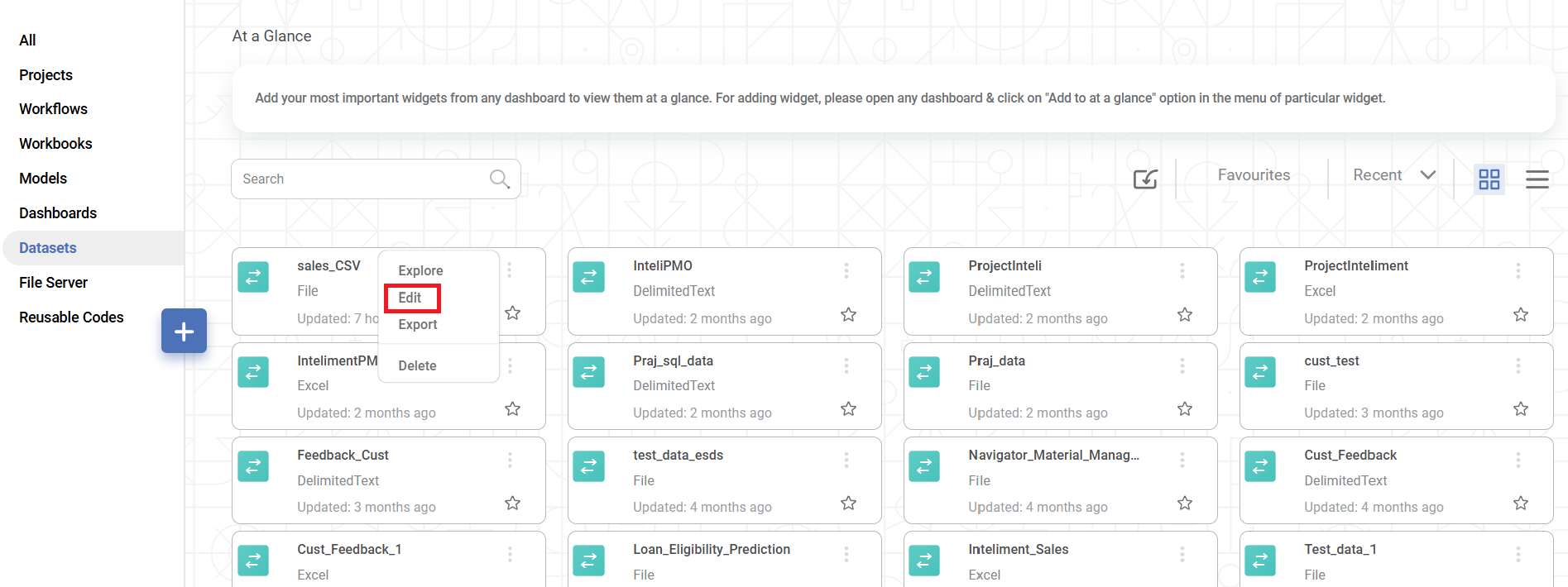
Update CSV Dataset page is displayed.
Edit the required fields.
Note:
While editing, you can select, remove, or modify Features for some types of datasets. To modify a feature, hover over the feature and click the gear icon (
- Click Update.
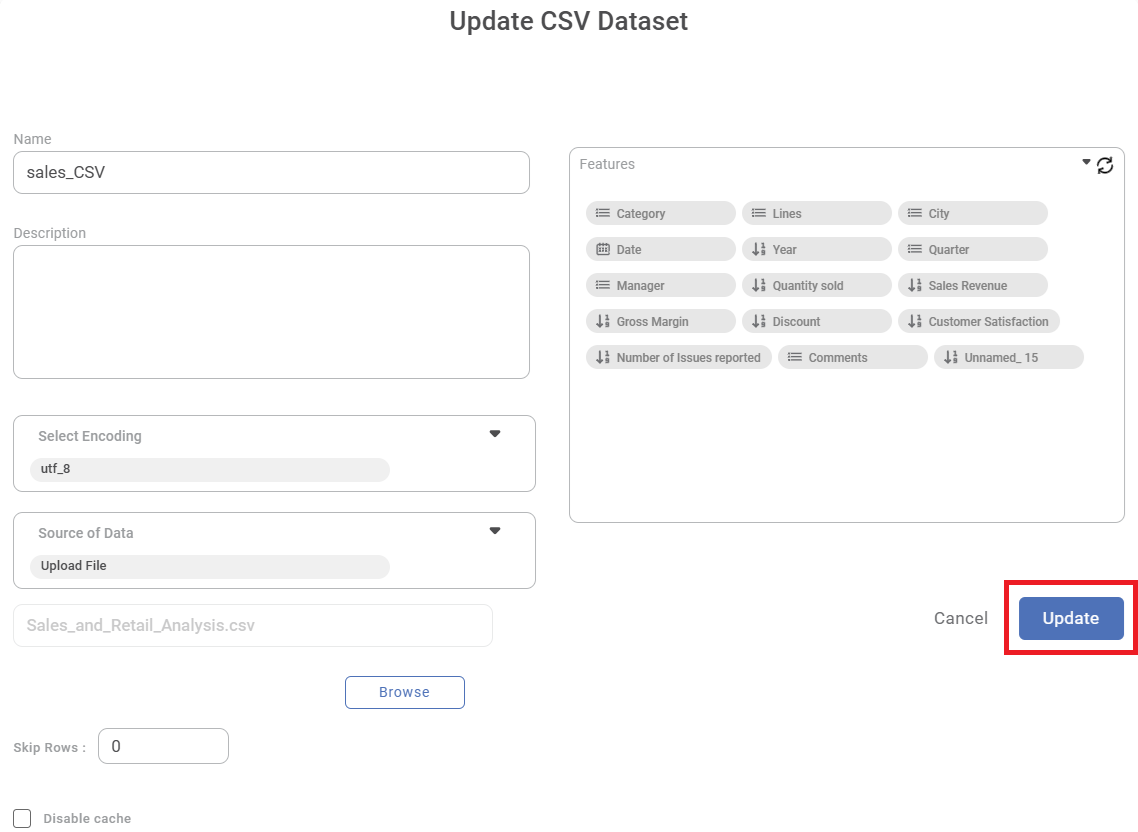
Related Articles
Editing Calculated Column
You can edit the calculated column. To edit a calculated column, follow the steps given below. Open the Dashboard in edit mode. Refer to Editing a Dashboard. The dashboard is displayed. In the DATA pane, locate the required dataset and then click the ...Editing Data Dictionary
After you create a data dictionary, you can edit it. For creating a data dictionary, refer to Creating New Data Dictionary. In Editing Data Dictionary, you can, Add, edit, and delete datasets from the data dictionary canvas. Add new features to the ...Adding a Dataset
You can add a dataset to your existing dashboard. To add a dataset, follow the steps given below. Open the Dashboard in edit mode. Refer to Editing a Dashboard. The Dashboard is displayed. In the DATA pane, click the ellipsis ( ) and click Add. ...Removing Dataset from RubiSight
You can remove the dataset from your existing dashboard. Note: Dashboards must include at least one dataset. If your dashboard contains only one dataset, it cannot be removed. To remove the dataset, follow the steps given below. Open the dashboard in ...Refreshing Metadata of Dataset
Rubiscape supports the Metadata Refresh feature for datasets, as listed below. Google Spreadsheet dataset RDBMS dataset File type dataset from AWS S3 cloud storage Applicable to all flat files (Excel, CSV, JSON, Text) This feature is available in ...