File Path
Note | The File Path option is disabled for use in SAAS. It will work in Desktop application only. |
Rubiscape provides you six options to select the source to create a dataset. The available options are:
- Upload File
- S3
- FTP
- Azure Blob Storage
- File Path
- Rubiscape File Server
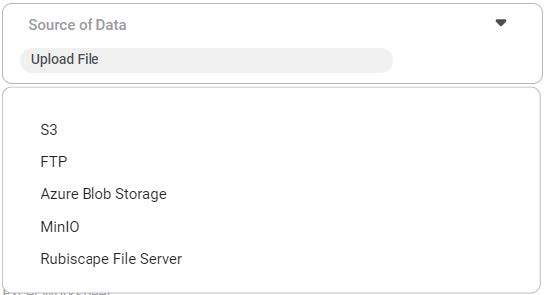
A File Path specifies the location of a file. It locates the file stored locally or on a local network.
In Rubiscape, you can use File Path to create a dataset by entering the following information.
- Name: Enter the dataset name
- Description: Add a description of the dataset. It is an optional field.
- Source of Data: From the Source Data dropdown, select the File Path option.
- File Path: Enter the location of the file.
Connect to a dataset using the file path
- Follow the steps 1 to 3 of Creating Excel Dataset.
- Enter the Name and Description of the dataset.
- From the Source of Data dropdown Select the File Path option.
- Enter the path of the file stored locally on your machine and Click Validate.
After successful validation, the Feature box displays the available features in the Excel file. - To change the datatype of the features, refer to the Configuring Feature Type.
- If you wish to remove any features, hover over the feature name and select the close (
 ) icon.
) icon. - Click Create.
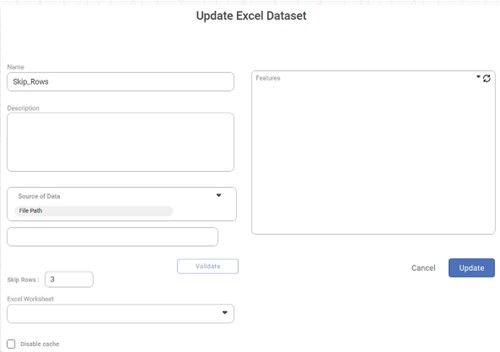
The Excel dataset is created in the current workspace and available for use.
Related Articles
Working with File Server
Understanding File Server Pane The File Server allows you upload files/ and folders on Rubiscape cloud storage for the current workspace. You can upload files of all formats and use them while creating a dataset or working with RubiNotebook or ...Rubiscape File Server
The Rubiscape File Server lets you upload files/folders on cloud storage for the current workspace. You can use these files while creating a dataset or working with RubiNotebook or RubiPython. Rubiscape provides you six options to select the source ...File Transfer
File Transfer is located in the left task pane under Data Integration in Data Preparation. Use the drag-and-drop method to use the algorithm in the canvas. Properties of File Transfer The available properties of File Transfer are as shown below. The ...Writing to Template File
You can store the result of algorithm flow or the Reader into a Text dataset. You can use the TemplateFile node to create target file datasets within the application. These target files are stored in Text format and can be reused as Text dataset ...Writing Data to the Template File
You can store the result of algorithm flow or the Reader into a CSV dataset. You can use the TemplateFile node to create target file datasets within the application. These target files are stored in CSV format and can be reused as CSV dataset within ...