Formatting a Chart
This formatting is applicable for widgets that do not have axes. For example, chart formatting is possible for widgets such as Pie Chart and Donut Chart.
To format the chart, follow the steps given below.
- Create the number of charts as required. Refer to Creating Charts using Widgets.
- Select the widget that you want to format.
- In the WIDGET pane, click FORMAT.
Depending on the selected type of widget, the formatting options are displayed. - Click Chart.
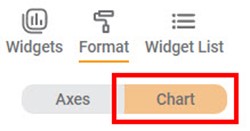
The formatting options for Chart are displayed. - To enable and format a field, turn the corresponding toggle button ON (
 ).
).
For example, here, we have enabled the Legend field.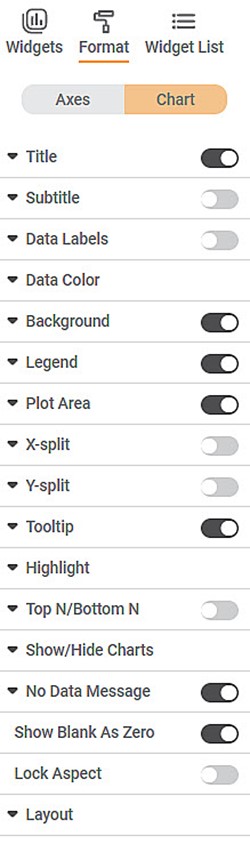
- Click Legend.
All the formatting options within the Legend field are displayed. You can change, - Position of the legend on the chart
- Text of the legend and its font settings
- Background color of the legend
- Border of the legend
- Border color and border width of the legend
- Title of the legend and its font settings
You can also reset all settings to default and undo all changes made to the widget.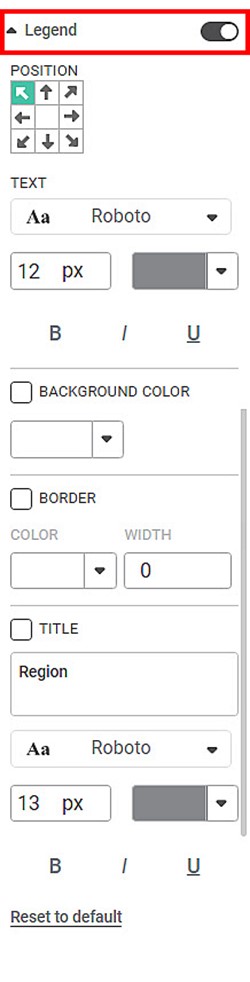
Similarly, for Chart, you can format other fields like Plot Area, Tooltip, Data Labels, Data Color, Title, Subtitle, Background, No Data Message, Layout, Top N/Bottom N, and Lock Aspect to format the chart as required.
Related Articles
Formatting a Chart
This formatting is applicable for widgets that do not have axes. For example, chart formatting is possible for widgets such as Pie Chart and Donut Chart. The figure given below shows the available formatting options for a chart. These options may ...Highlight Formatting for Solid Guage Chart
Before you walk through the below guide to set the Highlight on Solid Guage chart, you can refer Highlight for getting more details of the Highlight option to set the conditional formatting on the chart. For Solid Guage chart, to set the Conditional ...Date and Time Formatting on Chart
In RubiSight, when you plot a chart using the Date and Time formatting feature, the coordinates of the plot appear in the standard ISO format, by default, as given below. Format: YYYY-MM-DD HH:MM:SS Where, YYYY-MM-DD is the date components of the ...Chart Type
The figure below shows the formatting fields in the chart type dropdown. To use Chart Type formatting options, first plot a Sparkline Chart using the dimensions and measures from the dataset. For example, we plot a Sparkline Chart of Ethnicity ...Chart Type
The figure below shows the formatting fields in the chart type dropdown. To use Chart Type formatting options, first plot a Sparkline Chart using the dimensions and measures from the dataset. For example, we plot a Sparkline Chart of Ethnicity ...