Formatting a Widget
Formatting a widget helps you make necessary changes in the charts and add or remove certain elements. It is changing the look and feel of the chart created. You can format several different elements in a widget. Depending on the type of widget selected, the available formatting options are;
- Axis— for bar-type charts
- Chart— for charts such as pie, donut, funnel, and so on that does not have axes
- Table— for table type charts
To format a widget, follow the steps given below.
- Create the number of charts as required. Refer to Creating Charts using Widgets.
- Select the widget that you want to format.
- In the WIDGET pane, click FORMAT. Formatting options corresponding to the selected type of widget are displayed.
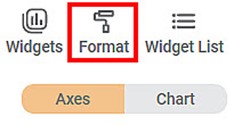
Related Articles
Formatting a Widget
Prerequisites Before you format widgets, make sure you Plot the widget Formatting is a step that comes after you plot the desired chart. You should have a basic understanding of the charts, graphs, and tables so that you can use them effectively to ...Formatting a Widget Page
Formatting a widget page allows you to Change the page size Use a different theme (color palette) from the theme gallery for the chart. The table below describes different fields present on widget page formatting. Field Description Remark Page Size ...Basics of Formatting
Here are some important aspects you should know to format your widget. The formatting options displayed depend upon the type of widget selected. Click the toggle button () to enable formatting for that element. Formatting is enabled for the element ...Formatting a Table
This formatting applies to widgets that contain tables. For example, table formatting is possible for widgets such as Table and Cross Table. To format the chart, follow the steps given below. Create the number of charts as required. Refer to Creating ...Creating a Map Widget
In RubiSight, you can create a map widget if your dataset contains geographical variables. Geographical Variable In RubiSight, a new variable type called geographical is added to represent a location. It is supported for the below-listed location ...