Outlier Detection
Outlier Detection is located under Model Studio in Data Preparation, in the task pane on the left. Use drag-and-drop method to use algorithm in the canvas. Click the algorithm to view and select different properties for analysis.
Refer to Properties of Outlier Detection.
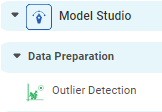
Properties of Outlier Detection
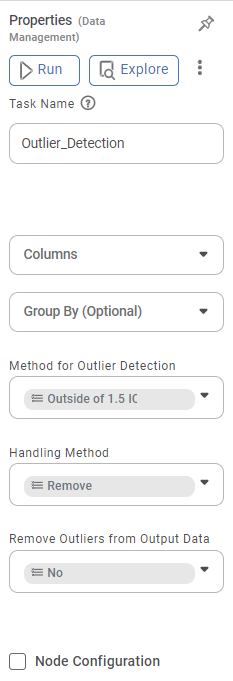
The table given below describes different fields present on Properties of Outlier Detection.
Field | Description | Remark |
|---|---|---|
| Run | It allows you to run the node. | - |
| Explore | It allows you to explore the successfully executed node. | - |
| Vertical Ellipses | The available options are
| - |
Task Name | It displays the name of the selected task. | You can click the text field to edit or modify the name of the task as required. |
Columns | It displays a list of columns in the dataset. | You can select the column names to detect the outliers in those columns. |
Group By | It allows you to select the field you want to group by based on the results. |
|
Advanced | It displays advance options for outlier detection. | — |
Method for Outlier Detection | It allows you to choose the outlier detection method. | Available options are:
|
Remove Outliers from Output Data | It allows you to choose the option to remove outliers from the dataset. | Available options are:
|
Outliers to be Treated | It allows you to choose the option to treat the outliers with a method of your choice. | Available options are:
|
Method for Outlier Correction | It allows you to choose the method to correct the outliers in your dataset. | Available options are:
|
Related Articles
Outlier Detection
Outlier Detection is located under Model Studio ( ) in Data Preparation, in the task pane on the left. Use drag-and-drop method to use algorithm in the canvas. Click the algorithm to view and select different properties for analysis. Refer to ...Local Outlier Factor
Local Outlier Factor is located under Machine Learning ( ) in Anomaly Detection, in the task pane on the left. Use the drag-and-drop method (or double-click on the node) to use the algorithm in the canvas. Click the algorithm to view and select ...Face Detection
For Face Detection, the algorithm libraries used are MTCNN (Multi-task Cascaded Convolutional Neural Networks) RetinaFace Notes: MTCNN is a faster algorithm compared to RetinaFace. It can be used in the case of images with many faces and where high ...Face Detection
For Face Detection, the algorithm libraries used are MTCNN (Multi-task Cascaded Convolutional Neural Networks) RetinaFace Notes: MTCNN is a faster algorithm compared to RetinaFace. It can be used in the case of images with many faces and where high ...Number Plate Detection
For Number Plate Detection, the pre-trained models used are Pytesseract Trained Neural Network Notes: Pytesseract is an independent library inside Python for text detection in images. It can detect alphanumeric as well as special characters from the ...