Refresh Cache
To enable auto-refreshing of the dashboard by scheduling workflow, follow the steps given below.
- On the home page, click the Create icon (
 ).
). - Hover over the Data Integrator tile and click the Create Workflow button.
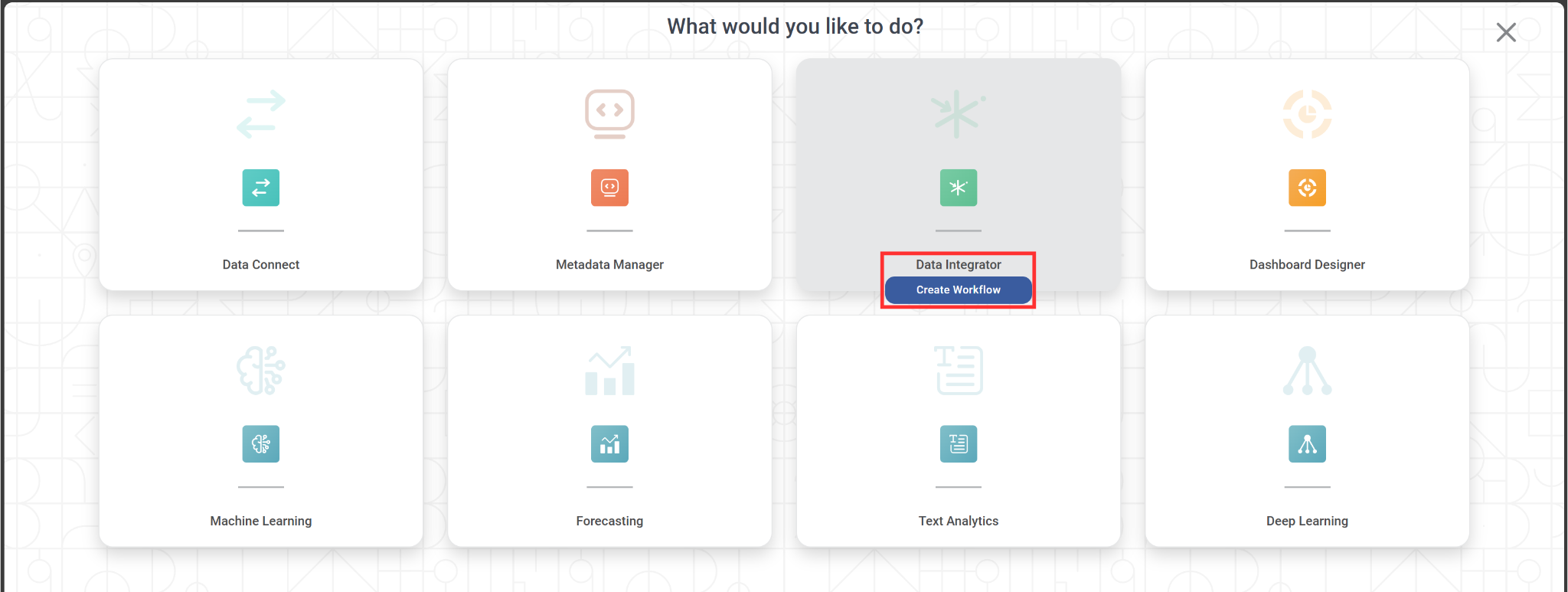
Create Workflow page is displayed. - Enter the Name for your workflow.
Enter the name in the Project field to create a new project.
 Notes:
Notes:- The workflow is created under the entered project name.
- You can also type the name of the existing project in the Project field to select the project.
- The project name is mandatory.
- Enter the Description for your workflow.
- Review all fields and click Create.
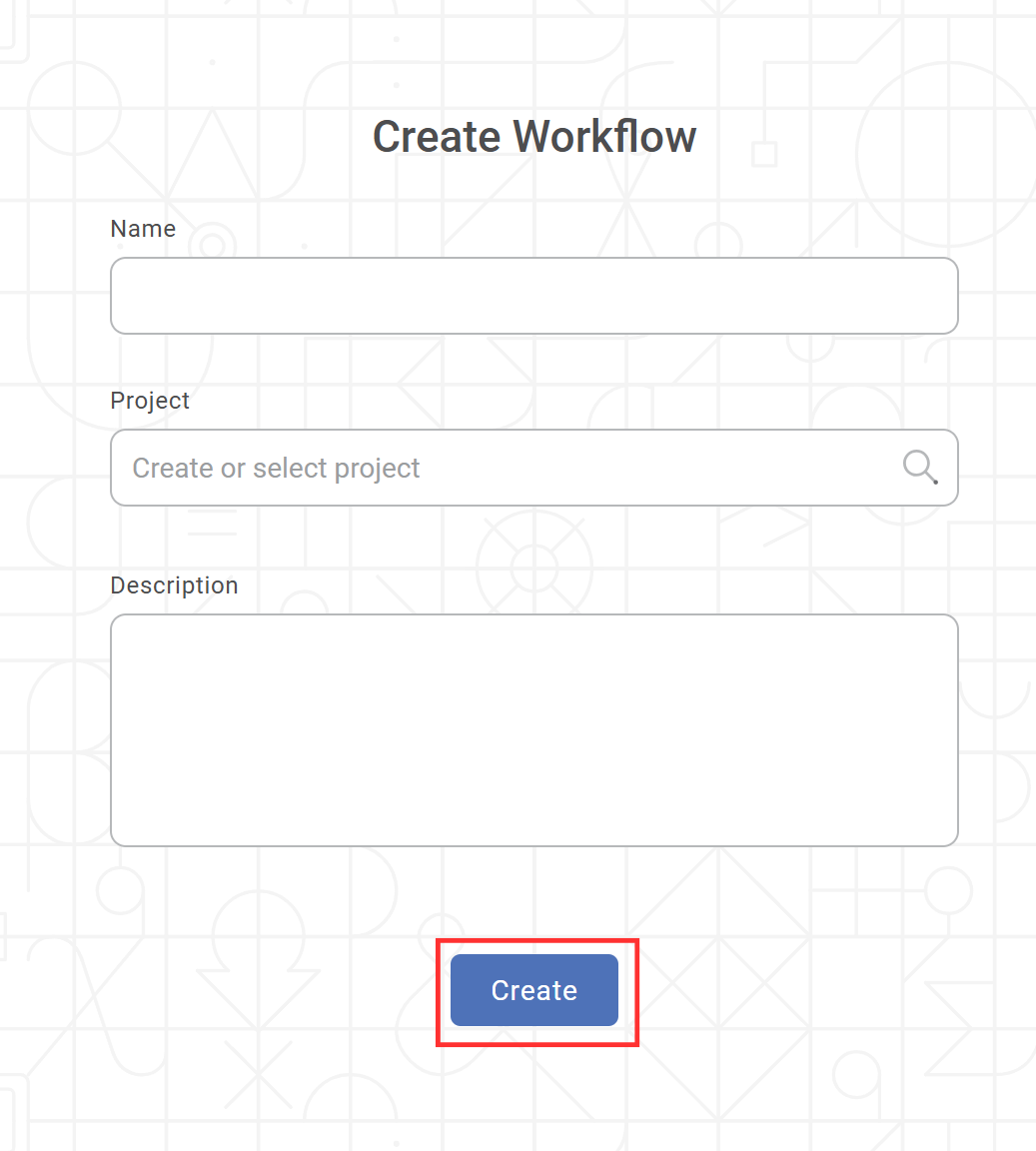
The workflow is created, and the workflow canvas is displayed. - Follow the path (Data Integration >> Control >> File >> Orchestration >> Refresh Cache) from the left Task Pane, drag and drop Refresh Cache on the workflow canvas.
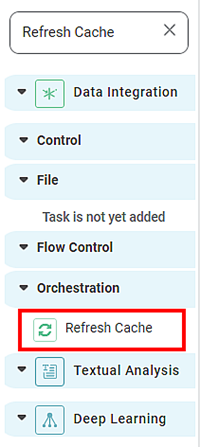
- Select the Refresh Cache node.
The properties pane is displayed on the right side. From the Select Datasets drop-down, select the datasets for which the cache needs to be refreshed.
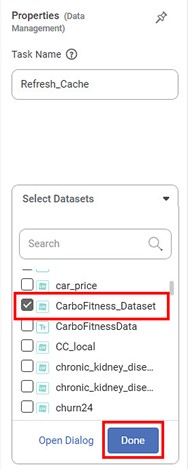
 Note:
Note:You can select more than one dataset.
- After selecting the datasets, click Done.
- Hover over the Refresh Cache node and click the ellipsis, and then click Run.
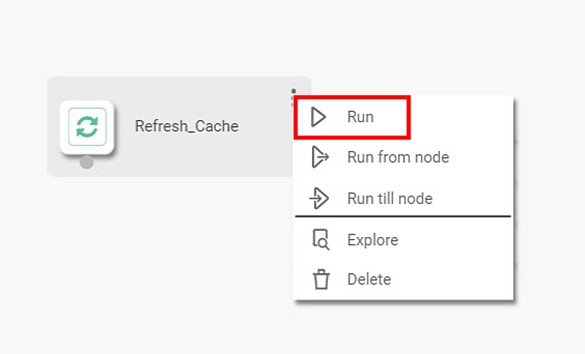
- Schedule this workflow. Refer to Scheduling a Workflow.
After the schedule is successfully created, the workflow executes at the specified time interval, and the dashboard is refreshed based on the latest data.
Notes: |
|
Related Articles
Add Cache Calculated Column
Rubiscape allows you to create a Cache Calculated Column in the dashboard. It has similar functionality as the Calculated Column. While creating a Cache Calculated Column, a cache file is generated. After every update in the source file or calculated ...Cache
In Rubiscape, the cache settings are at the instance level. Currently, Rubiscape supports six types of caches. You can select any caching method as required. Note Select the cache aligning with storage setting. Example: For Django storage, select the ...Refreshing Dashboard using Scheduled Workflow
The dashboards that you create are static, meaning the dashboard views do not change if the data they represent is changed. For this, you can use the refresh function provided by RubiSight. Refer to Refreshing a Dashboard. However, there can be ...Node Categories
Using Control in Workbook and Workflow Rubiscape provides a combined node hierarchy called Control in Model Studio and Data Integrator. The functionalities present herein are used to perform various tasks on Workbook and Workflow. The sub-categories ...Refreshing a Dashboard
Refreshing a dashboard helps you fetch the latest data and display the most current views. To refresh a dashboard, follow the steps given below. Open the Workspace that includes your dashboard. Refer to Changing Workspace. On the home page, click ...