Replace a Dataset
You can replace the dataset in a built dashboard in RubiSight.
The following conditions must be met to replace the dataset in the dashboard with a new dataset:
- Columns must have the same number.
- Columns must have the same names.
- Columns with the same datatype
To replace the datasets, follow the steps given below.
- Open the Dashboard in edit mode. Refer to Viewing a Dashboard.
- The Dashboard is displayed.
- In the Data pane, click the ellipsis corresponding to the dataset, and then click Replace Dataset from the listed options.

The Replace Dataset window is displayed. - The current Dataset name is visible in CURRENT DATASET.
Click the drop-down arrow in REPLACEMENT.
In the Search dialogue box, enter the name of the new dataset and select the dataset.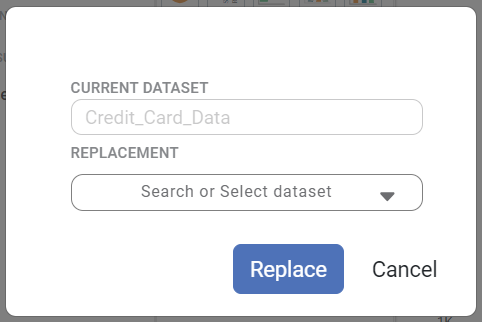
- Click Replace.
The dataset is replaced, and the dashboard is updated with the new dataset.
Notes: |
|
Related Articles
Editing a Dataset
After you add or import a dataset, you can edit it. For adding or importing a dataset, refer to Adding a Dataset or Importing a Dataset. In Editing Dataset, you can, Edit the name and description of the dataset Select, remove, or modify the features ...Working with Dataset Operations
In Data Dictionary, the features of the selected dataset are displayed in the PREVIEW pane. You can perform some operations on these features to show/hide them, modify them, change/view the properties, and so on. Performing Dataset Operations To ...Adding a Dataset
A dataset is global and shared across the same workspace. Consider adding a dataset before creating a project. You can add a dataset from the supported data sources. The added datasets can be used in multiple projects. To add a dataset, follow the ...Importing a Dataset
You can import a previously exported dataset and use it in your projects. Note: Dataset can be imported as a .DAT file only. To import a dataset, follow the steps given below. On the home page, click Datasets. Recent Datasets for the current ...Adding a Dataset
You can add a dataset to your existing dashboard. To add a dataset, follow the steps given below. Open the Dashboard in edit mode. Refer to Editing a Dashboard. The Dashboard is displayed. In the DATA pane, click the ellipsis ( ) and click Add. ...