Running a Workbook
You can run an existing workbook.
You can run a workbook either from Card View or from Workbook Canvas.
Note: | After you have run the workbook, check the logs for more information about execution details. Refer to Viewing Logs in Workbook. |
Running from Card View
To run a workbook from card view, follow the steps given below.
- On the home page, click Workbooks.
Recent Workbooks for the selected workspace are displayed. Hover over the workbook you want to run, click the vertical ellipsis (
 ), and then click Run.
), and then click Run.Note: To stop the execution before completion, click the ellipsis and click Abort. 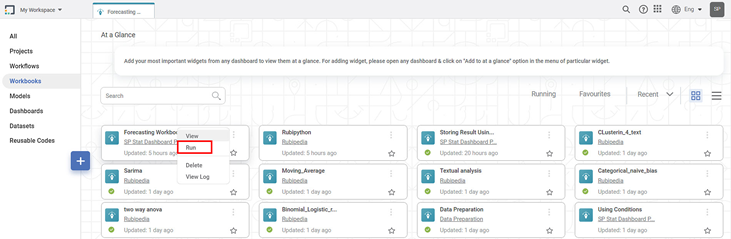
After the run is successfully completed, the status of the Workbook is displayed as Completed on the card.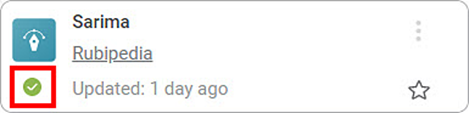
The other status is displayed as,
- Running: The run has initiated
- Failed: The run has failed and could not be completed
Running from Workbook Canvas
- Open a Workbook. Refer to Searching a Workbook.
Workbook canvas is displayed. - Click the Run icon (
 ) located in the top-right corner on the function pane.
) located in the top-right corner on the function pane.
The workbook execution starts.
After the run is completed, the result is displayed with following icons:
— The algorithm flow has run successfully. | |
— The algorithm flow has failed to run. |
Notes: |
|
Related Articles
Running a Workbook in Forecasting
You can run the existing workbook from the Card View or the Workbook Canvas. Note: After running the workbook, check the logs for more details about execution. Refer to Viewing Log in Workbook. Running from Card View To run a workbook from card view, ...View Workbooks and Workflows in Running Status
In a workspace, there are some workbooks and workflows that are still in running mode. They are easy to locate from the home page using the Running tab. You can also filter the status as Failed, Aborted, and Completed Workbooks and Workflows. Click ...View Workbooks and Workflows in Running Status
In a workspace, there are some workbooks and workflows that are still in running mode. They are easy to locate from the home page using the Running tab. You can also filter the status as Failed, Aborted, and Completed Workbooks and Workflows. Click ...Understanding the Workbook Canvas
The workbook canvas is the area where you can build algorithm flows. When you open a new workbook, the following icons and fields are displayed. The workbook screen has four panes, as given below. Task Pane: This pane displays the datasets and ...Viewing Log In Workbook
Rubiscape generates a log of the tasks performed in the background when you run an algorithm. The log shows task name, type, duration, and status. The logs and activity trace are particularly helpful for troubleshooting. It also displays the custom ...

