Running a Workflow
You can run the existing workflow.
You can run a workflow either from Card View or from Workflow Canvas.
| After you have run the workflow, check the logs for more information about execution details. Refer to Viewing Logs in Workflow. |
Running from Card View
To run a workflow from card view, follow the steps given below.
- On the home page, click Workflows.
Recent Workflows for the selected workspace are displayed. Hover over the workflow you want to run, click the vertical ellipsis (
 ), and then click Run.
), and then click Run.Note:
To stop the execution before completion, click the ellipsis and click Abort.
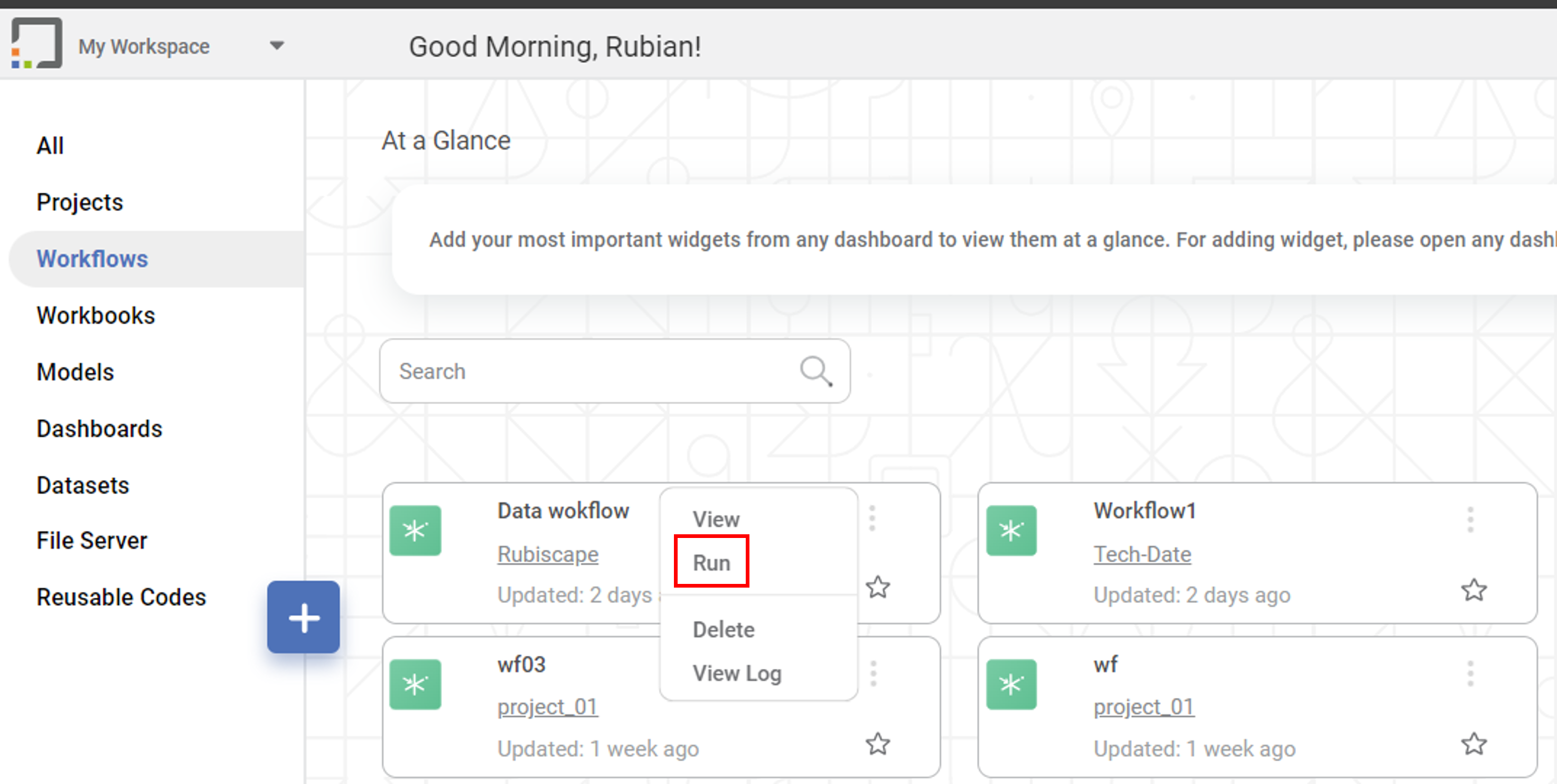
After the run is successfully completed, the status of the Workflow is displayed as Completed on the card.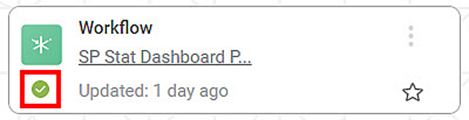
The other status is displayed as,
- Running: The run has initiated
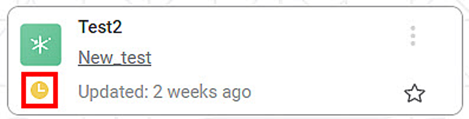
- Failed: The run has failed and could not be completed
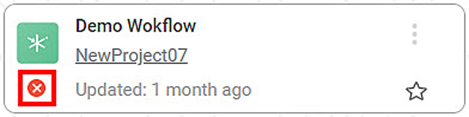
Running from Workflow Canvas
To run a workflow from the workflow canvas, follow the steps given below.
- Open a Workflow. Refer to Opening a Workflow.
Workflow canvas is displayed. - Click the Run icon (
 ) located in the top-right corner on the function pane.
) located in the top-right corner on the function pane.
The workflow execution starts.
After the run is completed, the result is displayed with following icons:
|
|
| To stop the execution before completion, click the Abort icon ( |
Related Articles
Workflow : Delegate, Recall, Reassign, Workflow Task Cards.
Introduction The Workflow Module in Rubiscape enables users to create workflows, design process flows using nodes, configure approval steps, assign approvers, and monitor task statuses within the same workspace. 1. Tasks Tab The Tasks tab displays ...Workflow : Workbench : Approve
1. Introduction The Approve node in the Workflow module is designed to support approval-driven governance flows. It pauses workflow execution until the assigned approver reviews the selected dashboard and chooses Approve, Reject, or Investigate. The ...Viewing Logs in Workflow
When you run an algorithm, rubiscape generates a log of the tasks that are performed in the background. The log shows task name, type, duration, and status. The logs and activity trace are particularly helpful for troubleshooting. To view the log, ...Image dataset as a reader in workbook and workflow
You can read an added and imported image dataset into the workbook and the workflow. To add and import an image dataset, refer to Adding a Dataset or Importing a Dataset. Reading an image dataset shows you the Name of the image, the Image file path, ...View Workbooks and Workflows in Running Status
In a workspace, there are some workbooks and workflows that are still in running mode. They are easy to locate from the home page using the Running tab. You can also filter the status as Failed, Aborted, and Completed Workbooks and Workflows. Click ...
 — The algorithm flow has run successfully.
— The algorithm flow has run successfully. — The algorithm flow has failed to run.
— The algorithm flow has failed to run. Note
Note