Searching a Workbook in Forecasting
You can search for a workbook by its name. It is especially helpful when the workbook list is long.
Note: | Ensure you are in the correct Workspace, including the Workbook you want to search. |
To search a workbook, follow the steps given below.
- Open the Workspace that includes your workbook. Refer to Changing Workspace.
- On the home page, click Workbooks. Recent Workbooks for the selected workspace are displayed.
- Type the workbook name in the Search field. As you start typing, the list of workbooks whose name or description matches the search string is populated, as shown in the figure below.
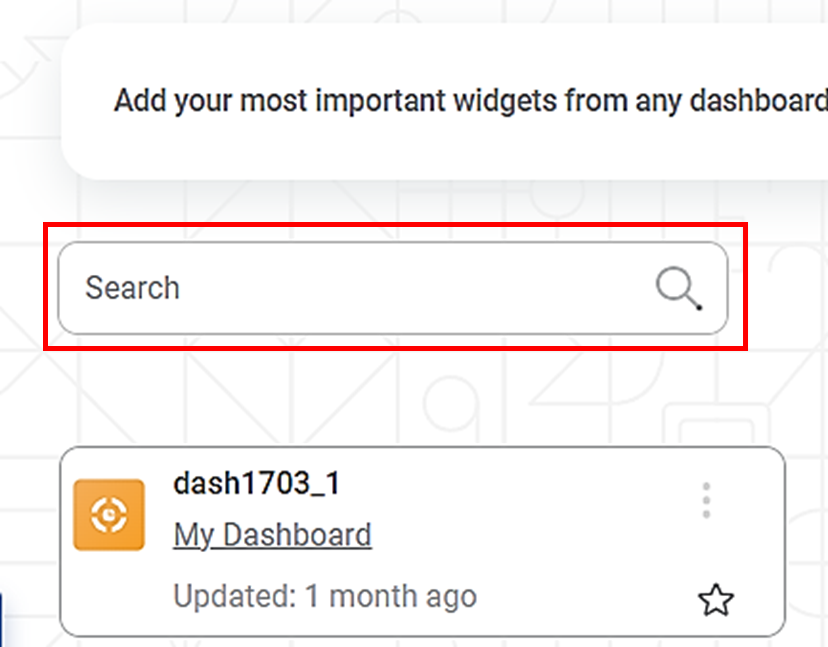
|
|
Related Articles
Working with Workbooks in Forecasting
Workbooks are the experimentation area where you can build and train algorithms. There are mainly four functions that can be performed with workbooks. Searching a Workbook Opening a Workbook Editing a Workbook Running a Workbook View Log in a ...Searching Workbook
You can search for a workbook by its name. It is especially helpful when the workbook list is long. Note: Make sure you are in the correct Workspace, which includes the Workbook that you want to search. To search a project, follow the steps given ...Creating a Workbook in Forecasting
To create a workbook, follow the steps given below. On the home page, click the Create icon (). Hover over the Forecasting tile and click the Create Workbook button. Create Workbook screen is displayed. Enter the Name for your workbook. Enter the ...Building Algorithm Flow in a Forecasting Workbook Canvas
Building algorithm flow in a Forecasting Workbook is similar to that in Model Studio. To build algorithm flow in a Workbook Canvas in Model Studio, refer to Building Algorithm Flow in a Workbook Canvas.Deleting a Workbook in Forecasting
Deleting a Workbook To delete a workbook, follow the steps given below. On the home page, click Workbooks. Recent Workbooks for the selected workspace are displayed. Hover over the workbook you want to delete, click the vertical ellipsis, and click ...