Shapiro Wilk Test
Shapiro-Wilk Test is located under Model Studio (  ) in Statistical Analysis in the task pane on the left. Use the drag-and-drop method (or double-click on the node) to use the algorithm in the canvas. Click the algorithm to view and select different properties for analysis.
) in Statistical Analysis in the task pane on the left. Use the drag-and-drop method (or double-click on the node) to use the algorithm in the canvas. Click the algorithm to view and select different properties for analysis.
Refer to Properties of Shapiro-Wilk Test.
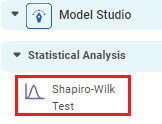
Properties of Shapiro-Wilk Test
The available properties of the Shapiro-Wilk Test are as shown in the figure given below.
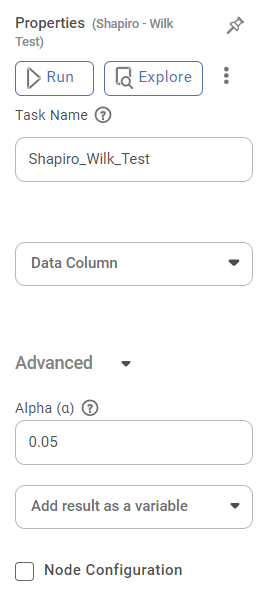
The table given below describes the different fields present on the Properties pane of the Shapiro-Wilk Test.
Field | Description | Remark | |
| Run | It allows you to run the node. | - | |
| Explore | It allows you to explore the successfully executed node. | - | |
| Vertical Ellipses | The available options are
| - | |
Task Name | It displays the name of the selected task. | You can click the text field to edit or modify the name of the task as required. | |
Data Column | It allows you to select the numerical variable for which you need to perform the task. | · Only numerical values are available. · Only one data field can be selected. | |
Advanced | Alpha | It allows you to set the level of significance. | The default value is 0.05. |
Node Configuration | It allows you to select the instance of the AWS server to provide control on the execution of a task in a workbook or workflow. | For more details, refer to Worker Node Configuration. | |
Example of Shapiro-Wilk Test
Consider a dataset of the count of the chemical composition of wine sample. A snippet of input data is shown in the figure given below.
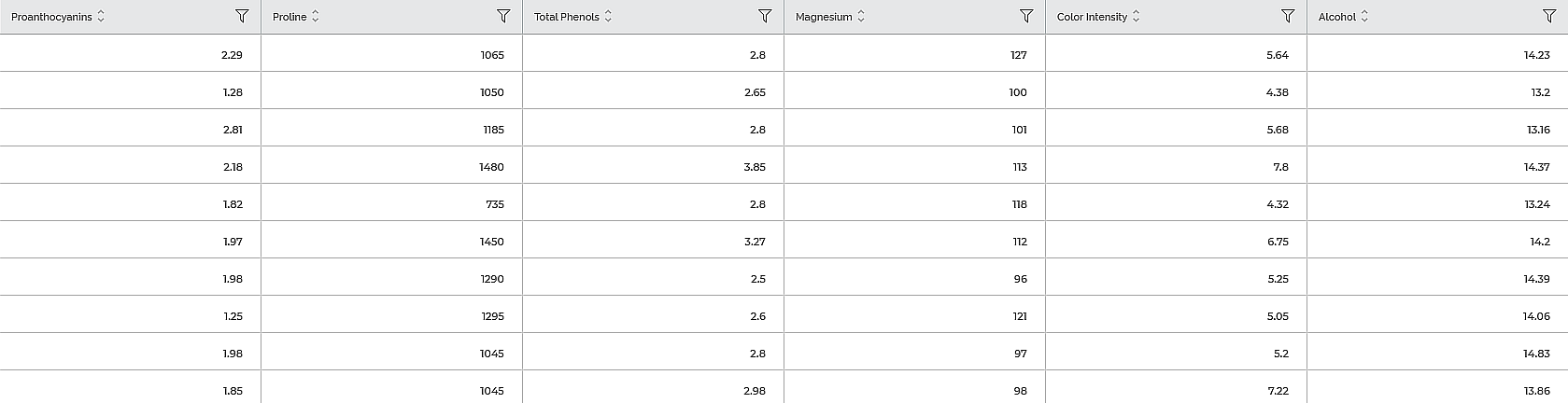
In the Properties pane of the Shapiro-Wilk Test, the value selected in Data Column is Alcohol.
The Result page of the Shapiro-Wilk Test is shown in the figure given below.
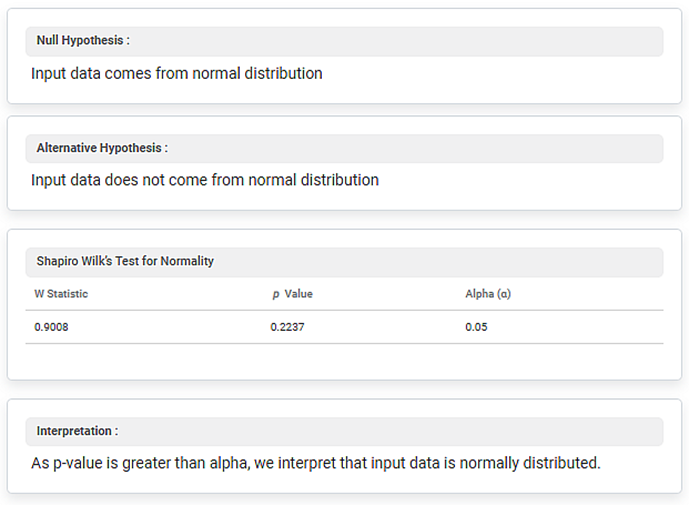
The Result page displays the Null Hypothesis and Alternative Hypothesis. It also displays the W Statistic, p-Value, and Alpha (α) under Shapiro Wilk’s Test for Normality metrics.
In the above example, the value of the W Statistic is 0.9008, p-Value is 0.2237, and Alpha is 0.05.
Thus, you can see that the p value is more than the value of alpha. Hence, the input data is normally distributed.
Related Articles
Two Way ANOVA
Two Way ANOVA is located under Model Studio ( ) in ANOVA Analysis under Statistical Analysis, in the task pane on the left. Use the drag-and-drop method to use the algorithm in the canvas. Click the algorithm to view and select different properties ...One Way ANOVA
One Way ANOVA is located under Model Studio ( ) in ANOVA Analysis under Statistical Analysis, in the task pane on the left. Use the drag-and-drop method to use the algorithm in the canvas. Click the algorithm to view and select different properties ...Johnson Transformation
Johnson transformation is located under Model Studio > Statistical Analysis > Johnson Transformation. on the left task pane. Use the drag-and-drop method (or double-click on the node) to use the algorithm in the canvas. Click the algorithm to view ...Two Sample Z Test
Two Sample Z Test Description Two sample Z test is a statistical test used to determine whether there is a significant difference between the means of two independent variables. Why to use To compare the means of two independent variables When to use ...Train Test Split
Train Test Split is located under Model Studio () under Sampling in Data Preparation, in the left task pane . Use the drag-and-drop method to use the algorithm in the canvas. Click the algorithm to view and select different properties for analysis. ...