Spelling Corrector
Spelling Corrector is located under Textual Analysis in Pre Processing, in the task pane on the left. Use drag-and-drop method to use algorithm in the canvas. Click the algorithm to view and select different properties for analysis.
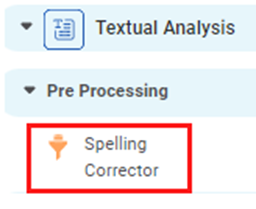
Spelling corrector enables the user to correct the most cumbersome mistakes and ensures a higher degree of accuracy and speed.
Properties of Spelling Corrector
The available properties of Spelling Corrector are as shown in the figure given below.
The table given below describes different fields present on properties of Spelling Corrector.
Field | Description | Remark | |
|---|---|---|---|
| Run | It allows you to run the node. | - | |
| Explore | It allows you to explore the successfully executed node. | - | |
| Vertical Ellipses | The available options are
| - | |
Task Name | It displays the name of the selected task. | You can click the text field to edit or modify the name of the task as required. | |
Text | It allows you to select the text in which you want to correct the spellings. |
| |
| Advanced | Node Configuration | It allows you to select the instance of the AWS server to provide control on the execution of a task in a workbook or workflow. | For more details, refer to Worker Node Configuration. |
Interpretation of Spelling Corrector
The figure given below shows the result of Punctuation Remover applied on Google News snippets.
In the figure, the column heading CSCText represents the text after the Spelling Corrector is applied.
In the highlighted example, the word "clocked" has been replaced by the word "blocked".
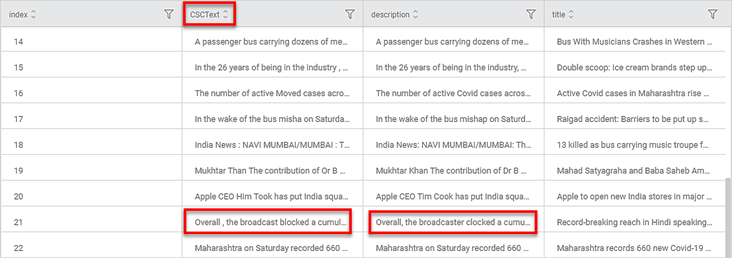
Related Articles
Spelling Corrector
Spelling Corrector is located under Textual Analysis in Pre Processing, in the task pane on the left. Use drag-and-drop method to use algorithm in the canvas. Click the algorithm to view and select different properties for analysis. Spelling ...Geographical Variables
In RubiSight, you can use Numerical, Textual, Interval, Categorical, and Geographical types of variables. Creating a Dataset with Geographical Variable Type To create a dataset containing a geographical variable type, follow the steps given below Add ...