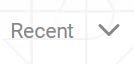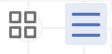Working with File Server
Understanding File Server Pane
The File Server allows you upload files/ and folders on Rubiscape cloud storage for the current workspace. You can upload files of all formats and use them while creating a dataset or working with RubiNotebook or RubiPython. Refer to the Custom Function to Access File from Rubiscape File Server.
You can perform following actions:
- Upload File
- Copy Path
- Rename
- Move
- Download
- Delete
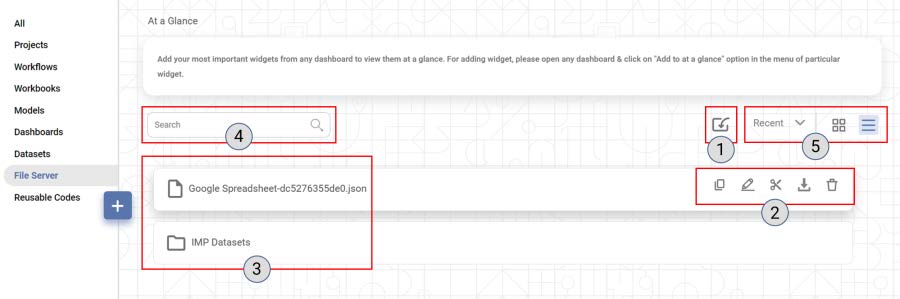
The table below describes the fields and the icons present on the File Server pane.
Ref. No | Icon | Description | Remark |
1 |
| It allows you to upload the File/Folder. | You can upload file of any format. |
2 |
| It allows you to copy the path of the file. | You can use the file path while creating a dataset or when using the getFileFromServer custom function. |
| It allows you to rename the file. | -- | |
| It allows you to move the file to the new location. | When you click on the Move button, the Paste ( | |
| It allows you to download the file. | -- | |
| It allows you to delete the file from the location. | -- | |
3 |
| It displays the list of recently uploaded Files/Folders for the selected workspace. | -- |
4 |
| It allows you to search for the required file/folder. | -- |
5 |
| It allows you to sort files. | -- |
| It allows you to select a view between a list and a card view. | -- |
Related Articles
Rubiscape File Server
The Rubiscape File Server lets you upload files/folders on cloud storage for the current workspace. You can use these files while creating a dataset or working with RubiNotebook or RubiPython. Rubiscape provides you six options to select the source ...Rubisight Mobile Application- Server & Workspace Management
Server & Workspace Management This section explains how to manage servers, login details, and workspaces in the RubiSight Mobile Application. It covers server switching, adding new servers, editing server details, and managing login accounts. 1. User ...File Path
Note The File Path option is disabled for use in SAAS. It will work in Desktop application only. Rubiscape provides you six options to select the source to create a dataset. The available options are: Upload File S3 FTP Azure Blob Storage File Path ...File Transfer
File Transfer is located in the left task pane under Data Integration in Data Preparation. Use the drag-and-drop method to use the algorithm in the canvas. Properties of File Transfer The available properties of File Transfer are as shown below. The ...Working with AutoML in Rubiscape
Auto ML is a process that helps you to build models with the help of predefined datasets. You can select your datasets, the dependent, and the independent variables, and run the model. AutoML wizard suggests the best fit model for your dataset. ...

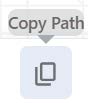
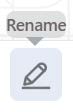
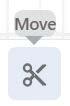


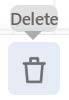
 /
/