Apply URL
The Apply URL formatting option allows you to apply URLs for columns in your dataset. You can apply URLs that point to external websites or different dashboards.
This option is available under Column option in Table, Cross Table, and Sparkline charts and is visible only after you select a column.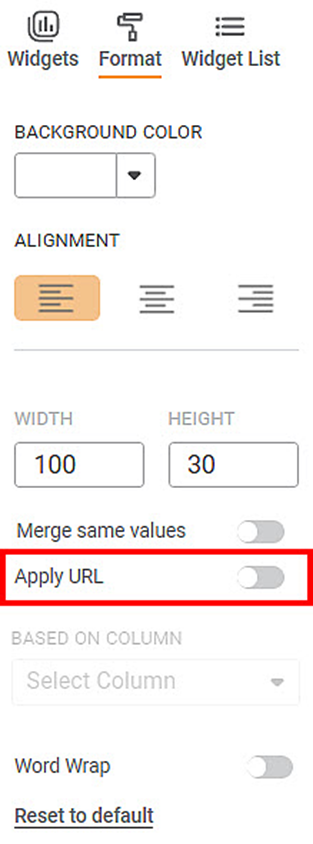
The Table widget before applying URL looks as shown in the figure below.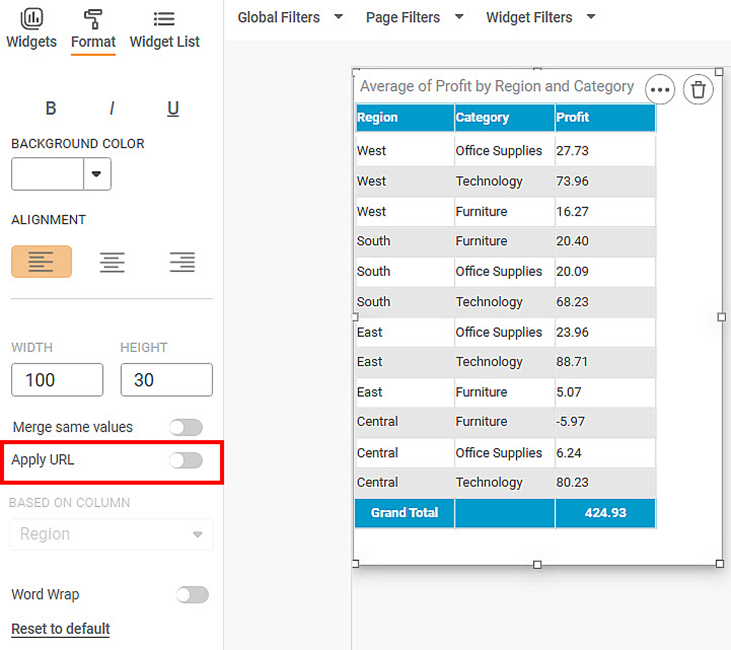
Now,
- Select the Column name. The Apply URL option is enabled.
- Turn the toggle button ON () to use the Apply URL formatting options.
- Select the column name in the dataset which contains URLs.
The resultant widget looks as shown in the figure below.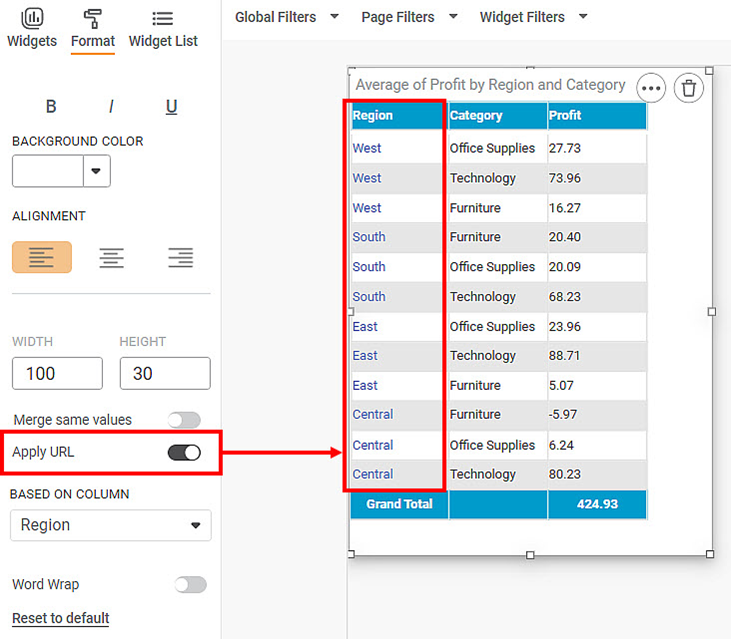
Note that the Region column has URL applied to it. When you click the URL, you are redirected to the corresponding URL.
Note: | If the URL column contains more than one URL for the same dimension, Rubiscape only considers the first URL value of that dimension. |
Related Articles
Access Modes of Dashboard and Navigate Page or Filtering based on URL (Hyperlink)
When a Dashboard is published, all its pages are published by default in the same sequence they were created. When the Dashboard is published, you can create a Dashboard Link, which can be shared with business users. When the business users click the ...Apply to Widgets
The Apply to Widgets option is available in Filter Widget. It allows you to select the widgets to which you want to apply the filters. You can select the widgets from the drop-down. The selected filter options will be applied to the selected widgets.Track Original Dashboard from Published URL
Overview: This API allows you to retrieve complete dashboard information when you only have the published dashboard URL. It is useful when: - You want to identify the original dashboard linked to a published URL. - You want project, workspace, or ...Image
The Image formatting option is available in the Image widget. The table given below describes different fields present on Image formatting. Field Description Add Image It allows you to select an image from your local machine or shared network ...Row
The Row formatting option appears under Cross Table. The table given below describes different fields present on Row formatting. Field Description Remark Header Font It allows you to change the appearance of the Header row. You can change the text ...