Editing a Project
You can edit the existing project to change the name and description of it. The project name should be distinct if the project with the same name already exists.
To edit a project, follow the steps given below.
- Open the Workspace that includes your project. Refer to Changing Workspace.
- On the home page, click Projects.
Recent Projects for the selected workspace are displayed. - In the Projects list, click the ellipsis (
 ) corresponding to it, and then click Edit (
) corresponding to it, and then click Edit (  ).
).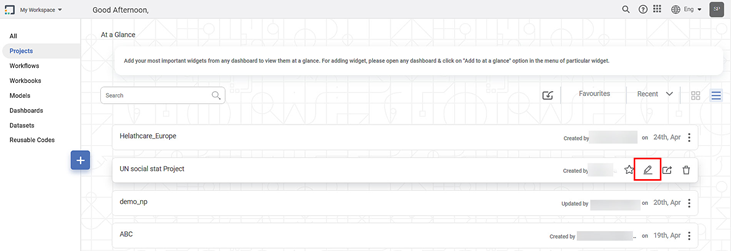
- Update Project screen is displayed.
- Enter the Name and Description of the project in the respective fields, and then click Update.
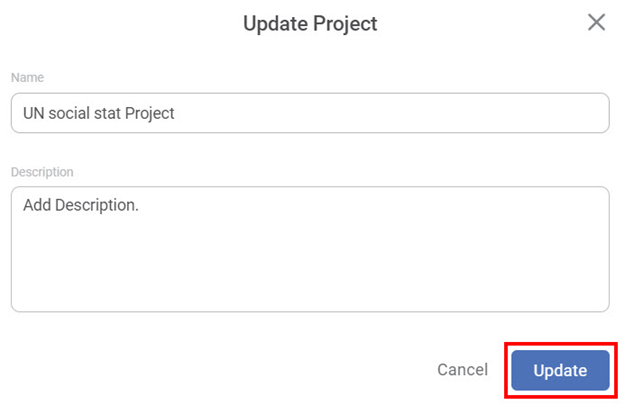
The project is updated and a confirmation message is displayed.
Related Articles
Performing Project Tasks
You can perform the following set of actions on a Project. Searching a Project Opening a Project Editing a Project Importing a Project Exporting a Project Deleting a ProjectExporting a Project
Exporting a project is saving the project on your system. The exported project is saved in a .DAT file format. This project can be used again by importing it into rubiscape. Note: Make sure you are in the correct Workspace, which includes the project ...Editing a Dataset
After you add or import a dataset, you can edit it. For adding or importing a dataset, refer to Adding a Dataset or Importing a Dataset. In Editing Dataset, you can, Edit the name and description of the dataset Select, remove, or modify the features ...Editing Calculated Column
You can edit the calculated column. To edit a calculated column, follow the steps given below. Open the Dashboard in edit mode. Refer to Editing a Dashboard. The dashboard is displayed. In the DATA pane, locate the required dataset and then click the ...Editing a Workbook
To edit a workbook, follow the steps given below. On the home page, click Workbooks. Recent Workbooks for the selected workspace are displayed. Hover over the workbook you want to edit and click View. The workbook canvas is displayed. Edit the ...